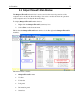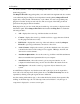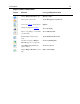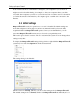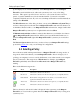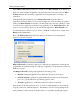Operation Manual
An Orientation
15
The choices in the menus shown above are self-explanatory to those users who would need
to use them. Outpost Firewall makes extensive use of shortcut menus for all of its
different items, categories, panels, and icons. A little experimenting will help you discover
all of them and is far more instructive than reading detailed descriptions of each item.
2.4 The Toolbar
The toolbar is close to the top of the main window and looks like this:
You can see what each button does by holding your cursor over it for a second or so.
The icon in the left end of the toolbar shows Outpost Firewall’s current policy. Clicking
on this icon gives a menu you can use to quickly change usage modes. The menu looks like
this:
Only some of the buttons are visible (active) at any one time, depending on what is
highlighted in the left panel or the information panel.
Each button on the toolbar is a shortcut to a menu item except the Update and Help
buttons. The buttons are simply an easy and direct path to their functions rather than having
to go through several different menus or dialog windows to access these same functions.