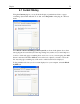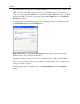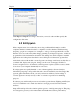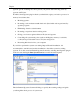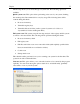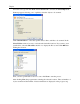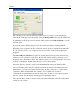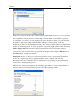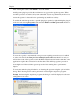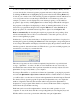Operation Manual
Plug-Ins
57
The scanning process can run in background mode. If you want to work with Outpost
Firewall Pro while the scan is underway, click the Background button and the wizard will
be minimized to the progress bar on the information panel. Click Show Wizard to see the
window again.
You can abort the scanning and proceed to the results any time by clicking Cancel.
When the scan is complete, the list of detected objects (if any) is displayed automatically.
If your system is clear, i.e. no suspicious objects are found, results of the scanning are
displayed.
The Select Objects to Remove step allows viewing the detected spyware and removing
them from your system. For each object, the risk rate and the category it belongs to are
displayed. Also, the number of hits - the number of places on your computer the object was
found in - is displayed. Double-click the object to view these details.
Select the objects you want to remove and click Next. The selected software will be
removed from the places they are registered in and from memory and will be placed in
Quarantine so you can restore them any time later should you decide to or delete them
completely. When in Quarantine, the software does not harm your system (is
"quarantined") but information about it is still stored to be able to restore the program in
the case of need. See the details on using spyware Quarantine below.
The software that you did not select for removal will be left intact and will continue their
activity in your system.