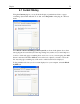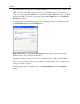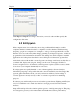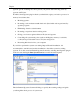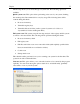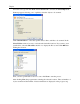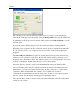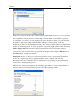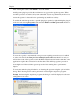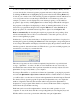Operation Manual
Plug-Ins
60
To remove all the detected spyware from your computer, click Remove All. If you want,
you can view the list of detected spyware programs and remove the programs selectively
by clicking the More button, highlighting the spyware in the list and clicking Remove by
its side. If you consider some of the detected programs as legitimate software which are not
a sort of spyware and do not want Outpost Firewall Pro to treat them as spyware (for
example, you want to see ads displayed by some adware program), you can add these
programs to Ignore list by clicking Ignore next to them. Outpost Firewall Pro will ignore
the programs on the Ignore list displaying no alerts on detecting their activity. You can
later remove program from the Ignore list using the Edit button on the General tab of
plug-in properties. To add all the detected spyware to Ignore list, click Ignore All.
Remove automatically. On detecting the suspicious program, the corresponding object
will be automatically removed. It is not recommended to select this option as you can
remove some legitimate programs.
In this mode, you can set the visual alerts to be displayed and sound alerts to be played on
detecting the spyware by clicking the Alerts button and selecting the corresponding check
boxes. Outpost Firewall Pro will display visual alert and play the specified sound file each
time the spyware is detected and removed. This allows to get to know which programs you
run and sites you visit pose you under the risk.
The removed spyware can be not deleted completely but placed into a special isolated
storage - "quarantine" - in order to be able to restore them later in case of need (if you
decided that the removed item did not perform any malicious activity). Objects stored in
Quarantine do not pose any threat to your computer.
For Outpost Firewall Pro to set all removed items into Quarantine, open plug-in properties
and select the Quarantine object before removal check box. If this check box is selected,
you will be able to see the removed objects in the Quarantine in the main Outpost Firewall
Pro window. Every spyware program is represented in Quarantine only once despite the
number of signatures detected. Date and time when it was placed into Quarantine is
displayed for every program. If the check box is cleared, all the items will be completely
deleted from the system after removing.
Each item can be restored from Quarantine to resume its normal operation on your
computer. To restore the item, click the corresponding link by its side. Registry keys and
INI files will be restored at a point in time when they were put in Quarantine.