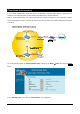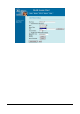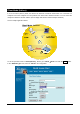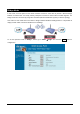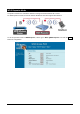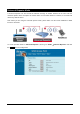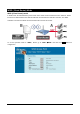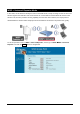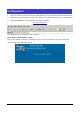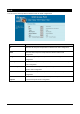Client Mode (Infrastructure) If set to Client (Infrastructure) mode, this device can work like a wireless station when it’s connected to a computer so that the computer can send packets from wired end to wireless interface. Refer to the illustration below. This station (AP1 plus the connected computer 1) can associate to another Access Point (AP2), and then can have the Internet access if the other Access Point (AP2) has the Internet connection.
10 AirLive WL-5470POE User’s Manual
Client Mode (Ad-hoc) If set to the Client (Ad-hoc) mode, this device can work like a wireless station when it is connected to a computer so that the computer can send packets from wired end to wireless interface. You can share files and printers between wireless stations (PC and laptop with wireless network adapter installed). See the sample application below. To set the operation mode to “Client (Ad-Hoc)”, Please go to “Mode JClient” and click the Setup button.
Bridge Mode In this mode, 2 access points in two remote locations connect to each other to provide a wireless bridge between 2 remote LANs. It is mostly used by enterprise to connect 2 remote office's network together. The bridge modes are connected by using either the WDS (Wireless Distribution System) or Ad-Hoc topology. This feature is also useful when users want to bridge networks between buildings where it is impossible to deploy network cable connections between these buildings.
WDS Repeater Mode A repeater's function is to extend the wireless coverage of another wireless AP or router. For WDS repeater to work, the remote wireless AP/Router must also support WDS function. To set the operation mode to “WDS Repeater”, Please go to “Mode JWDS Repeater” and click the Setup button for configuration.
Universal Repeater Mode A universal repeater can also extend the wireless coverage of another wireless AP or router. But the universal repeater does not require the remote device to have WDS function. Therefore, it can work with almost any wireless device. Note: When you are using the universal repeater mode, please make sure the remote AP/Router‘s WDS function is turned off.
WISP ( Client Router) Mode WISP (Client Router) mode In WISP mode, the AP will behave just the same as the Client mode for wireless function. However, Router functions are added between the wireless WAN side and the Ethernet LAN side. Therefore, The WISP subscriber can share the WISP connection without the need for extra router. To set the operation mode to “WISP”, Please go to “Mode JWISP” and click the Setup button for configuration.
WISP + Universal Repeater Mode In this mode, the AP behaves virtually the same as the WISP mode, except one thing: the AP can also send wireless signal to the LAN side. That means the AP can connect with the remote WISP AP and the indoor wireless card, and then provide IP sharing capability all at the same time! However, the output power is divided between 2 wireless sides and proper antenna installation can influence the performance greatly.
Configuration 1. Start your computer. Connect an Ethernet cable between your computer and the Wireless Access Point. 2. Make sure your wired station is set to the same subnet as the Wireless Access Point, i.e. 192.168.100.X 3. Start your WEB browser. In the Address box, enter the following: http://192.168.100.252/ The configuration menu is divided into five categories: Mode, Status, TCP/IP, Reboot and Other. Click on the desired setup item to expand the page in the main navigation page.
Mode You can choose and setup different wireless mode for detail configurations Wireless Mode AP Select the AP and press Setup button for Wireless AP mode configuration. Client Select the Client and press Setup button for Wireless Client mode configuration. Bridge Select the Bridge and press Setup button for Wireless Bridge mode configuration. WDS Repeater Select the WDS Repeater and press Setup button for Wireless WDS Repeater mode configuration.
AP Mode Setting You can set the alias name for this device. Limited not exceed 32 characters. Alias Name Disable Wireless LAN Interface Check the box to disable the Wireless LAN Interface, by so doing; you won’t be able to make wireless connection with this Access Point in your located network. In other words, this device will not be visible by any wireless station. You can choose one mode of the following you need. Band ~ 2.4GHz (B): 802.11b supported rate only. ~ 2.4GHz (G): 802.
Isolation By the function, all wireless clients can't mutual link, but wireless client still link with LAN port adapter. The default value is Disabled. Security Press the setup button for detail configurations To provide a certain level of security, the IEEE 802.11 standard has defined two types of authentication methods: Open System or Shared Key. And WL-5470POE also support other wireless authentication and encryption methods for enhance your wireless network.
Encryption WEP Authentication Type You can select Open System or Shared Key type for authentication. Key Length You can set 64bit or 128bit Encryption. Key Format Select ASCII if you are using ASCII characters (case-sensitive). Select HEX if you are using hexadecimal numbers (0-9, or A-F). Default TX Key You can enter 4 different Encryption Key and select one key to use as default.
Encryption You can select WPA-PSK (TKIP) or WPA-PSK (AES) method for data encryption. Pre-shared Key There are two formats for choice to set the Pre-shared key, i.e. Passphrase and Hex. If Hex is selected, users will have to enter a 64 characters string. For easier configuration, the Passphrase (at least 8 characters) format is recommended. Group Key Life Time Enter the number of seconds that will elapse before the group key change automatically. The default is 86400 seconds.
Encryption You can select WPA2-PSK (AES) or WPA2-PSK Mixed method for data encryption Pre-shared Key There are two formats for choice to set the Pre-shared key, i.e. Passphrase and Hex. If Hex is selected, users will have to enter a 64 characters string. For easier configuration, the Passphrase (at least 8 characters) format is recommended. Group Key Life Time Enter the number of seconds that will elapse before the group key change automatically. The default is 86400 seconds. 802.
WPA is an encryption standard proposed by WiFi for advance protection by utilizing a password key (TKIP) or certificate. It is more secure than WEP encryption. Encryption: WPA2-AES / WPA2-Mixed The two most important features beyond WPA to become standardized through 802.11i/WPA2 are: pre-authentication, which enables secure fast roaming without noticeable signal latency. Pre-authentication provides a way to establish a PMK security association before a client associates.