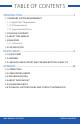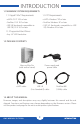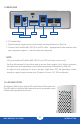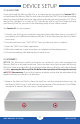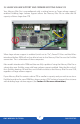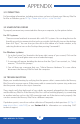User Manual

OWC MERCURY ELITE PRO
DEVICE SETUP
3
2.1 QUICK START
If you purchased the Mercury Elite Pro as an empty enclosure, proceed to Section 2.2. If
you purchased the Mercury Elite Pro with a drive installed, the OWC Drive Guide formatting
utility has been installed. Follow the steps below to format your drive (requires OS X 10.4 or
later on Mac, Windows XP or later on PC). If you do not wish to use Drive Guide to format
your Mercury Elite Pro, you can use the formatting utility of your choice instead.
See Section 3.1 for more options.
1. Connect your drive to your computer using the proper cable, then turn on your drive. If
you prefer to use a different formatting utility, do so at this time and skip the rest of these
instructions.
2. Your drive will show up as “OWC SETUP”. Open your drive to view its contents.
3. Open the “OWC Drive Guide” application.
4. Follow the simple on-screen instructions to complete the formatting process.
5. Once the formatting is finished the drive is ready to use.
DEVICE SETUP
2.2 ASSEMBLY
NOTICE: The following assembly instructions are written for users who purchased the
Mercury Elite Pro as an empty enclosure. The instructions show how to open the Mercury
Elite Pro in order to install a drive. If you purchased the Mercury Elite Pro with a drive already
installed, opening the Mercury Elite Pro before the expiration of the original warranty
will VOID the warranty. If you wish to remove or replace a drive after the expiration of the
original warranty, you may do so at that time.
1. Remove the Mercury Elite Pro from the retail box and the protective plastic bag. Set
the Mercury Elite Pro on its side and look at the bottom of the enclosure. Use a Phillips
screwdriver to remove the two screws, circled below in red.