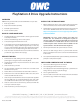User Manual
OVERVIEW
NOTE: before you start make sure the PS4 rmware is up-to-date.
1. Back up your data.
2. Replace the hard drive (or HDD).
3. Reinstall system software.
4. Restore backed up data.
BACK UP SAVED GAME DATA
1. You must update the system software and be signed in to PSN
to back up saved data.
2. Connect the USB storage device to the system.
3. Select (Settings) from the function screen.
4. Select [Application Saved Data Management] > [Saved Data in
System Storage] > [Copy to USB Storage Device]. For this step
you can connect the ash drive that came with the upgrade kit,
in order to use it as a backup for the game data.Select a title.
5. Press X to add a check mark in the check box for the saved data
you want to copy, and then select [Copy].
REPLACE THE HDD
1. Power down the PS4, making sure the power light is o. If the
power light is orange the PS4 is in Standby Mode.
2. Unplug the AC power cord, then disconnect the other cables
from the PS4.
3. Slide the drive bay cover o.
4. Use the included screwdriver to remove the screw that holds
the HDD carrier in place.
5. Pull the HDD carrier toward the front of the PS4 to remove it.
6. Remove the four screws that ax the HDD to the carrier, then
remove the HDD from the carrier.
7. Slide the replacement HDD into the carrier (label side up). Make
sure the SATA ports are oriented towards the open end of the
carrer. Ax the new drive to the carrier using the four screws.
8. Slide the carrier back into the drive bay and attach it with the
screw you removed in Step 4.
9. Slide the drive bay cover back into place.
INSTALL THE SYSTEM SOFTWARE
1. On the USB storage device, create a folder named “PS4”. Inside
of the “PS4” folder, create another folder named “UPDATE”.
2. Download the PS4 system update le from the link below and
save it in the “UPDATE” folder. The correct le is found here:
https://www.playstation.com/en-us/support/system-updates/
ps4/#newinstallation
IMPORTANT! The Sony system updates page oers two
installer les. The smaller le is designed to update an
existing system, while the larger le will allow you to perform
a new installation on a blank drive. Be sure to choose the
download option under “Perform a New Installation of the
System Software”. This will download the larger le.
3. Turn o your PS4 so that the power indicator is not lit.
4. Connect the USB storage device to your PS4 and hold the
power or PS button for at least 7 seconds. The PS4 should start
in safe mode.
5. Select [Initialize PS4 (Reinstall System Software)] and follow the
prompts to complete the update.
COPY SAVED GAME DATA BACK TO THE PS4
1. Connect the USB storage device to the PS4.
2. Select (Settings) from the function screen.
3. Select [Application Saved Data Management] > [Saved Data on
Storage Device] > [Copy to System Storage].
4. Select a game/media title.
5. Press X to add a check mark in the check box for the saved data
you want to copy, and then select [Copy].
PlayStation 4 Drive Upgrade Instructions
Other World Computing | 1-800-275-4576 | Intl: +1 (815) 338-8685 | www.macsales.com
© 2015 Other World Computing. All rights reserved. Other World Computing and OWC are trademarks of New Concepts Development Corporation, registered in the U.S. Patent and Trade-
mark Office and/or in Canada. The OWC logo is a trademark of New Concepts Development Corporation. Other marks may be the trademark or registered trademark property of their owners.
OWCINSPS4DRIVE
R6 10/19/15 DM
™