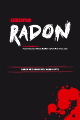User guide
• 4 level DPI indicator, resolution selection bar: push up or down to
select the resolution
• Resolution: Default 800/1600 /2400/3200dpi,
adjustable 100~3200dpi (Ozone Radon 3K)
• Resolution: Default 1100/2600/3800/5600dpi,
adjustable 100~5600dpi (Ozone Radon 5K)
• Resolution: Default 450/900/1800/3500dpi
(Ozone Radon Opto)
• Programmable functions
• Keyboard command emulated: single or compound command
Build-in Macros & 6 scripts functions. Keyboard input, HID calling,
and compound command can be saved into one mouse click
• USB full speed
• 4 levels selectable USB report rate: 1000 Hz max.
(Ozone Radon 3K)
• 4 levels selectable USB report rate: 1000 Hz max.
(Ozone Radon 5K)
• 4 levels selectable USB report rate: 1000 Hz max.
(Ozone Radon Opto)
• Hardware data saving technology
• Green utility, no driver request, all data stored in mouse
• Extra counterweights: 5 pcs 4.5g each (22.5g total)
HARDWARE
the outlook
There are 7 buttons in Ozone Radon.
hardware setup
Ozone Radon is a USB plug and play device.
If your computer/ system supports this standard, there is no driver
requested issue. Although the USB port supports hot-swap, we still
recommend before plugging in or removing the device, to turn off the
computer first.
STEPS:
1. Turn off the computer
2. Plug Ozone Radon into the USB port of the computer.
3. Turn the computer on, Windows® will install
necessary programs automatically.
4. Fine tune Ozone Radon in the utility program.
Note:
1. Because the gaming mouse is a high performance mouse, mass
data transfer needs enough power. We recommend plugging the
mouse to the USB port on the computer directly. Please do not
connect Ozone Radon to a USB HUB.
B UTTON B UTTON DEFINITION
1st button
2nd button
3rd button
4th button
5th button
6th button
7th button
8th button
left button
scroll button
right button
next button
previous button
+ dpi level button
— dpi level button
profile button (LE D)
1
2
3
4
5
6
8
7