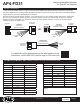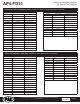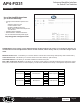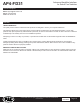Specification Sheet
© 2021 AAMP Global. All rights reserved. PAC is a Power Brand of AAMP Global.
PAC-audio.com
Pacific Accessory Corporation
Page 9
Rev: 2
Date:020922
Advanced Amplier Interface
for Select Ford Vehicles
AP4-FD31
Firmware Updates
The AmpPRO app will also allow you to update the interface with new rmware as it becomes available. Please visit
www.pac-audio.com or contact our tech support department to see if there is a rmware update for your interface.
Connect the interface to your PC and select "Firmware", then “Update Firmware”. Now select “Select File”. Finally, browse to the
place where you saved the le and select it. This will begin the updating process. Once nished, disconnect the interface from
the PC and resume normal operation.
Restoring Factory Settings
You can restore the interface to factory default settings by pressing and holding the programming button on the side of the
module until the status LEDs start blinking red. Once the LEDs start blinking red, release the button.
This reset will restore the following settings to their factory defaults:
• Chime volume level
• Minimum volume level
• Enable / Disable factory EQ
• Factory EQ frequency
• Factory EQ Q factor
AmpPRO App (cont)
Troubleshooting
1. No audio - Check to see if LED 1 is illuminated. If not, cycle the ignition o and back on.
2. Hiss at high amp gain - Set feature DIP switch 2 to the on (down) position to lower the output voltage of the AP4 to 4v. If you
still hear the hiss, lower your amp gains until the hiss is gone.
3. Low volume setting on radio is too loud - Set minimum volume using process outlined in Setup and Conguration, or using
the AmpPRO application.
LED Legend
LED 1
Action/Color During Normal Operation
Solid Red Module Active
Solid Amber Minimum Volume Adjustment Mode
Rapid Blink Any Color DSP Activity
LED 2 Blinking Amber USB Connection Detected
Both LEDs Alternate Blinking Red Performing Memory Reset