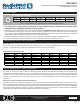User Guide
RP4-GM31
Radio Replacement & Steering Wheel Control Interface
for General Motors Vehicles
Pacic Accessory Corporation
®
| Clearwater, Florida 33760 | Ph. 866-931-8021 | support@pac-audio.com
©2015 Pacic Accessory Corporation
www.pac-audio.com
Rev. 012115
Pacific Accessory Corporation
Optional Steering Wheel Control Programming (cont.)
Alpine JVC Kenwood Clarion Other* Pioneer Sony Fusion
1 Volume + Volume + Volume + Volume + Volume + Volume + Volume + Volume +
2 Volume - Volume - Volume - Volume - Volume - Volume - Volume - Volume -
3 Mute Mute Mute Mute Mute Mute Mute Mute
4 Preset + Source Source Source Preset + Preset + Preset + Source
5 Preset - Track + Play Search + Preset - Preset - Preset - Track +
6 Source Track - Track + Search - Source Source Source Track -
7 Track + Band/Disc + Track - Band Track + Track + Track + Audio
8 Track - Preset/Disc - Disc/FM + Send/End Track - Track - Track - Power
9 Power Select Disc/AM - Send Band Band Band
10 Enter/Play Attenuation Answer End N/A Phone Menu
Reject Call/Source
(Bluetooth equipped
radios only)
11 Band/Program Phone Receive Voice Dial Answer Call Answer/End Call
12 Receive Phone Reject On Hook End Call
13 End Voice Dial Off Hook VR
14 VR Power
Mute (Multimedia
units only)
15 Preset +
*Other = Advent, Boyo, Dual, Lightning Audio, Rockford Fosgate, & Visteon
Optional Programming Order
Page 3
Page 2
Programming the SWC assignments
1. Turn the key to the ignition position.
2. Press and release programming button on the side of the interface.
3. Within 7 seconds, press the button that is to be learned on the steering wheel. The LED will turn off when the button is
pressed. At this point you have two options:
A. For short press functionality: Release the button within 1.5 seconds. The LED will turn back on.
B. For long press functionality: Hold the button until the LED starts blinking. Release the button and the LED
will go back to solid.
4. If you need to program more buttons, repeat step 3 for each additional audio function on the steering wheel.
5. If you come across a function in the chart that your steering wheel does not have, or you do not want to program, press and
release the program button on the side of the interface to skip that function.
6. Once programming is completed, wait seven seconds. The LED will ash three times indicating end of programming.
7. Test the interface for proper functionality. Whenever a SWC is pressed the LED on the interface should blink. If any function
does not work, repeat the programming steps
Testing & Verication
1. Turn the ignition on. The LED on the interface will turn on & the +12v accessory wire will turn on.
2. Turn on the radio & check balance & fade. Note: Premium Factory amplied Systems will not fade as neither the
aftermarket radio or the RP interface have the ability to control the amplier’s fader.
3. Verify that the factory subwoofer (if present) is playing
4. Verify that all SWC are functioning properly.
5. Turn off vehicle & remove key. RAP will be active & keep the radio on for 10 minutes or until the drivers door is opened.
6. The LED & radio will turn off when RAP turns off or the drivers door is opened.
Rear Seat Entertainment (RSE); If equipped
Product Updates (Firmware)
1. Vehicles equipped with an overhead screen only: In this application the GMRVD must be used in order to feed A/V into
the factory screen from an aftermarket head unit (head unit must support A/V out). With the GMRVD, A/V will be passed from
the aftermarket head unit to the rear screen and audio can be heard through the headphones. The GMRVD will also pass the
Auxiliary inputs on the rear of the center console to the aftermarket head unit.
2. Vehicles equipped with an overhead screen AND headrest monitors: In this application the headrest monitors will
function independently from the overhead monitor. Neither video or audio can be passed to or from the headrest monitors.
The overhead monitor will function exactly as described in #1.
The RP4-GM31 can be updated with new rmware as it becomes available using the PAC-UP interface updater (sold separately).
Please visit www.pac-audio.com/rmware for available updates.