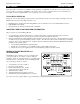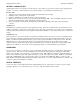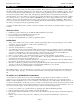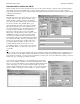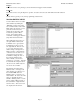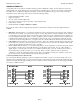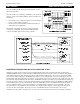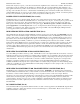- Pacific Reseach Solutions REPEATER and TELEPHONE INTERCONNECT USER'S MANUAL RI-300e RI-310e
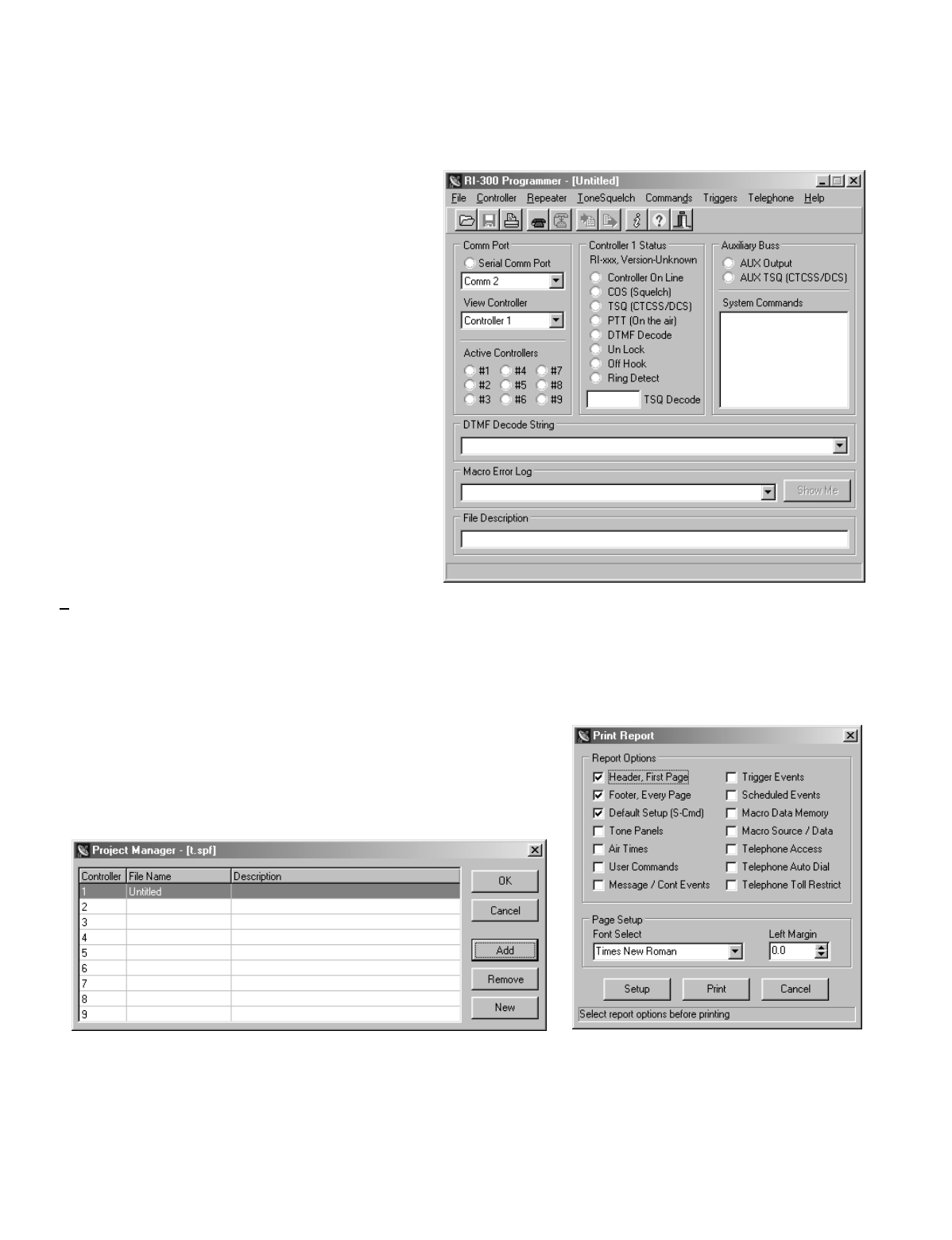
Pacific Research Solutions RI-300e User Manual
Page 6
PROGRAMMING SOFTWARE MENU
The basic startup window contains the status items shown. Use the "View Controller" or pick the “Active Controller” light to
select which controller on the auxiliary buss you want to monitor. Whenever you leave the cursor on a window item, the
program will show a hint as to the associated System Command that is adjusted by that item. The following is a quick overview
of menus and their functions.
Main Window
The main window shows the current activity of a selected
controller on the buss. The “Active Controller” group
displays all active controllers attached to the auxiliary
buss. The “Controller x Status” group shows the status of
the selected controller. The “Auxiliary Buss” group
shows the auxiliary buss status of the selected controller.
All System Commands sent over the auxiliary buss are
also logged within this group. The “RX Deviation” group
is used to set up the controller’s receivers input level.
This gauge is only active when you press the “INIT”
button on the controller after the power is turned on. The
“DTMF Decode String” shows and records the last 50
user and system commands. Each command has a date
and time stamp with the tone squelch that was used during
the command. The “Macro Error Log” will display errors
in macros as reported from the controller. If an error is
encountered when the controller executes a macro, the
controller will report the location of the error to the
programming software. You can select an error and pick
the “Show Me” button to see the location of the error in
your rdf file.
F
ile
Used to both save and open repeater data files (rdf). The programming software uses the RI300.rdf file as a template file. Any
changes you make to this file will be recalled each time that you run the program. Report printing is also available from this
menu. In the report printing, you can select various items that you want to print. If you select all items for printing on a factory
default set up, up to a 20 page report will be generated.
You can use the “Project Manager” to set up multiple files for applications
where you have multiple controllers connected to the auxiliary buss. In this
window, you select each rdf file for each controller that will be included in the
system. In the future, you can open this System Project File (spf) and the
software will load all rdf files used in you system. You can now select which
rdf file you want to edit using the “View Controller” or “Active Controller”
method.