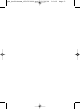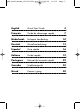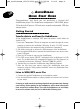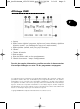Quick Start Guide
A
UDIO
D
REAM
Q
UICK
S
TART
G
UIDE
Congratulations, and thank you for purchasing a Packard Bell
AudioDream player! The AudioDream incorporates a MP3/WMA player,
FM radio with 20 presets, FM and voice recorder and portable USB data
storage device.
Getting Started
Transfer data to and from the AudioDream
If the AudioDream is switched OFF, push the power switch down to
switch it ON.
1. Insert the Companion CD into the computer and work through the screen
prompts to continue the installation (Windows 98 only). DO NOT connect
the AudioDream to the computer before installation is completed!
2. Pull off the plastic tab to uncover the USB connector of the AudioDream.
3. Use the supplied USB cable to connect the AudioDream to one of your com-
puter's USB ports.
4. Press the "M" button to turn on your AudioDream.
5. The OLED screen displays "READY", indicating that the AudioDream is in USB
mode. The AudioDream will be automatically recognised (in "My Computer") as
a removable media device (Microsoft
®
Windows
®
2000, Me and XP).
6. Transfer files to or from the AudioDream using Windows Explorer.
7. After the files have been copied, unplug the AudioDream from your
computer using the "Safely remove hardware" icon in the Notification Area
(next to the clock).
Listen to WMA/MP3 music files
1. Connect the supplied headphones to the headphone socket.
2. Use the AudioDream controls to adjust playback and volume level to listen
to your music.
Listening to loud sounds for prolonged periods may permanently damage
your hearing. Before putting on the headphones, place them around your
neck and turn the volume down. Then put the headphones on and slowly
increase the volume until you find a comfortable listening level.
UK
4
QSG_AudioDream_6938760000.qxd 23/06/04 16:49 Page 4