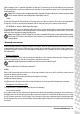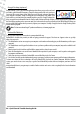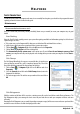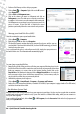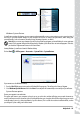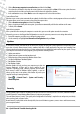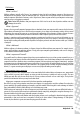Quick Start Guide
22 - Quick Start & Troubleshooting Guide
Network Cable (RJ45)
A network cable (also called RJ45 cable) is used to connect the host computer to the access point (see illustration below); this
type of cable may also be used to connect peripheral devices to the access point.
Wireless Adapter
This is connected to the computer that you wish to connect to your
network, there are different types of wireless adapter available, the
most common are:
USB WiFi adapter: Connects to a free USB port on your computer.
Wireless Expansion Card: This card is installed inside your computer in an
available expansion slot.
Diagram of a working network
1. Access point/router
2. Desktop computer
3. Modem
4. Printer
5. Portable computer
6. PDA/Smartphone
7. Network cables (RJ45)
Ad-Hoc internet sharing
The Internet Connection Sharing (ICS) feature of Microsoft Windows allows you to share a single
Internet connection with multiple computers. Built-in support for IEEE 802.11 wireless LANs
(WLANs) allows you to create an ad-hoc wireless network. These two features can be used
together to share a wired Internet connection with the members of an ad-hoc wireless network.
This is the method of connection if you do not possess an Access Point (router).
Turning On/Off a WiFi Network Connection
If your computer does not feature a ‘WiFi’ button, you may turn your wireless network on or off,
or control what is shared over the network with the network management options. Click on
Start > Control Panel > Network and Internet > Network and Sharing Center.
Warning: Using wireless devices while flying in aircraft is prohibited. Switch off all devices before
boarding an aircraft; they may be dangerous to the operation of the aircraft, disrupt communications,
and even be illegal.
1
2
3
4
5
6
7