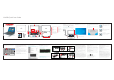Users Manual
N14550: Quick Start Guide
Right
Click
Left
Click
DC Input
2
USB 3.0
3
Mini HDMI
4
USB type C (data only)
Camera
5
Power indicator light
6
Charging indicator light
1
Caps lock indicator light
7
Num lock indicator light
8
Touchpad
Dual speakers
16
17
SSD slot
15
9
10
USB 2.0
12
Power button
11
MicroSD card slot
13
3.5mm headphone jack
14
1
12
14
15
7 8 9
10
17
2
3
4
5
6
11
16
13
Adapter
14” Laptop
Quick start guide
In the box Buttons and ports
Quick Start Guide
N14550
cloudBook
®
Quick Start Guide
N14550
cloudBook
®
Adapter
Wall
outlet
Power button
Getting started Using the touchpad
Click to see all the pre-installed apps.
DC charger port
Function/Shortcut keys
Function/Shortcut keys
Right
Click
Touch Only
(Do not press down)
Left
Click
Windows 10 S Mode
1
2
SATA M.2
S
SD
2. Unscrew and open the
SSD slot cover.
3. Remove the screw inside
the SSD slot.
4. Install the SSD (in order
shown above).
5. Secure the SSD with the
screw as shown above.
6. Close and screw in the
SSD slot cover.
1. Locate the SSD slot on
the bottom of the laptop.
SATA M.2 SSD
SATA M.2 SSD (not included)
To add the SSD follow the steps below.
Expanding the storage
S
ATA
M.2 SS
D
Legal information
After completing the Windows setup, the home screen
will be displayed.
The touchpad provides the functionality of a mouse. It has a
touch-sensitive surface that senses the motion and position
of your nger(s).
NOTE: Do not press down on the area in gray below, it is for
touch commands only.
Scroll:
Place two ngers on the touchpad and
slide them to scroll in any direction on
the page or program
Zoom:
Place two ngers on the touchpad and
then move them apart or closer to
zoom-in or zoom-out.
Switch program:
Place three ngers on the touchpad and
swipe to either side to switch between
open windows and programs.
To access the shortcuts of the Function keys, F1 through F12,
press & hold the Fn button and select the desired
Function key.
Your laptop is shipped with Windows 10 S Mode which is a version
of Windows 10 that's streamlined for security and performance,
while providing a familiar Windows experience. To increase
security, it allows only apps from the Microsoft Store, and requires
Microsoft Edge fo
r safe browsing.
For more info, visit
https://www.microsoft.com/en-us/windows/s-mode
Switching out of S mode
To increase security and performance, Windows 10 in S mode runs
only apps from the Microsoft Store. If you want to install an app
that isn't available in the Microsoft Store, you'll need to perma-
nently switch out of S mode. There's no charge to switch out of S
mode, but you won't be able to turn it back on. To switch out of S
mode follow the steps below .
1. On your PC running Windows 10 in S mode, open Settings >
Update & Security > Activation.
2. Find the “Switch to Windows 10 Home” or “Switch to Windows 10
Pro” section, then select “Go to the Store.”
Note: Don't select the link under "Upgrade your edition of Windows".
That’s a dierent process that will keep you in S mode.
3. On the page that appears in the Microsoft Store (Switch out of S mode
or a similar page), select “Get.” After you conrm this action, you’ll be
able to install apps from outside the Microsoft Store.
You can expand the storage of your laptop (up to 1TB) by
adding a SATA M.2 SSD (not included) into the slot on the
bottom of the laptop.
Note: Make sure your laptop is shutdown while you are
installing or removing the SSD.
Note: After installing the SSD it must be formatted. For instructions
on how to format the SSD, please go to:
https://www.southerntelecom.com/laptops
FCC Part 15:
This equipment has been tested and found to comply with the requirements for a Class B digital
device under Part 15 of the Federal Communications Commission (FCC) rules. These
requirements are intended to provide reasonable protection against harmful interference
in a residential installation. This equipment generates, uses and can radiate radio frequency
energy and, if not installed and used in accordance with the instructions, may cause harmful
interference to radio communications. However, there is no guarantee that interference will not
occur in a particular installation. If this equipment does cause harmful interference to radio or
television reception, which can be determined by turning the equipment o and on, the user is
encouraged to try to correct the interference by one or more of the following measures:
• Re-orient or relocate the receiving antenna.
• Increase the separation between the equipment and receiver.
• Connect the equipment into an outlet on a circuit dierent from that to which the receiver is
connected.
• Consult the dealer or an experienced radio/TV technician for help. Do not attempt to repair or
modify this equipment.
Warning: Changes or modications to this equipment not expressly approved by the party
responsible for compliance could void the user’s authority to operate the equipment.
“This device complies with Part 15 of the FCC Rules. Operation is subject to the following two
conditions:
(1) this device may not cause harmful interference, and
(2) this device must accept any interference received, including interference that may cause
undesired operation.”
Shielded USB cables must be used with this unit to ensure compliance with the Class B FCC limits.
Information Regarding Exposure to Radio Frequency Energy
Your device is designed and manufactured not to exceed the emission limits for exposure to RF
energy set by the Federal Communications Commission of the United States (FCC). Information
on your Device is on le with the FCC and can be found under the Display Grant section of
http://www.fcc.gov/oet/ea/ after searching on the FCC ID for your Device, which can be found on
the back of the Device. If your electronic device has internal memory on which personal or other
condential data may be stored, you may want to perform a data sanitization process before you
dispose of your device to assure another party cannot access your personal data. Data
sanitization varies by the type of product and its software, and you may want to research the best
sanitization process for your device before disposal. You may also check with your local recycling
facility to determine their data sanitization procedures during the recycling process.
IC Statement
This device complies with Industry Canada license-exempt RSS standard(s) Operation is subject
to the following two conditions:
This device may not cause interference, and
This device must accept any interference, including interference that may cause undesired
operation of the device.
This equipment complies with IC radiation exposure limits set forth for an uncontrolled
environment. End user must follow the specific operating instructions for satisfying RF exposure
compliance. This transmitter must not be co-located or operating in conjunction with any other
antenna or transmitter.
"%7&35&/$*"*$
$FUBQQBSFJMDPOUJFOUEFTÏNFUUFVSTSÏDFQUFVSTFYFNQUÏTEFMJDFODFDPOGPSNFTBVY34434
4
Eh*OOPWBUJPO4DJFODFTFU%ÏWFMPQQFNFOUÏDPOPNJRVF$BOBEB-FGPODUJPOOFNFOUFTUTPVNJTB
VYEFVYDPOEJUJPOTTVJWBOUFT
$FUBQQBSFJMOFEPJUQBTDBVTFSEhJOUFSGÏSFODFT
$FUBQQBSFJMEPJUBDDFQUFSUPVUFTMFTJOUFSGÏSFODFTZDPNQSJTDFMMFTTVTDFQUJCMFTEF
QSPWPRVFSVOGPODUJPOOFNFOUJOEÏTJSBCMFEFMhBQQBSFJM
Battery Disposal & Recycle
This device contains a Lithium-ion battery. The battery must be recycled or disposed of properly.
Contact your local waste management office for information on battery recycling or disposal.
Designed and distributed by Southern Telecom Inc. Brooklyn, NY 11220
©
2020 All Rights Reserved.
Packard Bell
®
is a registered trademark of PBX Holding LLC.
All other trademarks and trade names are those of their respective owners.
Images simulated and may dier from the actual product.
1-800-822-8837
1-Year Limited Warranty
Territory: United States/Canada
LIMITED WARRANTY TO ORIGINAL CONSUMER
This product (including any accessories included in the original packaging) as
supplied and distributed new by an authorized retailer is warranted by Southern
Telecom, Inc. to the original consumer purchaser against defects in materials and
workmanship (“Warranty”) as follows:
To obtain warranty service:
Visit our website at www.southerntelecom.com
Click on Product Support
Select the Brand of your device
Select Service Request and ll out the form to begin your inquiry
Your product will be repaired or replaced, at our option, for the same or similar model
of equal value if examination by the service center determines this product is
defective. Products received damaged as a result of shipping will require you to le a
claim with the carrier.
Warranty service not provided
This warranty does not cover damage resulting from accident, misuse, abuse, improper installation or
operation, lack of reasonable care, unauthorized modication including software modications such as the
installation of custom rmware. This warranty is voided in the event any unauthorized person opens, alters or
repairs this product. All products being returned to the authorized service center for repair must be suitably
packaged.
NO WARRANTIES, WHETHER EXPRESS OR IMPLIED, INCLUDING, BUT NOT LIMITED TO, ANY IMPLIED
WARRANTIES OF MERCHANTABILITY OR FITNESS FOR A PARTICULAR PURPOSE, OTHER THAN THOSE EXPRESSLY
DESCRIBED ABOVE SHALL APPLY. DISTRIBUTOR FURTHER DISCLAIMS ALL WARRANTIES AFTER THE EXPRESS
WARRANTY PERIOD STATED ABOVE. NO OTHER EXPRESS WARRANTY OR GUARANTY GIVEN BY ANY PERSON,
FIRM OR ENTITY WITH RESPECT TO THE PRODUCT SHALL BE BINDING ON DISTRIBUTOR. REPAIR, REPLACEMENT,
OR REFUND OF THE ORIGINAL PURCHASE PRICE - AT DISTRIBUTOR’S SOLE DISCRETION - ARE THE EXCLUSIVE
REMEDIES OF THE CONSUMER. IN NO EVENT WILL DISTRIBUTOR OR ITS MANUFACTURERS BE LIABLE FOR ANY
INCIDENTAL, DIRECT, INDIRECT, SPECIAL, PUNITIVE OR CONSEQUENTIAL DAMAGES (SUCH AS, BUT NOT LIMITED
TO, DAMAGES FOR LOSS OF PROFITS, BUSINESS, SAVINGS, DATA OR RECORDS) CAUSED BY THE USE, MISUSE OR
INABILITY TO USE THE PRODUCT. EXCEPT AS STATED HEREIN, NO OTHER WARRANTIES SHALL APPLY.
NOTWITHSTANDING THE FOREGOING, CONSUMER’S RECOVERY AGAINST DISTRIBUTOR SHALL NOT EXCEED THE
PURCHASE PRICE OF THE PRODUCT SOLD BY DISTRIBUTOR. THIS WARRANTY SHALL NOT EXTEND TO ANYONE
OTHER THAN THE ORIGINAL CONSUMER WHO PURCHASED THE PRODUCT AND IS NOT TRANSFERABLE.
Some countries, states or provinces do not allow the exclusion or limitation of incidental or consequential
damages or allow limitations on warranties, so limitation or exclusions may not apply to you. This warranty
gives you specic legal rights, and you may have other rights that vary from state to state or province to
province. Contact your authorized retailer to determine if another warranty applies.
POWER ON: Press and hold the POWER button until the
tablet turns on.
LOCK: Briey press the POWER button to lock the tablet.
POWER OFF: Select Start > Power
Ђ
> Shut down.
Note: The device should be shut down through the Windows OS as
shown above. However, if you need to force the device to shut
down, press and hold the POWER button until the display turns off
and the device shuts down.