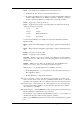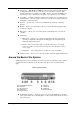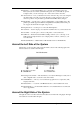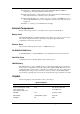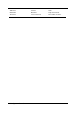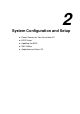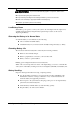User Guide
1-8 System Overview
n Control keys — Ctrl, Alt, Fn, and Shift are controls used in conjunction with other keys
to change their functions. To use control keys, press and hold the control key while
pressing another key. For example, “Press Ctrl c” means to hold down the Ctrl key and
type the letter c. Key combinations work specific to the application you are running.
n VersaGlide — works like a standard computer mouse. Simply move your fingertip over
the VersaGlide to control the position of the cursor. Use the selection buttons below the
VersaGlide to select menu items.
n Speakers — provides stereo sound for your multimedia presentations or listening
pleasure.
n IR Port — allows you to transfer files between you Versa and an IR-equipped desktop
or notebook computer.
n Microphone — allows you to record monophonic sound directly into your notebook
computer.
n Audio Ports
Microphone — Allows you to connect an external microphone for monophonic
recording or amplification through the unit. Plugging in an external microphone
disables the built-in microphone.
Line In — Lets you use another audio system, like a home stereo, as an input
source. Use a cable to connect to the Line-Out port on the other audio system to
record or play.
Headphones — Lets you plug in stereo headphones or powered speakers.
n Volume Control — Allows you to control the speaker volume through the thumb wheel.
Around the Back of the System
You’ll find system ports for connecting your Versa Note VX to optional devices (like a printer
or external monitor) on the back of your Versa Note VX. The ports are described after the
figure.
Back system features
A – Port Replicator Notches F – VGA Port
B – PS/2 Port G – Serial Port
C – AC Power Port H – USB Ports
D – Parallel Port I – Modem/LAN Port
E – Expansion Port
n Port Replicator Notches — Use these notches to secure the Port Replicator to the back
of the system. (There are two Port Replicator notches located at the both ends of the rear
side of the system.)