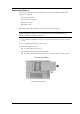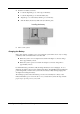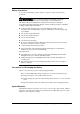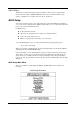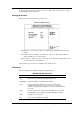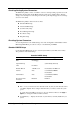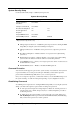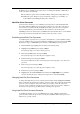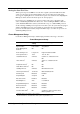User Guide
System Configuration and Setup 2-9
Use the up and down arrow keys (located on the lower right corner of the keyboard) to toggle
through the BIOS Setup menu items.
Looking at Screens
BIOS setup screens have three areas as shown next.
Advanced CMOS Setup
n Parameters — The left side of the screen. This area lists parameters and their current
settings.
n Available Options and Help — The right side of the screen. This area lists alternate
settings and Help text for each parameter.
n Key Legend — The bottom right corner of the screen. These lines display the keys that
move the cursor and select parameters.
Options that are greyed out are not available for the current selection.
Using Keys
The following table lists the BIOS Setup keys and their functions.
BIOS Setup Key Functions
Key Function
↑ ↓
Moves the cursor between the displayed parameters.
PgUp/PgDn Toggles through the current parameter settings.
Tab For some parameter settings, moves the cursor between the
subfields. Also moves the cursor to the next line or selection. For
example, for System Time, Tab moves the cursor from hour to minute
to second.
ESC Exits the current screen and returns to the Main Menu screen. From
the Main Menu screen, displays the prompt, “Quit without saving.”
F3/F4 Changes the screen colour.
F10 Saves and exits the BIOS setup utility.