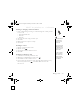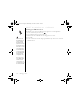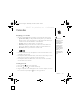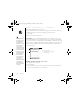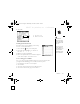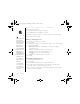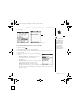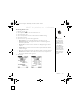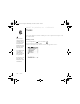CrowAce.book Page 99 Wednesday, November 10, 2004 1:52 PM DRAFT 1A palmOne, Inc. Confidential Viewing or changing contact information 1. In the Contacts list, begin entering one of the following for the contact you want to view or edit: • First initial and last name • First name • Last name 2. Select the name of the entry you want to open. 3. Select Edit. 4. Make changes to the entry as necessary. 5. Select Done. Deleting a contact 1. 2. 3. 4. Open the contact you want to delete. Open the menus .
CrowAce.book Page 100 Wednesday, November 10, 2004 1:52 PM DRAFT 1A palmOne, Inc. Confidential Viewing your SIM Phonebook When the Show SIM Phonebook Category box is checked, your SIM Phonebook entries also appear when you select the All category in the Contacts list or search for a contact. By default, you can view your SIM Phonebook right in the Contacts application. 1. In the Contacts list, open the menus . 2. Select Options, and then select Preferences. 3.
CrowAce.book Page 101 Wednesday, November 10, 2004 1:52 PM DRAFT 1A palmOne, Inc. Confidential Calendar Displaying your calendar • Press the Calendar button repeatedly to cycle through the various views: • Agenda View: Shows your daily schedule and any items on your Tasks list that are overdue or due today. If there’s room, Agenda View also shows your schedule for the next dates that have events scheduled. • Day View: Shows your daily schedule one day at a time.
CrowAce.book Page 102 Wednesday, November 10, 2004 1:52 PM DRAFT 1A palmOne, Inc. Confidential 4. 5. 6. 7. Select the starting minute for the event. Select the End Time box and select the ending hour and minute for the event. (Optional) Select the Time Zone pick list and select a time zone. Select OK. 8. Enter a description for the event. To automatically assign a time zone to your events, open the Options menu, select Preferences, and check the New events use time zones box.
CrowAce.book Page 103 Wednesday, November 10, 2004 1:52 PM DRAFT 1A palmOne, Inc. Confidential 4. Select OK. A B A. Type of time units B. Number of time units Creating an untimed event An untimed event, such as a birthday or anniversary, does not occur at a particular time. 1. Press Calendar until you are in Day View. 2. Press Left and Right to go to the date of the event. 3. Make sure nothing is highlighted. 4. Enter a description for the event.
CrowAce.book Page 104 Wednesday, November 10, 2004 1:52 PM DRAFT 1A palmOne, Inc. Confidential 5. Enter the category name. 6. Select the color you want to give this category. 7. Select OK, and then select OK two more times. Now that the category is set up, you can assign a specific event to this category. See the next section for details. To save memory, you can purge your old events. Open the Record menu and select Purge. Select the Delete events older than pick list and select a timeframe. Select OK.
CrowAce.book Page 105 Wednesday, November 10, 2004 1:52 PM DRAFT 1A palmOne, Inc. Confidential 6. Select OK. A A. This icon indicates a repeating event. Customizing display options for your calendar 1. Open the menus . 2. Select Options, and then select Display Options. 3. Select the Default View pick list and select the view you want to see when you open Calendar. 4.
CrowAce.book Page 106 Wednesday, November 10, 2004 1:52 PM DRAFT 1A palmOne, Inc. Confidential If you use Microsoft Exchange ActiveSync®, your email and calendar information synchronize directly with your company's Exchange server. You must retrieve email and calendar updates from the VersaMail application, they do not update when you synchronize with your computer. See “Working with Microsoft Exchange ActiveSync” on page 73 for more information.
CrowAce.book Page 107 Wednesday, November 10, 2004 1:52 PM DRAFT 1A palmOne, Inc. Confidential Selecting alarm tones 1. 2. 3. 4. 5. 6. Open the menus . Select Options, and then select Sound Preferences. Select the Volume box. Select each pick list and select an Alert Volume and Vibrate setting. Select the Tones box.
CrowAce.book Page 108 Wednesday, November 10, 2004 1:52 PM DRAFT 1A palmOne, Inc. Confidential Tasks You can use Tasks as a reminder of tasks you need to complete and to keep a record of complete tasks. You can set Tasks to record the date that you completed the task, and you can select to show or hide completed tasks. Completed tasks remain in the memory of your phone until you purge them. You can display your tasks in your calendar.
CrowAce.book Page 109 Wednesday, November 10, 2004 1:52 PM DRAFT 1A palmOne, Inc. Confidential Setting task priority, due date, and other details The Details dialog box enables you to assign a priority level, due date, category, privacy flag, and note for each task. 1. Select the task to which you want to assign details. 2. Select Details. 3. Set any of the following: • Priority: Select the Priority number for this task (1 is most important).
CrowAce.book Page 110 Wednesday, November 10, 2004 1:52 PM DRAFT 1A palmOne, Inc. Confidential Checking off a task 1. Select the task you want to check off. 2. Press Center to check off the task. Organizing your tasks To uncheck the selected task, press Center. Overdue tasks have an exclamation point (!) next to the due date. In the Tasks list, select one of these options: • All: Displays all your tasks. • Date: Displays tasks that are due in a specific time frame.
CrowAce.book Page 111 Wednesday, November 10, 2004 1:52 PM DRAFT 1A palmOne, Inc. Confidential Customizing Tasks The Tasks Preferences screen enables you to control the appearance of the Tasks list screen. 1. In the Tasks list screen, select Show. 2. Set any of the following preferences: • Sort by: Indicates the order in which your tasks appear in the list. • Show Completed Items: Displays tasks you’ve checked off.
CrowAce.book Page 112 Wednesday, November 10, 2004 1:52 PM DRAFT 1A palmOne, Inc. Confidential Memos Memos are a great way to store notes on your Treo 650 smartphone. Each memo can include 4,096 characters of text. You can assign categories to your memos. Open the item you want to change, select the category pick list at the top of the screen, and select a category. Creating a memo 1. Go to Applications and select Memos 2. Enter the text you want to appear in the memo. 3. Select Done.
CrowAce.book Page 113 Wednesday, November 10, 2004 1:52 PM DRAFT 1A palmOne, Inc. Confidential Listening to music You can listen to music through the speaker on the back of your phone or through a stereo headphone (stereo headphone adapter or 2.5mm stereo headphone required, sold separately). Transferring MP3 files from your computer The RealOne software that comes with your phone is compatible with the popular MP3 audio file format as well as the Real Audio RA, RM, and RMJ file formats.
CrowAce.book Page 114 Wednesday, November 10, 2004 1:52 PM DRAFT 1A palmOne, Inc. Confidential On a Mac, use iTunes (included with OS X) to convert music from a CD to MP3 format. You can then follow the steps to transfer MP3 files onto your phone. For details on using the iTunes software, see the documentation that came with your Mac. For tips on using RealPlayer on your computer, go to the Help menu in RealPlayer or visit www.real.com. 1. Connect your Treo to your computer with the USB sync cable. 2.
CrowAce.book Page 115 Wednesday, November 10, 2004 1:52 PM DRAFT 1A palmOne, Inc. Confidential Do not press the HotSync® button on your cable. RealPlayer transfers the files, so there’s no need to do anything. A B A. CD/DVD B. Save Tracks 5. Go to Applications and select Music . 6. Connect your phone and your computer to the USB sync cable. 7. In RealPlayer on your computer, click Burn/Transfer. 8. If necessary, select palmOne Handheld from the Current Burn/Transfer Device drop-down list. 9.
CrowAce.book Page 116 Wednesday, November 10, 2004 1:52 PM DRAFT 1A palmOne, Inc. Confidential You can customize your Treo so that pressing and holding the Side button on the side of your Treo opens RealPlayer. See “Button settings” on page 148 for details. To view details for the song that is currently playing, open the Music menu and select Song Details. 10. Be sure your phone is on and that RealPlayer is open.
CrowAce.book Page 117 Wednesday, November 10, 2004 1:52 PM DRAFT 1A palmOne, Inc. Confidential B A C A. Progress indicator B. Continuous play C. Random play RealPlayer continues playing until it reaches the end of your list or until you select Stop. Music continues to play even if you switch to another application or turn off your screen. If you want to stop playing music when you exit RealPlayer, open the Options menu and select Preferences.
CrowAce.book Page 118 Wednesday, November 10, 2004 1:52 PM DRAFT 1A palmOne, Inc. Confidential Editing a playlist 1. 2. 3. 4. Select Playlists. Select the playlist you want to edit. Select Edit. Do any of the following: • To delete a song from the playlist, select the song, and then select Remove. • To add a song, select Add, check a song’s box, and then select Done. • To move a song up or down one slot, select a song, and then select the up or down arrow. 5.
CrowAce.book Page 119 Wednesday, November 10, 2004 1:52 PM DRAFT 1A palmOne, Inc. Confidential World Clock World Clock displays the day and time in your home city and in two other cities around the globe. Whether you’re travelling or at home, it’s easy to keep track of the best time to reach your business associates, friends, and family in far away places. Setting your home city The home city serves as a point of reference for your other city selections.
CrowAce.book Page 120 Wednesday, November 10, 2004 1:52 PM DRAFT 1A palmOne, Inc. Confidential Selecting remote cities In addition to your home city, you can display the day and time for two other cities anywhere around the globe. These other cities are called remote cities. • Select a pick list in the lower part of the World Clock screen, and then select the city closest to the city you want to display. To customize the alarm sound and volume, open the Options menu and select Alarm Preferences.
CrowAce.book Page 121 Wednesday, November 10, 2004 1:52 PM DRAFT 1A palmOne, Inc. Confidential Calculator Calculator includes a basic calculator, plus an advanced calculator with scientific, financial, and conversion functions. Switching between Basic and Advanced Calculator Modes 1. Go to Applications and select Calculator . 2. Open the menus . 3. Select Options, and then select Advanced Mode or Basic Mode. You can tap the screen or use the keyboard to input numbers.
CrowAce.book Page 122 Wednesday, November 10, 2004 1:52 PM DRAFT 1A palmOne, Inc. Confidential Select Sto to store a number in one of ten memory slots. Select Rcl to recall a stored number. Select Con to access a list of mathematical constants such as Avogadro’s number or the speed of light. 122 :: Calculator • Logic: Hexadecimal characters in keypad, plus logic functions such as and, not, or and xor.
CrowAce.book Page 123 Wednesday, November 10, 2004 1:52 PM DRAFT 1A palmOne, Inc. Confidential Looking up contacts and other information With the built-in search features on your Treo, you can find information quickly: • Lookup: Enables you to dial your contacts by name. It locates people’s phone numbers when you’re in the Phone or Messaging applications. • Find: Searches through the text in all the applications on your Treo. Looking up contacts You can look up contacts directly from the Contacts list.
CrowAce.book Page 124 Wednesday, November 10, 2004 1:52 PM DRAFT 1A palmOne, Inc. Confidential For example, entering SM would display Smilla Anderson, John Smith, and Sally Martin. Entering JSM finds only John Smith. 4. Do one of the following: • Highlight the contact name, and then press Center to view the contents of the record. • Highlight any phone number, and then press Phone/Send to dial.
CrowAce.book Page 125 Wednesday, November 10, 2004 1:52 PM DRAFT 1A palmOne, Inc. Confidential Beaming information Your Treo is equipped with an IR (infrared) port that lets you beam information to another Palm Powered device with an IR port. The IR port is located on the top of your Treo, between the antenna and the ringer switch, behind the small dark shield. Beaming a record 1. Select the entry or category you want to beam. If a lock appears next to the item, it can’t be beamed. 2. Open the menus . 3.
CrowAce.book Page 126 Wednesday, November 10, 2004 1:52 PM DRAFT 1A palmOne, Inc. Confidential For best results, the path between the two devices must be clear of obstacles, and both devices kept stationary. If you have difficulty beaming, shorten the distance and avoid bright sunlight. If you do not select a category upon receiving a beamed item, the item is placed in the Unfiled category. If you can’t receive beamed information, try a soft reset (see “Resetting your Treo” on page 164).
CrowAce.book Page 127 Wednesday, November 10, 2004 1:52 PM DRAFT 1A palmOne, Inc. Confidential 7. When the Beam Status dialog box appears, point the IR port on your Treo directly at the IR port of the receiving device. 8. Wait for the Beam Status dialog box to indicate that the transfer is complete before you continue using your Treo. Receiving beamed information 1. Turn on your screen. 2. Point the IR port on your Treo directly at the IR port of the transmitting device to open the Beam Status dialog box.
CrowAce.book Page 128 Wednesday, November 10, 2004 1:52 PM DRAFT 1A palmOne, Inc.
CrowAce.book Page 129 Wednesday, November 10, 2004 1:52 PM DRAFT 1A palmOne, Inc.
CrowAce.book Page 130 Wednesday, November 10, 2004 1:52 PM DRAFT 1A palmOne, Inc. Confidential Installing applications Your Treo™ 650 smartphone comes with several built-in and ready to use applications. You can also install any of the bonus software included on the Software Installation On a Windows computer, you can also access palmOne™ Quick Install by selecting the Quick Install icon in Palm® Desktop software or on the Start menu in the Programs folder.
CrowAce.book Page 131 Wednesday, November 10, 2004 1:52 PM DRAFT 1A palmOne, Inc. Confidential Installing applications from a Windows computer 1. Drag and drop the file(s) onto the palmOne™ Quick Install icon on the Windows desktop. 2. Select your username from the list, and then click OK. 3. Synchronize your phone with your computer to install the application(s) on your Treo. Installing applications from a Mac computer 1. Drag and drop the file(s) onto the Send To Device droplet in the Palm folder. 2.
CrowAce.book Page 132 Wednesday, November 10, 2004 1:52 PM DRAFT 1A palmOne, Inc. Confidential Removing applications Some applications are factory-installed in your phone and cannot be deleted. These are listed with a Lock icon next to them. If you upgraded from a previous version of Palm Desktop software your backup folder may be located in the Palm folder. Applications deleted from your phone are kept on your computer, in the Archive folder of your user folder.
CrowAce.book Page 133 Wednesday, November 10, 2004 1:52 PM DRAFT 1A palmOne, Inc. Confidential Viewing application info The Info screens display basic statistics about the applications on your Treo. 1. Go to Applications . 2. Open the menus . 3. Select Info on the App menu. 4. At the bottom of the screen, select the type of information you want to view: • Version: The version numbers of applications on your Treo. • Size: The size (in kilobytes) of applications and information on your Treo.
CrowAce.book Page 134 Wednesday, November 10, 2004 1:52 PM DRAFT 1A palmOne, Inc. Confidential Using expansion cards SD cards are faster than MultiMediaCard cards for reading and writing information. When you’re not using the expansion card, reinsert the dummy card to keep the expansion card slot clean. The warranty does not cover damage by Secure Digital (SD) cards that do not meet SD Memory Card Specifications. SD cards that do not meet SD Memory Card Specifications may damage Treo 650.
CrowAce.book Page 135 Wednesday, November 10, 2004 1:52 PM DRAFT 1A palmOne, Inc. Confidential 3. Hold your Treo with the screen facing you and the card with the label facing you. The notch on the card should be in the lower-left corner next to the antenna. 4. Insert the card into the expansion card slot until you feel it lock into place and hear the confirmation tone. A A. Notch When you insert an expansion card, the card name appears as a category with a Card icon next to the name.
CrowAce.book Page 136 Wednesday, November 10, 2004 1:52 PM DRAFT 1A palmOne, Inc. Confidential Opening applications on an expansion card Before you copy an application to an expansion card, make sure that it is compatible with Palm OS version 5.4 or higher. Some applications do not work with expansion cards and do not allow you to store files in a location that is separate from the application.
CrowAce.book Page 137 Wednesday, November 10, 2004 1:52 PM DRAFT 1A palmOne, Inc. Confidential Viewing expansion card information The Card Info application displays general information about the expansion card that is currently in the expansion card slot. • Go to Applications and select Card Info . Renaming an expansion card If you change the contents of an expansion card, you may at some point want to rename the card to better match its contents. 1.
CrowAce.book Page 138 Wednesday, November 10, 2004 1:52 PM DRAFT 1A palmOne, Inc.
CrowAce.book Page 139 Wednesday, November 10, 2004 1:52 PM DRAFT 1A palmOne, Inc.
CrowAce.book Page 140 Wednesday, November 10, 2004 1:52 PM DRAFT 1A palmOne, Inc. Confidential Phone settings Selecting ringtones You can set different tones for different types of incoming phone calls and alerts. You can also record, preview, delete, and send, sounds on your phone. Go to Applications and select Sounds. Select Tones, and then select Manage. To record a sound, select New. To play a sound, select it and press Center.
CrowAce.book Page 141 Wednesday, November 10, 2004 1:52 PM DRAFT 1A palmOne, Inc. Confidential Selecting Alert Volume and Vibrate settings 1. 2. 3. 4. 5. Press the Phone/Send button. Open the menus . Select Options, and then select Sound Preferences. Select the Alert Volume pick list and select a volume level. Select the first Vibrate pick list and indicate if you want your phone to vibrate when you receive a call or alert and Sound Mode is on. 6.
CrowAce.book Page 142 Wednesday, November 10, 2004 1:52 PM DRAFT 1A palmOne, Inc. Confidential Assigning a caller ID photo 1. 2. 3. 4. 5. You can also adjust the ringer volume by pressing the Volume button when a call or music is not in progress. Press Phone/Send . Select the Contacts favorites button. Open the contact you want to give a photo caller ID. Select the Picture box.
CrowAce.book Page 143 Wednesday, November 10, 2004 1:52 PM DRAFT 1A palmOne, Inc. Confidential Assigning a caller ID ringtone 1. 2. 3. 4. 5. 6. Press Phone/Send . Select the favorite you want to give a ringtone. Open the menus . Select Edit Favorites on the Record menu. Select the Ringtone pick list and select a tone for this contact entry. Select OK.
CrowAce.book Page 144 Wednesday, November 10, 2004 1:52 PM DRAFT 1A palmOne, Inc. Confidential System sound settings If the ringer switch is set to no sound, the ringer setting overrides the sound settings and all sounds are turned off. Your Treo includes a silent alarm that can vibrate even when the ringer switch is set to Sound Mode Off. You can immediately silence all sounds on your Treo, including phone ringtones, Calendar alerts, and system sounds.
CrowAce.book Page 145 Wednesday, November 10, 2004 1:52 PM DRAFT 1A palmOne, Inc. Confidential Display and appearance Adjusting the brightness Depending on the lighting conditions in which you’re using your Treo, you may need to adjust the brightness of the screen. 1. Press Option , and then press 2. Press Left and Right 3. Select Done. . to adjust the brightness. To automatically set the brightness to the preset low setting, press Option, and then press Right Shift.
CrowAce.book Page 146 Wednesday, November 10, 2004 1:52 PM DRAFT 1A palmOne, Inc. Confidential Aligning the screen Occasionally, your Treo screen may need to be readjusted. If this occurs, you may see the wrong feature being activated when you tap the screen. To fix the problem, you can align the screen any time. 1.
CrowAce.book Page 147 Wednesday, November 10, 2004 1:52 PM DRAFT 1A palmOne, Inc. Confidential Applications settings Arranging applications by category You can assign an application to a category and then display a specific category of applications in the Applications View. 1. Go to Applications . 2. Open the menus . 3. Select Category on the App menu. 4. Select the pick list next to each application and select a category. 5. Select Done.
CrowAce.book Page 148 Wednesday, November 10, 2004 1:52 PM DRAFT 1A palmOne, Inc. Confidential Button settings Setting Buttons Preferences You can also pick an application to open with the HotSync® button on the USB sync cable. To restore all the buttons and key combinations to their factory settings, select Default. Buttons Preferences lets you select which applications are associated with the buttons on your Treo. 1. Go to Applications and select Prefs . 2. Select Buttons. 3.
CrowAce.book Page 149 Wednesday, November 10, 2004 1:52 PM DRAFT 1A palmOne, Inc. Confidential Date and time settings Setting the date and time Date & Time Preferences enables you to set the time, date, time zone, and Daylight Savings Time setting for your Treo. 1. Go to Applications and select Prefs . 2. Select Date & Time. 3. Uncheck the Enable Local Network Time box. 4. Select the Location pick list and select the city closest to your current location.
CrowAce.book Page 150 Wednesday, November 10, 2004 1:52 PM DRAFT 1A palmOne, Inc. Confidential Setting date and time formats Formats Preferences enables you to select number conventions based on geographic regions. For example, in the United Kingdom, time often is expressed using a 24-hour clock. In the United States, time is expressed using a 12-hour clock with an AM or PM suffix. All the built-in applications on your Treo use the Format Preferences settings. 1.
CrowAce.book Page 151 Wednesday, November 10, 2004 1:52 PM DRAFT 1A palmOne, Inc. Confidential Power Preferences 1. Go to Applications and select Prefs . 2. Select Power. 3. Set any of the following preferences: • Auto-off After: The time that elapses before your screen turns off automatically. • Beam Receive: The setting for whether you want your Treo to receive beamed information. 4. Select Done.
CrowAce.book Page 152 Wednesday, November 10, 2004 1:52 PM DRAFT 1A palmOne, Inc. Confidential Locking your phone and info To avoid accidentally pressing onscreen buttons while you’re holding the phone up to your ear to speak, you can disable the screen’s touch-sensitive feature during active calls. When the screen’s touchsensitive feature is disabled, you must use the 5-way navigator to access the buttons on the Active call screen. (See “Using Auto-Keyguard and touchscreen lockout” on page 153).
CrowAce.book Page 153 Wednesday, November 10, 2004 1:52 PM DRAFT 1A palmOne, Inc. Confidential Using Auto-Keyguard and touchscreen lockout Auto-Keyguard lets you automatically lock the keyboard after a period of inactivity. 1. Go to Applications and select Prefs . 2. Select Keyguard. 3. Set either of the following preferences: • Auto-Keyguard: The period of inactivity that passes before the keyboard automatically locks.
CrowAce.book Page 154 Wednesday, November 10, 2004 1:52 PM DRAFT 1A palmOne, Inc. Confidential To permanently unlock your SIM card: 1. 2. 3. 4. Important: If you lock your system, you must enter the exact password to unlock it. If you forget the password, you need to perform a hard reset to resume using your phone. Performing a hard reset deletes all the entries in your phone.
CrowAce.book Page 155 Wednesday, November 10, 2004 1:52 PM DRAFT 1A palmOne, Inc. Confidential Setting Owner Preferences You can use Owner Preferences to record information that you want to associate with your Treo, such as your name, company name, and phone number. If you lock your keyboard, the Owner Preferences information appears on the screen that requests your password to unlock it, and you must also enter your password to change the Owner Preferences information. 1.
CrowAce.book Page 156 Wednesday, November 10, 2004 1:52 PM DRAFT 1A palmOne, Inc. Confidential 1. 2. 3. 4. Display the entry that you want to mark private. Select Details. Check the Private box. Select OK. Hiding or masking all private records Make sure the entries you want to mask are marked private. 1. Go to Applications and select Security . 2. Select the Current Privacy pick list and select either Hide Records or Mask Records.
CrowAce.book Page 157 Wednesday, November 10, 2004 1:52 PM DRAFT 1A palmOne, Inc. Confidential Security and Palm® Desktop software (Windows) The Windows version of Palm Desktop software observes the security password for your Treo. If you forget your Treo password, you cannot view your information in Palm Desktop. You can change your password, but all entries marked as private will be deleted. You can restore these entries the next time you sync. 1. Go to Applications and select Security .
CrowAce.book Page 158 Wednesday, November 10, 2004 1:52 PM DRAFT 1A palmOne, Inc. Confidential You need to set up a VPN to access a corporate server in either of the following two situations: • Your company's wireless local area network (LAN) is located outside the firewall. • Your company's wireless LAN is located inside the firewall, but you are trying to access the network from outside the firewall (for example, from a public location or at home).
CrowAce.book Page 159 Wednesday, November 10, 2004 1:52 PM DRAFT 1A palmOne, Inc.
CrowAce.book Page 160 Wednesday, November 10, 2004 1:52 PM DRAFT 1A palmOne, Inc. Confidential Upgrading from another Palm Powered® device Always use the same language for your Treo and your desktop software. Otherwise, you may lose information. To transfer all compatible applications and information from your previous device to your new Treo™ 650 smartphone: 1. Synchronize your old device with your old desktop software to back up your information one last time. 2.
CrowAce.book Page 161 Wednesday, November 10, 2004 1:52 PM DRAFT 1A palmOne, Inc. Confidential their original source files (on your hard drive or the original installation CD). Check with the third-party developer of each program for software updates and for information regarding compatibility with Treo 650. If you experience problems after upgrading, visit http://www.palmOne.
CrowAce.book Page 162 Wednesday, November 10, 2004 1:52 PM DRAFT 1A palmOne, Inc. Confidential • Center button: If you used a previous Treo phone, you probably pressed the Spacebar to activate commands or dial numbers. With this Treo phone, we • Mac users can use the Send to Device droplet to transfer photos from your old device to your Treo 650. “Installing applications from a Mac computer” on page 131 for details.
CrowAce.book Page 163 Wednesday, November 10, 2004 1:52 PM DRAFT 1A palmOne, Inc. Confidential Trouble installing the desktop software? The palmOne Software Installation CD installs the software and drivers that let you synchronize with Palm Desktop software or Microsoft Outlook for Windows. If you want to synchronize with a different personal information manager (PIM), you must install a third-party solution. Contact the PIM’s author or vendor to learn if software is available for your Treo. 1.
CrowAce.book Page 164 Wednesday, November 10, 2004 1:52 PM DRAFT 1A palmOne, Inc. Confidential Resetting your Treo Performing a soft reset If you need to perform a system reset and disable conflicting applications, always end the process with a soft reset. This returns your Treo to normal operation. A soft reset is similar to restarting a computer. If your Treo is not responding or you have trouble synchronizing with your computer, a soft reset may help. 1.
CrowAce.book Page 165 Wednesday, November 10, 2004 1:52 PM DRAFT 1A palmOne, Inc. Confidential 1. Press the Battery Door Release button and slide the battery door downward to remove it from your Treo. 2. While pressing and holding Up , use the tip of the stylus to gently press the reset button on the back of your Treo. 3. When the Palm Powered logo appears, release Up . 4. Delete the third-party application that you suspect is causing the problem. 5. Perform a soft reset.
CrowAce.book Page 166 Wednesday, November 10, 2004 1:52 PM DRAFT 1A palmOne, Inc. Confidential Replacing the battery Your Treo 650 comes with a replaceable battery. Be sure to use a replacement battery that is compatible with Treo 650. Be sure to dispose of your old battery properly. In some areas, disposal in household or business trash is prohibited. 1. Press Power/End to turn off the screen. 2. Press the Battery Door Release button and slide the battery door downward to remove it from your Treo. 3.
CrowAce.book Page 167 Wednesday, November 10, 2004 1:52 PM DRAFT 1A palmOne, Inc. Confidential Screen The screen appears blank 1. When a call lasts longer than one minute, the screen automatically turns off. Press any key except Power/End to wake up the screen. Pressing Power/End hangs up the call. 2. Look closely at the screen. If you can see a dim image, try adjusting the screen brightness (see “Adjusting the brightness” on page 145). 3.
CrowAce.book Page 168 Wednesday, November 10, 2004 1:52 PM DRAFT 1A palmOne, Inc. Confidential Network connection Signal strength is weak Become familiar with low coverage areas where you live, commute, work, and play. Then you will know when to expect signal strength issues. 1. 2. 3. 4. 5. If you’re standing, move about 10 feet in any direction. If you’re in a building, move near a window. Open any metal blinds. If you’re in a building, move outdoors or to a more open area.
CrowAce.book Page 169 Wednesday, November 10, 2004 1:52 PM DRAFT 1A palmOne, Inc. Confidential Treo makes or answers calls when it’s in a briefcase or pocket Items in your briefcase or pocket may be pressing the onscreen Answer button or otherwise activating screen items. If this happens, be sure to press Power/End to turn off the screen before placing your Treo in a briefcase or pocket.
CrowAce.book Page 170 Wednesday, November 10, 2004 1:52 PM DRAFT 1A palmOne, Inc. Confidential • Press and hold the Power/End button to turn off your phone. Then press and hold the same button to turn it back on again. • Perform a soft reset (see “Performing a soft reset” on page 164). • Confirm that high-speed data services are correctly configured on your Treo: 1. Go to Applications and select Prefs . 2. Select Network. 3.
CrowAce.book Page 171 Wednesday, November 10, 2004 1:52 PM DRAFT 1A palmOne, Inc. Confidential I can’t make or receive calls using a hands-free device with Bluetooth technology Check all of the following: • The Bluetooth setting is turned on in the Bluetooth application. • Your device with Bluetooth wireless technology is charged and turned on. • Your Treo is within range (30 feet) of the hands-free device. • The Dialup Networking setting is turned off in the Bluetooth application.
CrowAce.book Page 172 Wednesday, November 10, 2004 1:52 PM DRAFT 1A palmOne, Inc. Confidential Synchronization (HotSync) Every device needs a unique name. Never synchronize more than one device to the same username on your computer. Synchronization lets you back up your Treo information onto your computer. If you ever need to perform a hard reset or otherwise erase all your information on your Treo, you can synchronize your phone with your computer to restore the info.
CrowAce.book Page 173 Wednesday, November 10, 2004 1:52 PM DRAFT 1A palmOne, Inc. Confidential 3. Verify with your computer hardware vendor that your operating system supports your internal USB controller. 4. Perform a soft reset (see “Performing a soft reset” on page 164). 5. If problems persist and you’re synchronizing through a USB hub, try connecting the sync cable to a different USB port or directly to your computer’s built-in USB port. 6. Uninstall palmOne software. 7. Reboot your computer. 8.
CrowAce.book Page 174 Wednesday, November 10, 2004 1:52 PM DRAFT 1A palmOne, Inc. Confidential Synchronization finishes but info doesn’t appear where it should 1. Make sure you’re synchronizing with the intended desktop personal information manager (PIM). The palmOne Software Installation CD lets you synchronize with Palm Desktop or Microsoft Outlook for Windows. If you use a different PIM, you will need to install third-party software to synchronize.
CrowAce.book Page 175 Wednesday, November 10, 2004 1:52 PM DRAFT 1A palmOne, Inc. Confidential I have duplicate entries in Microsoft Outlook after I sync 1. Open Microsoft Outlook and delete the duplicate entries. 2. Manually enter any information you've added to your phone since the last time you synchronized. 3. Go to the conduit dialog box for the affected application, and select Desktop overwrites handheld. 4. Synchronize your phone and your computer. 5.
CrowAce.book Page 176 Wednesday, November 10, 2004 1:52 PM DRAFT 1A palmOne, Inc. Confidential 5. On your computer, open Palm Desktop software and correct the wrong entries. 6. Manually enter any information you've added to your phone since the last time you synchronized. 7. Go to the Calendar conduit dialog box, and select Desktop overwrites handheld. 8. Synchronize your phone and your computer. 9. Go to the conduit dialog box, and select Synchronize the files.
CrowAce.book Page 177 Wednesday, November 10, 2004 1:52 PM DRAFT 1A palmOne, Inc. Confidential Email I have problems using my account Occasionally you may experience problems using an email account after you set it up. If you followed the account setup procedure and are experiencing problems using the account, verify that the account complies with your email provider’s requirements by following these steps: • Verify both your password and your username for your email account.
CrowAce.book Page 178 Wednesday, November 10, 2004 1:52 PM DRAFT 1A palmOne, Inc. Confidential Auto Sync is not working If Auto Sync is occurring and you turn your phone off or the connection to your email service provider is disconnected, the Auto Sync fails. I have problems sending email If you are able to receive email messages but cannot send them, try these steps, in turn: • Make sure your ISP or email provider allows you to access email on a wireless phone.
CrowAce.book Page 179 Wednesday, November 10, 2004 1:52 PM DRAFT 1A palmOne, Inc. Confidential My vCard or vCal email attachment isn’t forwarding correctly Palm Desktop software provides several features that work with email client software on a Windows computer. For these features to work correctly, the email client software must be properly set up. Follow these steps to check the settings: 1. Click Start on your computer, and then select Settings. 2. Select Control Panel. 3.
CrowAce.book Page 180 Wednesday, November 10, 2004 1:52 PM DRAFT 1A palmOne, Inc. Confidential I am using Microsoft Exchange ActiveSync, but the last seven days of email messages and Calendar events are not downloading to my phone Check with your system administrator to obtain the name of the mail server that offers you wireless access to the corporate mail system.
CrowAce.book Page 181 Wednesday, November 10, 2004 1:52 PM DRAFT 1A palmOne, Inc. Confidential Web I can’t access a page First, make sure you have Internet access: Open the Web browser and try to view a web page you’ve loaded before. To ensure you’re viewing the page directly from the Internet, open the menus , and then select Connect on the Page menu. After confirming your Internet connection, try to view the page in question again.
CrowAce.book Page 182 Wednesday, November 10, 2004 1:52 PM DRAFT 1A palmOne, Inc. Confidential Camera If your Treo does not have a built-in camera, then the information in this section about taking photos does not apply to you. Photos are 16-bit color at a maximum of 640 x 480 pixels (0.3 megapixels) in VGA resolution or 320 x 240 pixels in QVGA resolution. Videos are 352 x 288 pixels in CIF resolution or 176 x 144 pixels QCIF in resolution.
CrowAce.book Page 183 Wednesday, November 10, 2004 1:52 PM DRAFT 1A palmOne, Inc. Confidential Third-party applications Sometimes, third-party applications can cause conflicts on your Treo. Third-party applications that modify wireless features may require extra troubleshooting. If you recently installed an application and your Treo seems to be stuck, try the following: 1. Perform a soft reset (see “Performing a soft reset” on page 164). 2.
CrowAce.book Page 184 Wednesday, November 10, 2004 1:52 PM DRAFT 1A palmOne, Inc. Confidential Error messages Your Treo is designed to minimize interruptions when a system error occurs. If Treo encounters a system error, it automatically resets itself and resumes functioning as normal. If possible, it even turns your phone back on if it was on before the error occurred. Sometimes, you might want to know more about an error. Treo uses a special interface to show error messages in greater detail. 1.
CrowAce.book Page 185 Wednesday, November 10, 2004 1:52 PM DRAFT 1A palmOne, Inc. Confidential Making room on your Treo If you store a large number of records, or install many third-party applications, the internal memory on your Treo may fill up. Here are some common ways to clear space on your Treo: • VersaMail: Emails that have large attachments can quickly consume memory on your Treo. Delete emails with large attachments.
CrowAce.book Page 186 Wednesday, November 10, 2004 1:52 PM DRAFT 1A palmOne, Inc. Confidential Voice quality Is the other person hearing an echo? • Try decreasing the volume on your Treo to avoid coupling or feedback on the other person’s end. This applies to both the speakerphone and to the handset earpiece. • Position the Treo handset closer to your ear to prevent sound leaking back to the microphone.
CrowAce.book Page 187 Wednesday, November 10, 2004 1:52 PM DRAFT 1A palmOne, Inc. Confidential Glossary ALS (Alternate Line Service): A service that enables two phone numbers to coexist on one phone/SIM. The Treo™ 650 smartphone supports ALS, but be sure to contact your wireless service provider for regional availability of this service. Alt (alternative) : A keyboard key. Enter a letter on the keyboard, and then press Alt to access variations such as international characters and symbols.
CrowAce.book Page 188 Wednesday, November 10, 2004 1:52 PM DRAFT 1A palmOne, Inc. Confidential Option key : The keyboard button that lets you access the alternative feature that appears above the letter on each key. Palm® Desktop software: A PIM application for computers that helps you manage your personal information and keep your personal information synchronized with your Treo. Palm OS®: The operating system of your Treo phone.
CrowAce.book Page 189 Wednesday, November 10, 2004 1:52 PM FCC DRAFT 1A palmOne, Inc. Confidential FCC Statement This equipment has been tested and found to comply with the limits for a Class B digital device, pursuant to part 15 of the FCC Rules. These limits are designed to provide reasonable protection against harmful interference in a residential installation.
CrowAce.book Page 190 Wednesday, November 10, 2004 1:52 PM DRAFT 1A palmOne, Inc. Confidential Using TTY A TTY (also known as TDD or text telephone) is a telecommunications device that allows people who are deaf or hard of hearing, or who have speech or language disabilities, to communicate by telephone. Your Treo 650 is compatible with select TTY devices.
CrowAce.book Page 191 Wednesday, November 10, 2004 1:52 PM DRAFT 1A palmOne, Inc. Confidential history of such events should consult a doctor before using the device. To limit the possibility of such symptoms, wherever possible every hour take a minimum of 15 minutes, use in a well lighted area, view the screen from the farthest distance and avoid exposure to blinking lights if you are tired. Aircraft While in aircraft, follow all instructions regarding the operation of your smartphone.
CrowAce.book Page 192 Wednesday, November 10, 2004 1:52 PM DRAFT 1A palmOne, Inc. Confidential serious emergency where lives are in danger, call 9-1-1, as you would want others to do for you. 10. Call roadside assistance or a special wireless non-emergency assistance number when necessary. Certain situations you encounter while driving may require attention, but are not urgent enough to merit a call to 9-1-1. But you can still use your smartphone to lend a hand.
CrowAce.book Page 193 Wednesday, November 10, 2004 1:52 PM DRAFT 1A palmOne, Inc.
CrowAce.book Page 194 Wednesday, November 10, 2004 1:52 PM DRAFT 1A palmOne, Inc.
CrowAce.book Page 195 Wednesday, November 10, 2004 1:52 PM DRAFT 1A palmOne, Inc.
CrowAce.book Page 196 Wednesday, November 10, 2004 1:52 PM DRAFT 1A palmOne, Inc.
CrowAce.book Page 197 Wednesday, November 10, 2004 1:52 PM DRAFT 1A palmOne, Inc.
CrowAce.book Page 198 Wednesday, November 10, 2004 1:52 PM DRAFT 1A palmOne, Inc.
CrowAce.book Page 199 Wednesday, November 10, 2004 1:52 PM DRAFT 1A palmOne, Inc. Confidential Specifications Radio • GSM 850/900/1800/1900 quad band world phone • GPRS class 10, class B; also supports CSD • EDGE up to 170kbps Phone features • Personal speakerphone • Hands-free headset jack (2.
CrowAce.book Page 200 Wednesday, November 10, 2004 1:52 PM DRAFT 1A palmOne, Inc. Confidential Specifications Included software • • • • • • System requirements • Windows 2000 or XP with USB port • Mac OS 10.2 –10.