User manual
Table Of Contents
- using your Treo™ 650 smartphone by palmOne
- Contents
- Welcome
- If you read nothing else...
- read this now: getting started
- first day: learning the basics
- first week: using phone, web, and messaging
- Phone overview
- Dialing calls
- Receiving calls
- Using voicemail
- Managing active calls
- More ways to manage calls
- Defining favorite buttons
- Using a phone headset
- Connecting to devices with Bluetooth® wireless technology
- Using dial-up networking
- Sending and receiving email
- Transferring settings from an existing account (Windows only)
- Setting up an account on your computer: Common providers (Windows only)
- Setting up an account on your computer: Other providers (Windows only)
- Setting up an account on your phone
- Creating and sending messages
- Attaching photos and videos
- Attaching ringtones
- Attaching Word, Excel, and PowerPoint files
- Attaching other types of files
- Receiving and viewing messages
- Replying to or forwarding messages
- Viewing attachments
- Managing your messages
- Deleting selected messages from the Inbox
- Deleting messages by date
- Switching accounts
- Customizing your email settings
- Scheduling Auto Sync
- Selecting alert tones
- Setting preferences for getting messages
- Attaching a signature to a message
- Working with Microsoft Exchange ActiveSync
- Messaging
- Browsing the web
- Viewing a web page
- Creating a bookmark
- Saving a page
- Viewing bookmarks or saved pages
- Editing or deleting a bookmark or saved page
- Arranging bookmarks and saved pages
- Downloading files from a web page
- Copying text from a web page
- Using the History list
- Finding text on a web page
- Customizing your web browser settings
- Manually disconnect the Internet connection
- Taking photos and videos
- first two weeks: using organizer features
- first month: managing applications
- when you’re ready: customizing your TreoTM smartphone
- Phone settings
- System sound settings
- Display and appearance
- Applications settings
- Button settings
- Date and time settings
- Power Preferences
- Locking your phone and info
- Using Keyguard
- Using Auto-Keyguard and touchscreen lockout
- Using Phone Lock
- Using system password lock
- Setting Owner Preferences
- Working with private entries
- Hiding or masking all private records
- Viewing all private records
- Viewing private entries in a specific application
- Security and Palm® Desktop software (Windows)
- Connecting to a virtual private network
- if something happens: help
- Upgrading from another Palm Powered™ device
- Trouble installing the desktop software?
- Resetting your Treo™ 650 smartphone
- Replacing the battery
- Screen
- Network connection
- Signal strength is weak
- Treo smartphone won’t connect to the mobile network
- Treo smartphone hangs up when I hold it to my ear
- Treo smartphone seems to turn off by itself
- The smartphone makes or answers calls when it’s in a briefcase or pocket
- I can’t tell if data services are available
- The Treo 650 smartphone won’t connect to the Internet
- I can’t send or receive text messages
- I can’t make or receive calls using a hands-free device with Bluetooth® wireless technology
- I hear static or interference when using my hands-free device
- Some features of my hands-free device don’t work with my smartphone
- Dial-up networking
- Synchronization
- Email
- I have problems using my account
- I have problems sending and receiving email
- Auto Sync is not working
- I have problems sending email
- I have problems synchronizing messages on my phone with messages on my computer
- My vCard or vCal email attachment isn’t forwarding correctly
- After I get messages, either manually or through Auto Sync, messages disappear from my Inbox
- I am using Microsoft Exchange ActiveSync, but the last seven days of email messages and Calendar events are not downloading to my phone
- Web
- Camera
- Third-party applications
- Error messages
- Making room on your Treo™ 650 smartphone
- Voice quality
- Getting additional help
- Glossary
- FCC
- Index
- Specifications
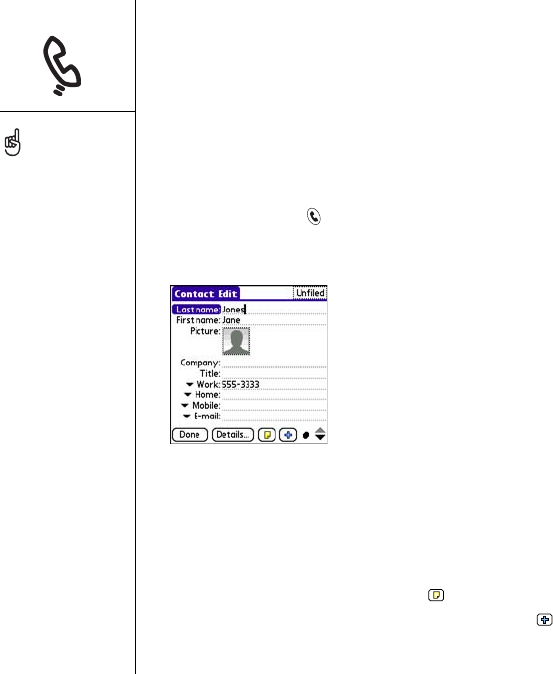
98 :: Managing contacts
Managing contacts
If you are familiar with previous Palm Powered
™
devices, you may recognize
the Contacts application being similar to the Address Book on previous devices.
Adding a contact
1. Press Phone/Send .
2. Select the Contacts favorite button.
3. Select New Contact.
4. Use the 5-way navigator to move between fields as you enter information.
5. To add a caller ID photo that displays when that person calls, select the Picture
box. Select Camera to take a photo and add it to this contact entry when you
save the photo, or select Photos to add an existing photo to this contact entry.
6. To place the entry in a category or mark it private, select Details.
7. To add a note to an entry, select Note .
8. To display additional fields for this contact, select Plus .
9. After you enter all the information, select Done.
If you have several contacts
to enter, it’s more efficient
to use Palm
®
Desktop
software or Microsoft
Outlook on your computer
and then synchronize onto
your Treo™ 650
smartphone. For more
information, see
“Synchronizing contacts
and other information” on
page 31.
You can also open Contacts
from the Applications View.
Go to Applications and
select Contacts.
RushUG.book Page 98 Monday, June 13, 2005 1:33 PM










