User manual
Table Of Contents
- using your Treo™ 650 smartphone by palmOne
- Contents
- Welcome
- If you read nothing else...
- read this now: getting started
- first day: learning the basics
- first week: using phone, web, and messaging
- Phone overview
- Dialing calls
- Receiving calls
- Using voicemail
- Managing active calls
- More ways to manage calls
- Defining favorite buttons
- Using a phone headset
- Connecting to devices with Bluetooth® wireless technology
- Using dial-up networking
- Sending and receiving email
- Transferring settings from an existing account (Windows only)
- Setting up an account on your computer: Common providers (Windows only)
- Setting up an account on your computer: Other providers (Windows only)
- Setting up an account on your phone
- Creating and sending messages
- Attaching photos and videos
- Attaching ringtones
- Attaching Word, Excel, and PowerPoint files
- Attaching other types of files
- Receiving and viewing messages
- Replying to or forwarding messages
- Viewing attachments
- Managing your messages
- Deleting selected messages from the Inbox
- Deleting messages by date
- Switching accounts
- Customizing your email settings
- Scheduling Auto Sync
- Selecting alert tones
- Setting preferences for getting messages
- Attaching a signature to a message
- Working with Microsoft Exchange ActiveSync
- Messaging
- Browsing the web
- Viewing a web page
- Creating a bookmark
- Saving a page
- Viewing bookmarks or saved pages
- Editing or deleting a bookmark or saved page
- Arranging bookmarks and saved pages
- Downloading files from a web page
- Copying text from a web page
- Using the History list
- Finding text on a web page
- Customizing your web browser settings
- Manually disconnect the Internet connection
- Taking photos and videos
- first two weeks: using organizer features
- first month: managing applications
- when you’re ready: customizing your TreoTM smartphone
- Phone settings
- System sound settings
- Display and appearance
- Applications settings
- Button settings
- Date and time settings
- Power Preferences
- Locking your phone and info
- Using Keyguard
- Using Auto-Keyguard and touchscreen lockout
- Using Phone Lock
- Using system password lock
- Setting Owner Preferences
- Working with private entries
- Hiding or masking all private records
- Viewing all private records
- Viewing private entries in a specific application
- Security and Palm® Desktop software (Windows)
- Connecting to a virtual private network
- if something happens: help
- Upgrading from another Palm Powered™ device
- Trouble installing the desktop software?
- Resetting your Treo™ 650 smartphone
- Replacing the battery
- Screen
- Network connection
- Signal strength is weak
- Treo smartphone won’t connect to the mobile network
- Treo smartphone hangs up when I hold it to my ear
- Treo smartphone seems to turn off by itself
- The smartphone makes or answers calls when it’s in a briefcase or pocket
- I can’t tell if data services are available
- The Treo 650 smartphone won’t connect to the Internet
- I can’t send or receive text messages
- I can’t make or receive calls using a hands-free device with Bluetooth® wireless technology
- I hear static or interference when using my hands-free device
- Some features of my hands-free device don’t work with my smartphone
- Dial-up networking
- Synchronization
- Email
- I have problems using my account
- I have problems sending and receiving email
- Auto Sync is not working
- I have problems sending email
- I have problems synchronizing messages on my phone with messages on my computer
- My vCard or vCal email attachment isn’t forwarding correctly
- After I get messages, either manually or through Auto Sync, messages disappear from my Inbox
- I am using Microsoft Exchange ActiveSync, but the last seven days of email messages and Calendar events are not downloading to my phone
- Web
- Camera
- Third-party applications
- Error messages
- Making room on your Treo™ 650 smartphone
- Voice quality
- Getting additional help
- Glossary
- FCC
- Index
- Specifications
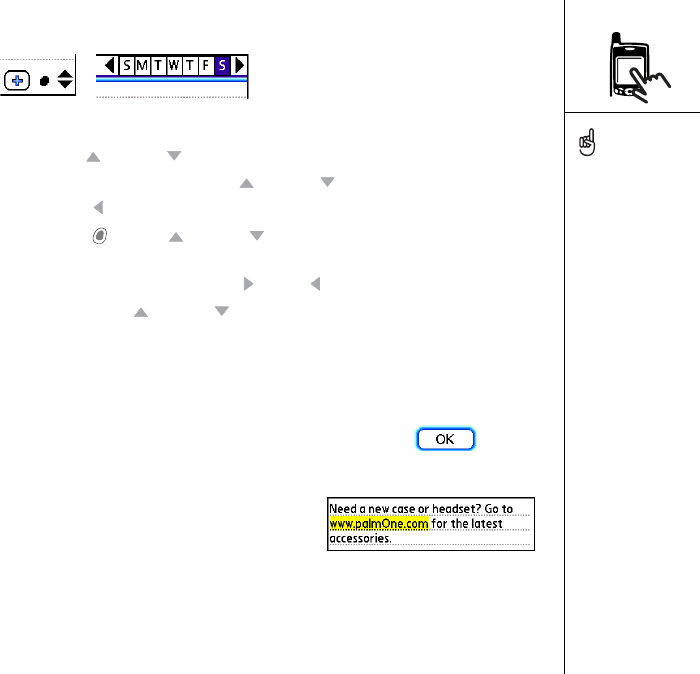
Moving around the screen :: 19
• Tap an onscreen scroll arrow.
• When viewing a list screen, such as the Memo list:
• Press Up or Down to scroll one screen at a time.
• Press Center and then press Up or Down to scroll between line items.
• Press Left to switch from item scrolling to screen scrolling.
• Press Option and Up or Down to scroll to the next page of information
within the current record.
• When inside a text field, press Right or Left to scroll to the next character or
word, and press Up or Down to scroll between lines.
• Drag the slider of an onscreen scroll bar.
Highlighting items
The 5-way lets you highlight items before opening or selecting them.
• When an onscreen button (OK, Cancel, etc.) or pick list is
highlighted, the button or pick list item acquires a glow
around its border.
• When a phone number, email address, or web
link is highlighted on a web page or in a
message, the text appears in reverse type (light
text on a dark background).
• When an entire text entry field is highlighted, you can press Center to edit the text.
After you edit the text, press Center again to highlight the entire field.
Once you’ve opened an
application (see “Opening
applications” on page 26),
you can experiment with
using the 5-way to
highlight different screen
elements.
RushUG.book Page 19 Monday, June 13, 2005 1:33 PM










