User manual
Table Of Contents
- using your Treo™ 650 smartphone by palmOne
- Contents
- Welcome
- If you read nothing else...
- read this now: getting started
- first day: learning the basics
- first week: using phone, web, and messaging
- Phone overview
- Dialing calls
- Receiving calls
- Using voicemail
- Managing active calls
- More ways to manage calls
- Defining favorite buttons
- Using a phone headset
- Connecting to devices with Bluetooth® wireless technology
- Using dial-up networking
- Sending and receiving email
- Transferring settings from an existing account (Windows only)
- Setting up an account on your computer: Common providers (Windows only)
- Setting up an account on your computer: Other providers (Windows only)
- Setting up an account on your phone
- Creating and sending messages
- Attaching photos and videos
- Attaching ringtones
- Attaching Word, Excel, and PowerPoint files
- Attaching other types of files
- Receiving and viewing messages
- Replying to or forwarding messages
- Viewing attachments
- Managing your messages
- Deleting selected messages from the Inbox
- Deleting messages by date
- Switching accounts
- Customizing your email settings
- Scheduling Auto Sync
- Selecting alert tones
- Setting preferences for getting messages
- Attaching a signature to a message
- Working with Microsoft Exchange ActiveSync
- Messaging
- Browsing the web
- Viewing a web page
- Creating a bookmark
- Saving a page
- Viewing bookmarks or saved pages
- Editing or deleting a bookmark or saved page
- Arranging bookmarks and saved pages
- Downloading files from a web page
- Copying text from a web page
- Using the History list
- Finding text on a web page
- Customizing your web browser settings
- Manually disconnect the Internet connection
- Taking photos and videos
- first two weeks: using organizer features
- first month: managing applications
- when you’re ready: customizing your TreoTM smartphone
- Phone settings
- System sound settings
- Display and appearance
- Applications settings
- Button settings
- Date and time settings
- Power Preferences
- Locking your phone and info
- Using Keyguard
- Using Auto-Keyguard and touchscreen lockout
- Using Phone Lock
- Using system password lock
- Setting Owner Preferences
- Working with private entries
- Hiding or masking all private records
- Viewing all private records
- Viewing private entries in a specific application
- Security and Palm® Desktop software (Windows)
- Connecting to a virtual private network
- if something happens: help
- Upgrading from another Palm Powered™ device
- Trouble installing the desktop software?
- Resetting your Treo™ 650 smartphone
- Replacing the battery
- Screen
- Network connection
- Signal strength is weak
- Treo smartphone won’t connect to the mobile network
- Treo smartphone hangs up when I hold it to my ear
- Treo smartphone seems to turn off by itself
- The smartphone makes or answers calls when it’s in a briefcase or pocket
- I can’t tell if data services are available
- The Treo 650 smartphone won’t connect to the Internet
- I can’t send or receive text messages
- I can’t make or receive calls using a hands-free device with Bluetooth® wireless technology
- I hear static or interference when using my hands-free device
- Some features of my hands-free device don’t work with my smartphone
- Dial-up networking
- Synchronization
- Email
- I have problems using my account
- I have problems sending and receiving email
- Auto Sync is not working
- I have problems sending email
- I have problems synchronizing messages on my phone with messages on my computer
- My vCard or vCal email attachment isn’t forwarding correctly
- After I get messages, either manually or through Auto Sync, messages disappear from my Inbox
- I am using Microsoft Exchange ActiveSync, but the last seven days of email messages and Calendar events are not downloading to my phone
- Web
- Camera
- Third-party applications
- Error messages
- Making room on your Treo™ 650 smartphone
- Voice quality
- Getting additional help
- Glossary
- FCC
- Index
- Specifications
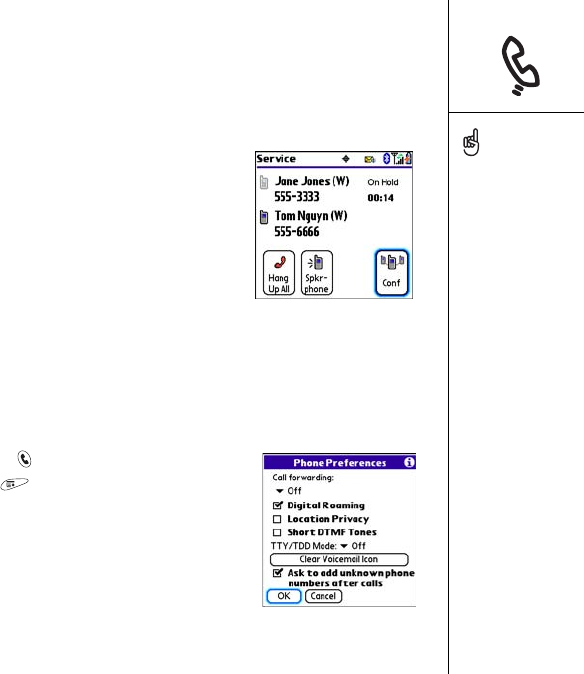
More ways to manage calls :: 49
Making a conference call
You can join a total of two other calls in a conference session, provided that your
network and service plan includes conferencing. Please contact your wireless service
provider or more information. Additional charges may apply and minutes in your
mobile account may be deducted for each active call you place.
1. While the first call is active, place or answer a second
call (see “Making a second call” on page 48).
2. Use the 5-way to select Conf. This joins the two
active calls in a conference session.
3. To end the conference, use the 5-way to select Hang
Up and end all the calls. To continue a conversation
with one of the parties, select Extract, and then
select the party you want to keep on the line.
Forwarding all calls
Call Forwarding lets you forward your calls to another number. You can still make calls
from your phone while this is activated. Please check with your wireless service
provider about availability and pricing of forwarded calls, as additional charges
may apply.
1. Press Phone/Send .
2. Open the menus .
3. Select Options, and then select Phone Preferences.
4. Select the Call Forwarding pick list.
• If the forwarding number appears in the pick list,
select the number.
• If the forwarding number does not appear in the
pick list, select Edit Numbers, and then select
New. Enter a forwarding number, including the area code or country code if it is
different from your mobile phone number. Select OK.
After you set your call
forwarding options, call
your smartphone to
confirm that call forwarding
is active.










