User manual
Table Of Contents
- using your Treo™ 650 smartphone by palmOne
- Contents
- Welcome
- If you read nothing else...
- read this now: getting started
- first day: learning the basics
- first week: using phone, web, and messaging
- Phone overview
- Dialing calls
- Receiving calls
- Using voicemail
- Managing active calls
- More ways to manage calls
- Defining favorite buttons
- Using a phone headset
- Connecting to devices with Bluetooth® wireless technology
- Using dial-up networking
- Sending and receiving email
- Transferring settings from an existing account (Windows only)
- Setting up an account on your computer: Common providers (Windows only)
- Setting up an account on your computer: Other providers (Windows only)
- Setting up an account on your phone
- Creating and sending messages
- Attaching photos and videos
- Attaching ringtones
- Attaching Word, Excel, and PowerPoint files
- Attaching other types of files
- Receiving and viewing messages
- Replying to or forwarding messages
- Viewing attachments
- Managing your messages
- Deleting selected messages from the Inbox
- Deleting messages by date
- Switching accounts
- Customizing your email settings
- Scheduling Auto Sync
- Selecting alert tones
- Setting preferences for getting messages
- Attaching a signature to a message
- Working with Microsoft Exchange ActiveSync
- Messaging
- Browsing the web
- Viewing a web page
- Creating a bookmark
- Saving a page
- Viewing bookmarks or saved pages
- Editing or deleting a bookmark or saved page
- Arranging bookmarks and saved pages
- Downloading files from a web page
- Copying text from a web page
- Using the History list
- Finding text on a web page
- Customizing your web browser settings
- Manually disconnect the Internet connection
- Taking photos and videos
- first two weeks: using organizer features
- first month: managing applications
- when you’re ready: customizing your TreoTM smartphone
- Phone settings
- System sound settings
- Display and appearance
- Applications settings
- Button settings
- Date and time settings
- Power Preferences
- Locking your phone and info
- Using Keyguard
- Using Auto-Keyguard and touchscreen lockout
- Using Phone Lock
- Using system password lock
- Setting Owner Preferences
- Working with private entries
- Hiding or masking all private records
- Viewing all private records
- Viewing private entries in a specific application
- Security and Palm® Desktop software (Windows)
- Connecting to a virtual private network
- if something happens: help
- Upgrading from another Palm Powered™ device
- Trouble installing the desktop software?
- Resetting your Treo™ 650 smartphone
- Replacing the battery
- Screen
- Network connection
- Signal strength is weak
- Treo smartphone won’t connect to the mobile network
- Treo smartphone hangs up when I hold it to my ear
- Treo smartphone seems to turn off by itself
- The smartphone makes or answers calls when it’s in a briefcase or pocket
- I can’t tell if data services are available
- The Treo 650 smartphone won’t connect to the Internet
- I can’t send or receive text messages
- I can’t make or receive calls using a hands-free device with Bluetooth® wireless technology
- I hear static or interference when using my hands-free device
- Some features of my hands-free device don’t work with my smartphone
- Dial-up networking
- Synchronization
- Email
- I have problems using my account
- I have problems sending and receiving email
- Auto Sync is not working
- I have problems sending email
- I have problems synchronizing messages on my phone with messages on my computer
- My vCard or vCal email attachment isn’t forwarding correctly
- After I get messages, either manually or through Auto Sync, messages disappear from my Inbox
- I am using Microsoft Exchange ActiveSync, but the last seven days of email messages and Calendar events are not downloading to my phone
- Web
- Camera
- Third-party applications
- Error messages
- Making room on your Treo™ 650 smartphone
- Voice quality
- Getting additional help
- Glossary
- FCC
- Index
- Specifications
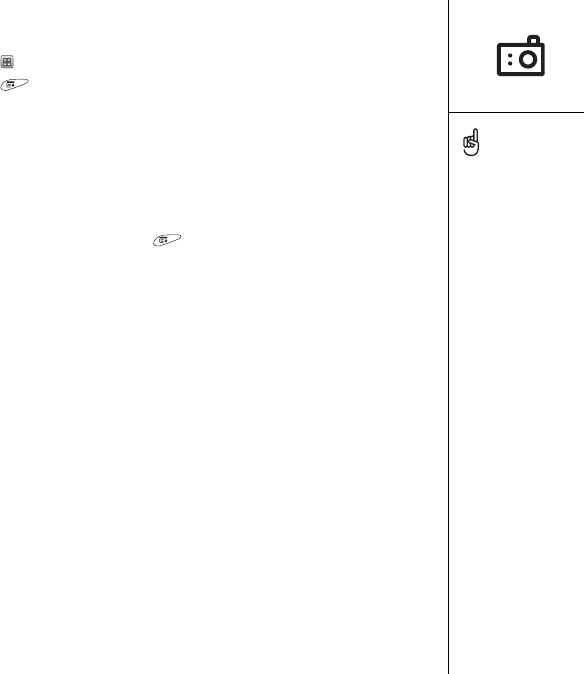
Taking photos and videos :: 95
Deleting a photo or video
1. From the Gallery , select the photo or video you want to delete.
2. Open the menus .
3. Select Delete from the Media menu.
4. Select Delete to confirm deletion.
Customizing your Camera settings
If your Treo 650 smartphone has a built-in camera, you can customize the
camera’s settings.
1. From any Camera view, open the menus to access the Settings screen. If you
are in Camera mode, the Photo Settings screen will appear. If you are in Video
(Camcorder) mode, the Video Settings screen will appear.
2. Set any of the following preferences:
• Effects: Sets the color palette for the current photo or video. You cannot
change an item’s palette after you take the photo or video.
• Prompt sounds: (photos only) Sets the sound that plays before you take
the photo.
• Shutter sounds: Determines if a sound plays when you take a photo.
• Microphone: (videos only) Turns the microphone on and off so that you can
record videos with or without sound.
• Resolution: Sets the default size for newly captured photos or videos.
• Date stamp: (photos only) Determines if the date the photo is taken appears
on your photos.
• Review photos/videos: Determines if you can review photos or videos before
saving them and how quickly they are automatically saved.
• Auto naming: Assigns a name to a series of photos to be captured, such as
Seattle001, Seattle002, and so on.
You can personalize a
photo. Open the Photo
menu, select Draw on
Photo, and then use the
drawing tools to add your
own personal touch. When
you save the photo, you
can replace the original or
save a copy.
You can also open the
Gallery from the
Applications View. Go to
Applications and
select Media.
RushUG.book Page 95 Monday, June 13, 2005 1:33 PM










