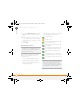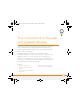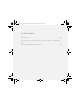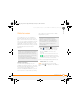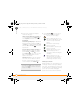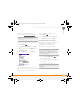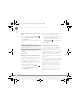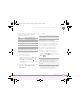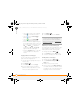Centro SmartPhoneUser Guide
YOUR CONNECTIONS TO THE WEB AND WIRELESS DEVICES
WEB BROWSER
99
6
CHAPTER
Web browser
The web browser on your smartphone
provides quick and easy access to web
pages. You can view most of the sites you
use on your computer, including those with
security and advanced features, such as
JavaScript, SSL strong encryption, cookies,
and frames. To browse the web, you must
activate data services from Verizon
Wireless.
Viewing a web page
To make viewing web pages on your
smartphone a better experience, the web
browser reformats web pages into a single
column and resizes images. In this
format—called Optimized Mode—you can
see most of the content without scrolling
left or right. You can also switch to Wide
Page Mode if you like.
1 Press Applications and select
Web to open the web browser. If
necessary, select Ye s to turn on your
phone, and Ye s to connect to the
Internet.
If you do not see either of these icons
in the title bar, data services are
not available in your current location and
you cannot connect to the Internet.
2 Enter a web page address (URL) in the
Address Bar and select Go.
NOTE If you browse to a secure web
page, a lock icon appears in the Address
Bar.
DID
YOU
KNOW
?
The security certificates and
128-bit Secure Sockets Layer (SSL) encryption
let you visit secure websites, like those for
banking and using email. Some secure sites
also require specific browsers, so those may
not work with your web browser.
The web browser does not support plug-ins
(such as Flash or Shockwave) or Java applets.
DID
YOU
KNOW
?
You can send email from a
web page on your smartphone. Email
addresses appear as links on web pages.
After you configure an email application on
your smartphone, you can select an email
address link to create a message to the
selected address.
Gandalf_VZW_UG.book Page 99 Monday, February 25, 2008 10:50 PM