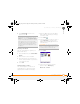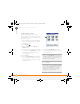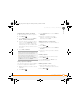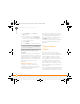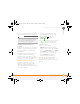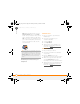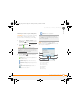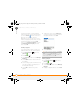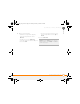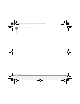Centro SmartPhoneUser Guide
YOUR PHOTOS, VIDEOS, AND MUSIC
PICTURES & VIDEOS
127
7
CHAPTER
Organizing the contents of an album
1 Open the album you want to organize.
2 Press Menu .
3 Select Album and then select Add to
album or Remove from album.
4 Select the pictures or videos to add or
remove, or select Select All to add or
remove the entire album. (A plus sign
indicates that you want to add the item.
An X indicates that you want to remove
the item.)
5 Select Add or Remove.
Saving a picture as wallpaper
You can select a picture to use as wallpaper
for the Phone application’s Main View.
1 Display the picture you want to save as
wallpaper.
2 Press Menu .
3 Select Options and then select Save as
Wallpaper.
4 When the confirmation message
appears, confirm by selecting Ye s , or
decline by selecting No.
Adding a picture to a contact entry
1 Display the picture you want to add to a
contact.
2 Press Menu .
3 Select Options and then select Save as
Contact.
4 Select the contact you want to add this
picture to.
Rotating a picture
1 Display the picture you want to rotate.
2 Press Menu .
3 Select Rotate from the Photo menu.
4 Select the orientation.
Deleting a picture or video
1 Open the album that contains the
picture(s) or video(s) you want to delete.
2 Press Menu .
DID
YOU
KNOW
?
You can also open the Album
list from Camera or Camcorder applications by
selecting the icon in the lower-left corner.
TIP
To change the name, add a caption, or
view other picture or video information,
highlight (or open) the item, open the Photo
(or Video) menu, and select Details.
Gandalf_VZW_UG.book Page 127 Monday, February 25, 2008 10:50 PM