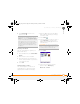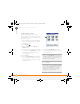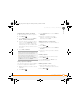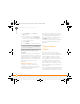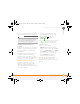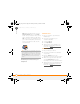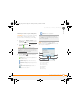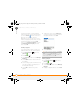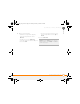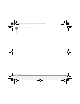Centro SmartPhoneUser Guide
YOUR PHOTOS, VIDEOS, AND MUSIC
POCKET TUNES
TM
DELUXE
130
7
CHAPTER
Mac: Drag and drop the files onto the
Send To Device droplet in the Palm
folder. Select your device name, the file
name, and the destination (card). Click
OK. Synchronize your smartphone with
your computer. Be patient; transferring
music to an expansion card can take
several minutes.
Transferring music from a CD to your
smartphone
WINDOWS ONLY
1 On your computer, open Windows
Media Player.
2 Insert the music CD into your
computer’s CD drive.
3 Select the Rip tab.
4 Select Rip Music.
5 Transfer files to your smartphone as
described in Transferring music files
from your computer.
MAC ONLY
1 On your Mac, open iTunes.
2 Insert the music CD into the CD drive
on your Mac.
3 Click the Import button in the
upper-right corner of the iTunes window.
4 When the songs have been imported,
click the Eject Disk button in the
lower-right corner of the iTunes window.
5 Transfer the files to your smartphone as
described in Transferring music files
from your computer.
TIP
You can also use a card reader accessory
(sold separately) to transfer music files from
your computer to your expansion card. Create
a Music_Audio folder in the root directory of
the card, and store your music files in this
folder.
Gandalf_VZW_UG.book Page 130 Monday, February 25, 2008 10:50 PM