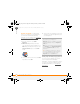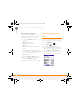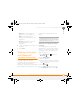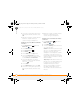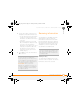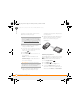Centro SmartPhoneUser Guide
YOUR APPLICATION AND INFO MANAGEMENT TOOLS
REMOVING APPLICATIONS
167
10
CHAPTER
Removing
applications
If you decide that you no longer need an
application, or you want to free up
memory, you can remove apps from your
smartphone or an expansion card (for more
on expansion cards, see Inserting an
expansion card). You can remove only
apps, patches, and extensions that you
install; you cannot remove the built-in apps
that reside in the ROM portion of your
smartphone.
1 Press Applications .
2 If you want to remove an application
from an expansion card, insert the card
into your smartphone.
3 Press Menu .
4 Select Delete from the App menu.
5 Select the Delete From pick list and
select the location of the application you
want to remove: Phone or <card
name>.
6 Select the application that you want to
remove.
WARNING Warning: Be certain to delete
only files that you know belong to the
application you want to remove. When in
doubt, it's best not to delete a file, to avoid
damaging an application you still want to
use.
7 Select Delete and then select Ye s to
confirm the deletion.
8 Synchronize to remove the application
from the Backup subfolder on your
computer.
DID
YOU
KNOW
?
Some applications are factory
installed on your smartphone and cannot be
deleted. These are listed with a Lock icon next
to them.
DID
YOU
KNOW
?
Applications deleted from your
smartphone are kept on your computer in the
Archive folder of your user folder. If you have
trouble locating your user folder, see I can’t
find my user folder.
Gandalf_VZW_UG.book Page 167 Monday, February 25, 2008 10:50 PM