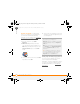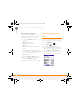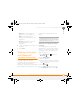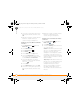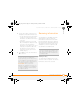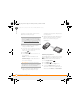Centro SmartPhoneUser Guide
YOUR APPLICATION AND INFO MANAGEMENT TOOLS
SENDING INFORMATION WITH BLUETOOTH
®
WIRELESS TECHNOLOGY
170
10
CHAPTER
8 Select the receiving device(s) from the
Discovery Results list, and then select
OK.
9 Wait for a message to indicate that the
transfer is complete before you
continue using your smartphone.
Sending an app over a Bluetooth wireless
connection
1 Press Applications and select
Bluetooth .
2 Select Bluetooth On.
3 Press Applications .
4 Press Menu .
5 Select Send from the App menu.
6 Select the Send From pick list and
select the location of the app you want
to send: Phone or <card name>.
7 Select the application you want to
transfer. You cannot send an item that
has a lock next to it.
8 Select Send.
9 Select Bluetooth and then select OK.
10 Select the receiving device(s) from the
Discovery Results list, and then select
OK.
11 Wait for a message to indicate that the
transfer is complete before you
continue using your smartphone.
Receiving info over a Bluetooth wireless
connection
1 Press Applications and select
Bluetooth .
2 Select Bluetooth On.
3 Select the Visibility pick list and select
one of the following:
Visible: Enables Bluetooth devices that
are not on your Trusted Devices list to
request a connection with your
smartphone. Your smartphone remains
accessible to other devices until you
turn this option off. After you’ve finished
using this setting, remember to change
it back to Hidden.
Temporary: Enables Bluetooth devices
that are not on your Trusted Devices list
to request a connection with your
smartphone during the next two
minutes. Your smartphone reverts to
the Hidden setting and becomes
inaccessible to other devices after two
minutes.
Gandalf_VZW_UG.book Page 170 Monday, February 25, 2008 10:50 PM