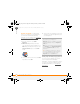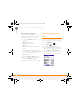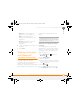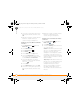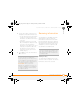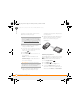Centro SmartPhoneUser Guide
YOUR APPLICATION AND INFO MANAGEMENT TOOLS
BEAMING INFORMATION
172
10
CHAPTER
category, such as all the contacts in the
Business or Family category.
1 Open the application that holds the
entry you want to beam.
2 Select the entry or category you want to
beam. You cannot beam an item that
has a lock icon next to it.
3 Press Menu .
4 Select Record and then select one of
the following:
Beam: Sends an individual record.
Beam Category: Sends all entries in
the current category.
5 When the Beam Status dialog box
appears, point the IR port on your
smartphone directly at the IR port of the
receiving device.
6 Wait for the Beam Status dialog box to
indicate that the transfer is complete
before you continue using your
smartphone.
Beaming an application
Not all applications can be beamed. A lock
icon appears on the Beam screen next
to applications that cannot be beamed.
1 Press Applications .
2 Press Menu .
3 Select Beam from the App menu.
4 Select the Beam From pick list and
select the location of the application you
want to beam: Phone or <card name>.
TIP
Beam your business card in two key
presses: From the Phone application’s Main
View, press Menu, and then press the M key.
See Creating a business card for beaming
for
instructions on creating a business card.
DID
YOU
KNOW
?
If you beam a bookmark or
saved page from the web browser, it beams
the URL, not the contents of that page.
Gandalf_VZW_UG.book Page 172 Monday, February 25, 2008 10:50 PM