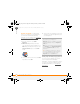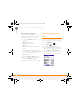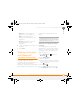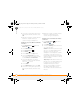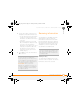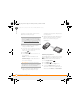Centro SmartPhoneUser Guide
YOUR APPLICATION AND INFO MANAGEMENT TOOLS
SYNCHRONIZING INFORMATION—ADVANCED
173
10
CHAPTER
5 Select the application you want to
transfer.
6 Select Beam.
7 When the Beam Status dialog box
appears, point the IR port on your
smartphone directly at the IR port of the
receiving device.
8 Wait for the Beam Status dialog box to
indicate that the transfer is complete
before you continue using your
smartphone.
Receiving beamed information
BEFORE YOU BEGIN Make sure that the
Beam Receive option in Power
Preferences is set to On. See Optimizing
power settings for details.
1 Turn on your screen.
2 Select the beam command on the
transmitting device.
3 Point the IR port on your smartphone
directly at the IR port of the transmitting
device to open the Beam Status dialog
box.
4 When the Beam Status dialog box
appears, select a category for the entry.
5 Select Ye s to receive the information or
No to refuse it.
Synchronizing
information—advanc
ed
Changing which applications sync
By default, information from Calendar,
Contacts, Memos, Pictures & Videos, and
Tasks is updated each time you
synchronize your smartphone. You can
change which applications synchronize. For
TIP
If you do not select a category when you
receive a beamed item, the item is placed in
the Unfiled category.
TIP
If you can’t receive beamed info, make
sure that you are not running a third-party app
that disables beaming. If you still can’t receive
a beam, try a soft reset (see Resetting your
smartphone).
DID
YOU
KNOW
?
You can store a beamed app
on your smartphone or send it to an expansion
card inserted into the expansion card slot.
Gandalf_VZW_UG.book Page 173 Monday, February 25, 2008 10:50 PM