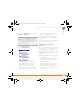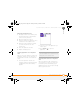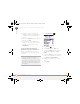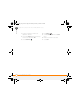Centro SmartPhoneUser Guide
YOUR APPLICATION AND INFO MANAGEMENT TOOLS
SYNCHRONIZING INFORMATION—ADVANCED
179
10
CHAPTER
2 On your smartphone, press
Applications and select
HotSync .
3 Select Local.
4 Select the pick list below the HotSync
icon and select IR to a PC/Handheld.
5 Position the IR port on your smartphone
within a few inches of your computer’s
IR port.
6 Select the HotSync icon on your
smartphone.
When synchronization is complete, a
message appears at the top of your
smartphone screen. Be patient;
synchronization may take a few
minutes.
MAC ONLY
1 Double-click the HotSync manager
icon in the Palm folder.
2 Click the HotSync Controls tab, and
then select Enabled.
3 Click the Connection Settings tab, and
then check the On box next to IR port.
4 Close the HotSync Software Setup
window.
5 On your smartphone, press
Applications and select
HotSync .
6 Select Local.
7 Select the pick list below the HotSync
icon and select IR to a PC/Handheld.
8 Position the IR port on your smartphone
within a few inches of your Mac’s IR
port.
9 Select the HotSync icon on your
smartphone.
When synchronization is complete, a
message appears at the top of your
smartphone screen. Be patient;
synchronization may take a few minutes.
Gandalf_VZW_UG.book Page 179 Monday, February 25, 2008 10:50 PM