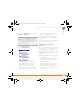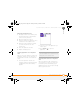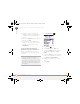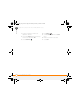Centro SmartPhoneUser Guide
YOUR APPLICATION AND INFO MANAGEMENT TOOLS
USING EXPANSION CARDS
181
10
CHAPTER
Removing an expansion card
1 Gently press down on the battery door,
and then slide the door downward to
remove it from your device.
2 Open the expansion slot door.
3 Press the card into the expansion slot to
release it from the expansion slot.
4 After you feel the expansion card slot
eject the card, remove the card
from the slot.
5 Close the expansion slot door.
6 Replace the battery door.
Opening applications on an expansion
card
After you insert an expansion card into the
expansion card slot, you can open any of
the applications stored on the expansion
card.
1 Insert the expansion card into the
expansion card slot. The Card category
of Applications View automatically
appears.
2 Select the icon for the application you
want to open.
3 Press Center to open the
application.
Accessing items stored on an expansion
card
When an expansion card contains items
such as pictures or songs, you can’t view
them directly from the Card category in
Applications View. You must open the app
that recognizes the item.
TIP
Install the Files application from the Palm
Software Installation CD to easily browse and
manage files on an expansion card.
Gandalf_VZW_UG.book Page 181 Monday, February 25, 2008 10:50 PM