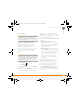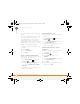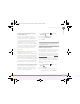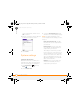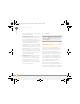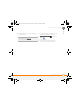Centro SmartPhoneUser Guide
YOUR PERSONAL SETTINGS
LOCKING YOUR SMARTPHONE AND INFO
195
11
CHAPTER
4 Select Done.
Locking your phone (Phone Lock)
You can lock your phone to prevent
unauthorized calls and use of other
wireless features. When your phone is
locked, you must enter the correct code to
unlock it. You can still call emergency
services when your phone is locked,
however.
1 Press Phone .
2 Press Menu .
3 Select Options and then select Phone
Lock.
4 (Optional) Select Advanced, enter up to
three numbers that you can dial when
your phone is locked, and then select
OK. You do not need to enter 911 as
one of the three numbers, because this
number is always available.
5 Select one of the following Phone Lock
options:
• On phone power off locks your
phone each time you turn it off. When
this setting is active, you must enter
your lock code each time you turn
your phone on again.
• Immediately locks your phone when
you select OK. The next time you dial
a number, you must enter your lock
code to unlock your phone. After that,
you can continue to make calls
without entering your lock code,
unless you select one of the phone
lock options.
6 When prompted, enter the lock code,
and then select OK. (Unless you
changed your lock code, it is the last
four digits of your phone number.)
7 If you want to change the lock code,
select Change Lock Code, enter a new
lock code, and then select OK. Repeat
this step to verify the new lock code.
DID
YOU
KNOW
?
When you check the boxes to
disable the touchscreen during a call, the
touchscreen is automatically enabled again
after you end the call.
DID
YOU
KNOW
?
When Phone Lock is turned
on, other people can still see the info on your
smartphone, but they cannot make or receive
phone calls or use the other wireless features
without your password.
Gandalf_VZW_UG.book Page 195 Monday, February 25, 2008 10:50 PM