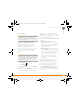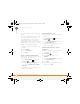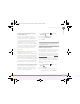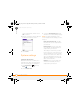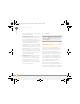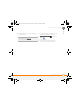Centro SmartPhoneUser Guide
YOUR PERSONAL SETTINGS
LOCKING YOUR SMARTPHONE AND INFO
197
11
CHAPTER
3 Assign a password and a password hint.
4 Select the Auto Lock Device box.
5 When prompted, enter your password
and select OK.
6 Select one of the following options:
Never: Prevents your smartphone from
locking automatically.
On power off: Locks your smartphone
when you turn off the screen, or when it
shuts off with the Auto-off feature.
At a preset time: Locks your
smartphone at a specific time of day.
After a preset delay: Locks your
smartphone after a period of inactivity.
7 Select OK.
8 Do one of the following:
• Select Lock & Turn Off to lock your
smartphone immediately.
• Press Applications to accept
your settings and continue using your
smartphone.
Working with private entries
In most applications, you can mark
individual entries as private. All private
entries remain visible and accessible until
you select the Security setting. You have
three Security setting options:
Show Records: Private records are visible.
Hide Records: Private entries do not
appear anywhere in the application.
Mask Records: Private entries are
replaced with a gray bar that lets you know
TIP
After you create a password, you can lock
your system manually. Press Applications
and select Security. Select Lock & Turn Off,
and then select Off & Lock.
TIP
To change your password, select the
Password box, enter your current password,
and then enter the new password. To delete
your password, select the Password box and
then select Unassign.
Gandalf_VZW_UG.book Page 197 Monday, February 25, 2008 10:50 PM