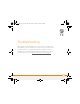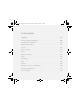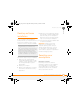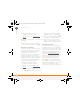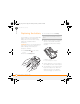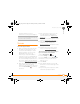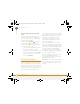Centro SmartPhoneUser Guide
TROUBLESHOOTING
RESETTING YOUR SMARTPHONE
210
12
CHAPTER
1 Remove the battery from your
smartphone, and then reinsert it.
Don’t know how? See Replacing the
battery.
NOTE The reset begins when you reinsert
the battery.
2 At the end of the soft reset, Date &
Time Preferences appear. Select Done.
Performing a system reset
A system reset, also called a safe or warm
reset, tells your smartphone to stop what
it’s doing and start over again without
loading any system extras. If your
smartphone loops or freezes during or after
a soft reset, a system reset may help.
Performing a system reset can release your
smartphone from an endless loop so that
you can uninstall a third-party application
that may be causing the looping.
1 Remove the battery from your
smartphone, and then reinsert it.
Don’t know how? See Replacing the
battery.
2 When the Palm logo appears, press and
hold Up until the black progress bar
at the bottom of the screen fills and
disappears, and then release Up .
3 Delete the third-party application that
you suspect is causing the problem.
4 Perform a soft reset. The wireless
features of your smartphone are not
available until you complete this step.
Performing a hard reset
A hard reset erases all information and
third-party software on your smartphone.
Never perform a hard reset without first
trying a soft reset and a system reset and
trying to resolve third-party software
issues. (See Third-party applications
for
suggestions on diagnosing third-party
software issues.) After a hard reset, you
can restore previously synchronized
information the next time you sync.
IMPORTANT If you set a password on
your smartphone, performing a hard reset
reformats your smartphone. This is a more
severe form of a hard reset, which
removes all your information and restores
Gandalf_VZW_UG.book Page 210 Monday, February 25, 2008 10:50 PM