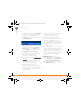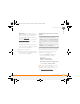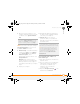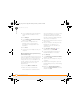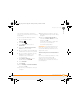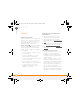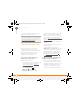Centro SmartPhoneUser Guide
TROUBLESHOOTING
SYNCHRONIZATION
218
12
CHAPTER
2 Synchronize.
3 If the problem is resolved, begin
reinstalling your third-party applications
one at a time by double-clicking a single
file in the original Backup subfolder that
you renamed, and sync after each
application you install. If the problem
recurs, delete the last application you
installed and report the problem to its
developer.
4 Windows Only If the Windows New
Hardware Wizard appears, the
synchronization process may be timing
out before the wizard completes its job.
Follow all instructions in the New
Hardware Wizard, and then sync again.
5 Windows Only Uninstall Palm Desktop
software. Click Start, select Settings,
select Control Panel, select Add or
Remove Programs, select
Palm Desktop software, and then click
Change/Remove.
NOTE Mac computers do not provide an
option for uninstalling Palm Desktop
software. Contact Technical Support if the
problem persists after you complete
step 3.
6 Restart your computer.
7 Reinstall Palm Desktop software from
the Palm Software Installation CD that
came with your smartphone.
Synchronization finishes but info doesn’t
appear where it should
1 Make sure you’re synchronizing with
the intended desktop personal
information manager (PIM). The Palm
Software Installation CD enables you to
choose whether you want to
synchronize with Palm Desktop
software or Microsoft Outlook for
Windows. Reinsert the installation CD
and select Change your
synchronization method if necessary.
If you use a different PIM, you need to
install third-party software to
synchronize. For more information,
consult the company that makes the
PIM.
2 If multiple Palm OS devices are
synchronizing with your computer,
make sure the name of the device you
are synchronizing appears in the User
field on the toolbar of Palm Desktop
software.
Gandalf_VZW_UG.book Page 218 Monday, February 25, 2008 10:50 PM