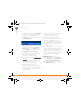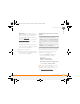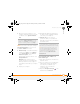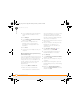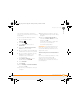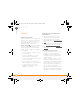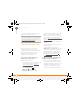Centro SmartPhoneUser Guide
TROUBLESHOOTING
SYNCHRONIZATION
220
12
CHAPTER
4 Select an application that has duplicate
entries and also has Outlook in its
name.
5 Click Change.
6 Select Desktop overwrites handheld,
and then click OK.
7 If more than one application has
duplicate entries, repeat steps 4
through 6 for each application with
duplicates.
8 Click Done.
9 Synchronize your smartphone and your
computer.
My appointments show up in the wrong
time slot after I sync
If you create an appointment in the wrong
time zone (that is, your desktop was set to
the wrong time zone), it shows up in the
wrong time zone on your smartphone. To
be safe, enable local network time and
avoid assigning time zones to your
appointments.
If you’re using Microsoft Outlook:
1 Make sure that you installed the
Microsoft Outlook conduit that came
with your smartphone. If you’re not sure
whether this software is installed,
reinstall Palm Desktop software from
the Palm Software Installation CD that
came with your smartphone.
2 Open Microsoft Outlook and correct the
wrong entries.
3 On your computer, manually enter any
Calendar info you added to your
smartphone since the last time you
synchronized.
4 Click HotSync manager in the
taskbar and select Custom.
5 Select an application that has both
Calendar and Outlook in its name.
6 Click Change.
7 Select Desktop overwrites handheld,
and then click OK.
8 Synchronize your smartphone and your
computer.
9 Repeat steps 4 through 6 to open the
Calendar Change HotSync Action dialog
box again.
10 Make sure Synchronize the files is
selected and Set as default is checked,
and then click OK.
Gandalf_VZW_UG.book Page 220 Monday, February 25, 2008 10:50 PM