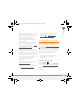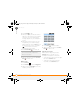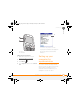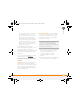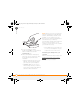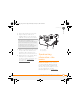Centro SmartPhoneUser Guide
SETTING UP
SETTING UP YOUR COMPUTER FOR SYNCHRONIZATION
21
2
CHAPTER
on your previous device to remove its
associated device name. (See the
documentation that came with your
previous device for instructions on
performing a hard reset.) Each device
you synchronize with your computer
must have a unique name. The next
time you synchronize your previous
device with your computer, be sure to
assign it a new name.
If any third-party applications are
quarantined during the installation, do not
manually install them. Contact the
third-party developer for software updates
and info about compatibility with your
smartphone.
If you have trouble upgrading or finding
quarantined files, see Upgrading
.
Installing the desktop synchronization
software
IMPORTANT Even if you already own a
Palm OS device and have installed a
previous version of the desktop software,
you must install the software from the
Palm Software Installation CD that came
with your smartphone.
BEFORE YOU BEGIN If you are installing
on a computer at work, make sure your
computer is configured to let you install
new software. Contact your company’s
IT department for help.
1 Close any applications that are currently
running on your computer, including
those that are minimized. Your
computer needs to have all its
resources available to install the
software.
2 Insert the Palm Software Installation CD
into the CD drive on your computer.
TIP
If you want to sync info with applications
other than Palm Desktop or Microsoft
Outlook, you need to purchase additional
third-party sync software. This sync software
is sometimes called a conduit.
Gandalf_VZW_UG.book Page 21 Monday, February 25, 2008 10:50 PM