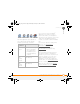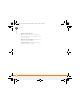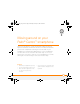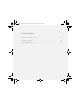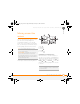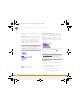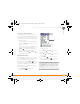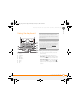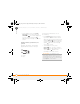Centro SmartPhoneUser Guide
MOVING AROUND ON YOUR PALM
®
CENTRO
™
SMARTPHONE
MOVING AROUND THE SCREEN
29
3
CHAPTER
Moving around the
screen
To move around the Palm
®
Centro
™
screen,
you can use the 5-way navigator for
one-handed navigation, or you can tap
items on the screen with the stylus. With
use, you will find your own favorite way to
scroll, highlight, and select menu items.
The 5-way includes the following buttons:
1 Up
2 Right
3 Down
4 Left
5 Center
Highlighting and selecting items
On most screens, one item—a button, a
list entry, or a check box—is highlighted by
default. The highlight identifies which item
is affected by your next action. Use Left ,
Right , Up , and Down on the
5-way to move the highlight from one item
to another.
TIP
Some third-party applications may not
work with the 5-way navigator, and you must
use the stylus instead.
DID
YOU
KNOW
?
In this guide, we use arrow
icons to indicate directions on the 5-way.
These are different from any onscreen arrows
that you tap with your stylus or select with the
5-way to display pick lists.
TIP
If the item you want doesn’t appear on the
screen, try tapping the onscreen scroll arrows
to view more info.
5
3
4 2
1
Gandalf_VZW_UG.book Page 29 Monday, February 25, 2008 10:50 PM