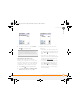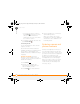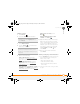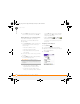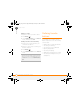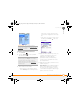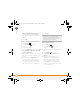Centro SmartPhoneUser Guide
YOUR PHONE
ENTERING NAMES AND PHONE NUMBERS
57
4
CHAPTER
Adding a contact
1 Press Phone .
2 Select the Contacts favorite button.
3 Select New Contact.
4 Use the 5-way to move between
fields as you enter info.
5 Do any of the following:
Add a caller ID photo: Select the
Picture box. (See Assigning a caller ID
photo for more info.)
Add a caller ID ringtone: Select the
Ringtone pick list. (See Assigning a
caller ID ringtone for more info.)
Place the entry in a category or mark
it private: Select Details. (See Working
with private entries for more info.)
Add a note to an entry: Select
Note .
Display additional fields for this
contact: Select Plus .
6 (Optional) Many fields on the Contact
Edit screen have arrows next to their
names, indicating pick lists from which
you can select a different name. For
example, if you want to list a person's
home phone number in the first field,
highlight Work, press Left , and
select Home.
7 After you enter all the information,
select Done.
Viewing or changing contact information
1 In the Contacts list, begin entering one
of the following for the contact you
want to view or edit:
• First name (JOH for John)
• Last name (SMI for Smith)
• First initial and last name (JSM for
John Smith)
2 Select the name of the entry you want
to open.
TIP
You can also open Contacts from
Applications View. Press Applications and
select Contacts.
DID
YOU
KNOW
?
If you add a symbol at the
beginning of a contact’s last name, such as
#Smith, the contact appears at the top of your
contact list.
Gandalf_VZW_UG.book Page 57 Monday, February 25, 2008 10:50 PM