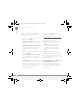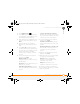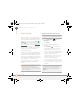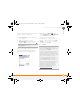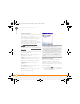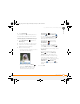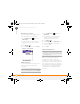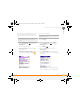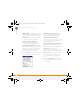Centro SmartPhoneUser Guide
YOUR EMAIL AND OTHER MESSAGES
MESSAGING
88
5
CHAPTER
Messaging
When your phone is on, icons appear in the
title bar of the Phone application’s Main
View to indicate whether data services are
available. Look for either the 1xRTT or
EVDO icon in the title bar of the Phone
application’s Main View. See What are all
those icons? for more information. If you
do not see either of these icons, data
services are not available in your current
location and you cannot exchange
multimedia messages.
You can use the Messaging application to
exchange brief text messages (SMS) and
multimedia messages (MMS) with other
devices and email addresses that support
these forms of messaging. Before you use
your smartphone to send or receive
messages, refer to your service plan for
pricing and availability of messaging
services.
Creating and sending a text message
1 Press Applications and select
Messaging.
2 Select New.
3 Select the To field to address the
message:
• Press Center . If the recipient’s
name appears in the list of recent
addresses, select it from the list.
• If the recipient is in your Contacts list,
enter the first initial and last name (no
spaces), and then select the
recipient’s phone number or email
address, depending on where you
want to send the message.
• If the recipient’s name isn’t in the list
of recent addresses or your Contacts
list, enter the phone number or email
address.
DID
YOU
KNOW
?
You can address messages to
multiple recipients by separating the
addresses with a comma. If you address a
single message to three people, you are billed
for three messages.
DID
YOU
KNOW
?
You can page someone to call
you by sending them a blank text message.
TIP
If you see numbers when you expect to
see letters (or the other way around), you
need to turn Option Lock on by pressing
Option twice, or turn it off by pressing
Option once.
Gandalf_VZW_UG.book Page 88 Monday, February 25, 2008 10:50 PM