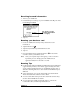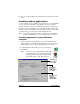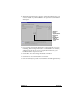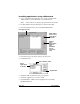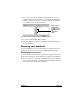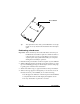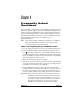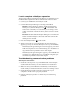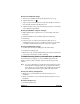Getting Started Guide
Page 50 Frequently Asked Questions
Windows.
Click the HotSync icon on the taskbar and select View
Log from the menu.
Macintosh.
Double-click the HotSync Manager in the Palm fold-
er and choose View Log from the HotSync menu.
2. Ensure that all applications are marked OK. If not, continue to the
next section to check your conduit settings.
Check your conduit settings on a Windows computer:
1. Click the HotSync icon on the taskbar and select Custom.
2. Select the user name that matches the handheld you are attempting
to synchronize.
3. Ensure that the application conduits (other than Backup and
Install) are set to Synchronize the Files.
Check your conduit settings on a Macintosh:
1. Double-click the HotSync icon in the Palm folder.
2. From the HotSync Manager menu, choose Conduit Settings.
3. Select the user name that matches the handheld you are attempting
to synchronize.
4. Ensure that the application conduits (other than Backup and
Install) are set to Synchronize the Files.