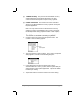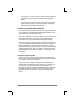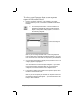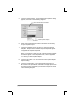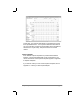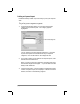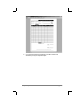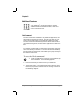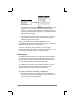Handbook
page 114 PalmPilot Handbook
Printing an Expense Report
PalmPilot Desktop makes it quick and easy to print your Expense
data.
To print your expense report:
1. In the Expense Report dialog, click to select the expense
category that you want to print. The category appears
highlighted.
Click to select Categories
You can shift+click to select multiple categories. If you want
to print the expenses associated with all of your Expense
categories, click the All button in the Categories area.
2. If you want to define an end date for the expense report, enter
the date in the End Date area.
Note: If you do not specify an end date, all expense entries for
the selected categories will appear — up to the date of the last
HotSync with PalmPilot.
3. Click the Print button. The Microsoft Excel application starts,
creates an expense report, and displays it in the Print Preview
window, as shown in the following diagram: