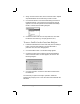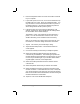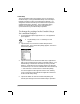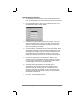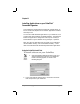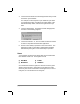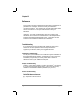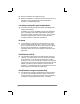Handbook
Chapter 11: Installing Applications page 149
4. Assign a name for the Profile, and click the OK button. Repeat
steps #3 and #4 for each Profile that you want to create.
5. Click the OK button to close the Profiles dialog and return to
PalmPilot Desktop. The name that you specified in step #5
appears in the User drop-down list of the PalmPilot Desktop
toolbar, as shown in the following diagram:
6. Choose the Profile from the User drop-down list, and create
the data for the Profile (e.g. company phone list, etc.).
To use a Profile for the first-time HotSync
1. Install the new PalmPilot in the Cradle, and press the HotSync
button. Because the PalmPilot is not associated with a
particular user, the Users dialog appears.
2. Click the Profiles button. The Profiles dialog appears.
3. Choose the Profile that you want to load into the PalmPilot,
and click the OK button. An alert appears, as shown in the
following diagram:
4. Click the Yes button. All of the Profile data is transferred to
the PalmPilot.
The next time you perform a HotSync operation, PalmPilot
Desktop will prompt you for a User name to be associated with the
PalmPilot.