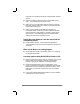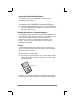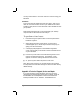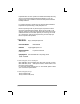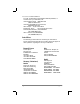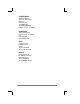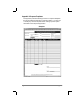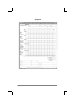Handbook
Appendixes page 163
Use any of the buttons or onscreen controls to continue using your
PalmPilot.
Hard Reset
A hard reset also tells PalmPilot to start over again. With a hard
reset, all records and entries stored in your PalmPilot are erased.
Therefore, never perform a hard reset unless a soft reset does not solve
your problem.
Note that any data previously synchronized with your desktop
computer will be restored at the next HotSync.
To perform a hard reset:
1. Hold down the green power button on the front panel of the
PalmPilot organizer.
2. While holding down the power button, use the tip of an
unfolded paper clip (or similar object without a sharp tip) to
gently press the reset button.
3. A message prompt appears on the PalmPilot organizer’s
screen, warning that you are about to erase all the data stored
on your PalmPilot:
■ Press the up scroll button on the PalmPilot organizer’s front
panel to complete the hard reset. The Digitizer screen
appears, the same as starting PalmPilot for the first time.
■ Or, press any other button to perform a soft reset.
Note: With a hard reset, the current date and time are retained.
Format preferences and other settings are restored to their factory
default settings.
Appendix A: Technical Support, Service and Repair
If you have a problem using PalmPilot, make sure you have
reviewed the Troubleshooting section of this chapter, as well as
the README file and HelpNotes included on the PalmPilot
Desktop installation CD or diskettes. The README and