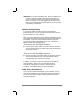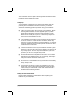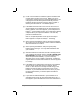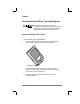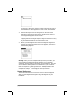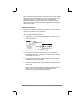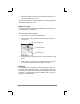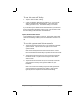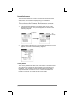Handbook
Chapter 2: Working with the PalmPilot
™
Connected Organizer page 15
Note: If the General Preferences screen does not currently appear
on the screen of your PalmPilot, you may have pushed one of the
application buttons on the front panel. You can restart the
Preferences application at any time from the Application picker.
Refer to the section entitled “PalmPilot Applications” that appears
later in this chapter.
Setting the Current Time
The Set Time button of the General Preferences screen is used to
set the current time for your PalmPilot.
To set the current time:
1. Tap the time. The Set Time dialog appears, as shown in the
following diagram:
Tap here
Set Time dialog
2. In the Set Time dialog, the hours setting is automatically
highlighted (in black). Tap the up or down arrows to change
the number for the hour.
3. Tap the minutes numbers, and then tap the arrows to adjust
the settings for the current time.
4. Tap the AM or PM button as appropriate to correspond to the
time of day.
Note: PalmPilot is also capable of displaying time based on a
24-hour clock. This setting is made with the Formats
Preference, described in a following section.