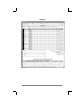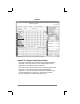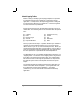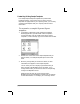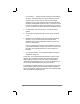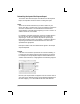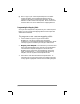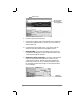Handbook
Appendixes page 175
mapping, you create corresponding additional lines to the mapping
table file named Maptable.xls. The procedure for this is explained
in later sections of this Appendix.
If a section contains cells for prepaid (company paid) expenses,
you will need to create an additional line in the mapping table for
“prepaid.” This will count as an additional section in the mapping
table. The only data that will be different in the prepaid section
(from the non-prepaid section) is the row/column numbers for the
expense type.
Analyzing your Custom Expense Report
If you already have a custom Excel expense report, you can use it
with a modified mapping table. However, before you can create a
Maptable.xls file that corresponds to your custom Expense Report,
you must first analyze the characteristics of your report.
Perform the following before you begin a
custom mapping table:
■ Print a copy of your custom expense report. Activate the Row
and Column Headings option in the Sheet settings of the Page
Setup command. This will enable you to quickly determine
the size of the Section(s), as well as the numbers for the start
rows and columns.
■ On the printed copy, identify the data Sections. A Section is an
area of data with common row and column formatting. A
yellow “highlighter” marking pen can make it easy to see the
Sections as you work with programming the mapping table.
Your custom Expense Report can contain any number of
Sections, and the same data can be repeated in any Section.
■ On the printed copy, identify the type of Labels that apply to
each Section. Each Section can only have one kind of Fixed or
Variable Label for rows. Likewise, each Section can only have
one kind of Fixed or Variable Label for columns.