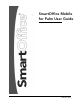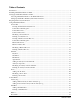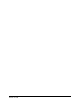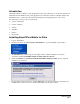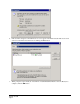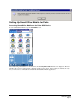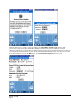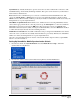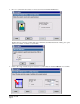SmartOffice Mobile PDA User Guide
Table Of Contents
- SmartOffice Mobile for Palm User Guide
- Introduction
- Installing SmartOffice Mobile for Palm
- Setting Up SmartOffice Mobile for Palm
- Preparing Data for Synchronization
- Using SmartOffice Mobile
- SmartOffice Tab
- Contact Tab
- Creating an Individual Contact Record
- Contact Personal Dialog Box
- Contact Phone List
- Contact Address List
- Modifying a Contact Record
- Deleting a Contact Record
- Creating a Business Contact Record
- Contact Personal Dialog Box
- Business Phone List
- Business Address List
- Modifying a Business Record
- Deleting a Business Record
- Calendar
- To Do
- Contact Menu
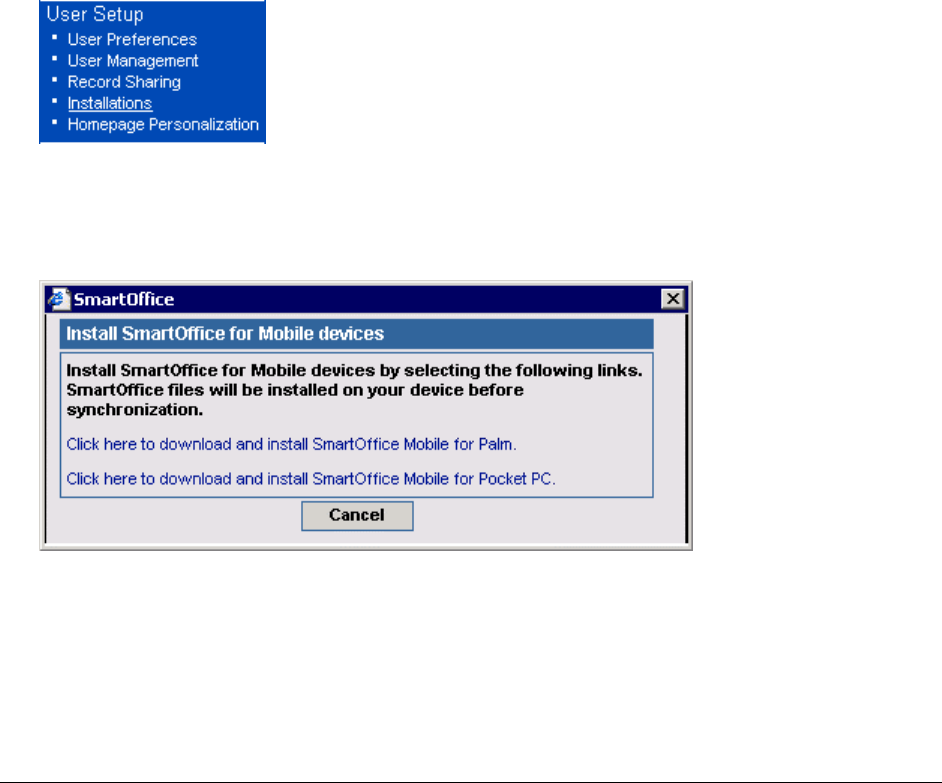
Introduction
SmartOffice Mobile for Palm is a custom application developed by E-Z Data to synchronize data between
SmartOffice® and a Palm OS device. The application uses iAnywhere Solutions’ Ultralite database and
MobiLink Server to synchronize data without interfering with existing applications on the device.
The following record types can be synchronized:
• Contact – Individual
• Contact – Business
• Activity
• SmartPad
• Policies
• Investments
Installing SmartOffice Mobile for Palm
1. Log into SmartOffice.
2. From the side menu, click User Setup and Installations to open the Installations spreadsheet.
3. The Installations spreadsheet appears and displays all the available installations. From this
spreadsheet, click the SmartOffice Mobile for Palm and Pocket PC link.
4. Select the Click here to download and install SmartOffice Mobile for Palm option to begin the
installation file download.
5. From the File Download dialog box, click the Open button to start the installation. Alternately, the
installation file can also be saved to the PC and installed from the saved location.
SmartOffice® v3.5 – SmartOffice Mobile for Palm User Guide
Revised: 11-16-04
Page 1