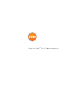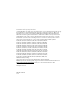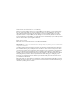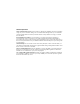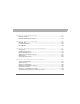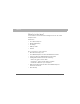Using Your Palm® Treo™ 700w Smartphone
Intellectual Property Notices © 2005-2006 Palm, Inc. Palm, Treo, the Palm and Treo logos, and Palm Powered are among the trademarks or registered trademarks owned by or licensed to Palm, Inc. Microsoft, ActiveSync, Excel, Outlook, PowerPoint, MSN, Windows Mobile, Windows Media and Windows are either registered trademarks or trademarks of Microsoft Corporation in the United States and/or other countries.
Disclaimer and limitation of liability Palm, Inc. and its suppliers assume no responsibility for any damage or loss resulting from the use of this guide. Palm, Inc. and its suppliers assume no responsibility for any loss or claims by third parties that may arise through the use of this software. Palm, Inc. and its suppliers assume no responsibility for any damage or loss caused by deletion of data as a result of malfunction, dead battery, or repairs.
General Operation Voice Command Control: Many of the functions of the Device Software can be accomplished using only voice commands. Using voice commands while driving allows you to initiate the command with a button and then operate the Device mostly without removing your hands from the wheel. Prolonged Views of Screen: If you are driving, do not access any function requiring a prolonged view of the screen.
Table of Contents Welcome................................................................................................... 1 What’s in the box?.......................................................................................................2 What you need to use your smartphone...................................................................3 Chapter 1: Setting up your smartphone and computer ...................... 5 Palm® Treo™ 700w smartphone overview............................................
Chapter 3: Using Your Phone............................................................... 37 Phone overview.........................................................................................................37 Making calls ...............................................................................................................41 Receiving calls ...........................................................................................................46 Using voicemail............................
Chapter 6: Playing Media Files ...........................................................117 Pictures & Videos ....................................................................................................117 Windows Media Player Mobile ..............................................................................127 Chapter 7: Staying Productive........................................................... 133 Word Mobile ................................................................................
System settings .......................................................................................................194 Connection settings ................................................................................................201 Chapter 10: Troubleshooting ..............................................................211 Transferring info from another device ..................................................................211 Trouble installing the desktop software? .........................
Welcome Welcome Congratulations on the purchase of your Palm® Treo™ 700w smartphone. In one compact and indispensable device, you now have all of the following: • An advanced mobile smartphone • A Windows Mobile organizer with portable expansion capability (MultiMediaCard/SD/SDIO) • High-speed web browsing with NationalAccess and BroadbandAccess support • A 1.
Welcome What’s in the box? You should have received all of the following items in the Treo 700w smartphone box: Hardware • Treo 700w smartphone • Rechargeable battery • AC charger • USB sync cable • Headset Documentation and software • Read This First setup poster • Treo 700w Smartphone for Verizon Quick Reference Guide • Using Your Palm Treo 700w Smartphone (this guide) • Getting Started CD that includes the following: • • • 2 Microsoft® Office Outlook® 2002 ActiveSync® desktop synchro
Welcome What you need to use your smartphone As you work through the instructions in this guide, you need all the items that came in the Treo 700w smartphone box (see “What’s in the box?” on page 2) as well as the following: • An activated mobile account with data services • A location with wireless coverage for your smartphone • An electrical outlet • The computer you want to synchronize your personal information with [ * ] NOTE To use email, web browsing, or multimedia messaging, your Verizon Wir
Welcome 4 Using Your Treo 700w Smartphone
CHAPTER 1 Setting up your smartphone and computer Palm® Treo™ 700w smartphone overview Did You Know? The ringer switch silences all sounds, including music, when you need quiet. There is no need to navigate menus.
CHAPTER 1 Setting up your smartphone and computer Tip Be careful not to scratch or crush your smartphone screen. Do not store it in a place where other items might damage it. Visit www.palm.com/ mytreo700wVerizon to find a variety of useful accessories, including carrying cases that protect the screen.
Palm® Treo™ 700w smartphone overview CHAPTER 1 Back view Self-portrait mirror Battery door release Camera lens (camera smartphone only) Speaker [ ! ] IMPORTANT The Treo 700w smartphone speaker includes a large magnet, so be sure not to store your smartphone near credit cards or other items that could be demagnetized.
CHAPTER 1 Tip If your smartphone does not turn on after inserting the battery, you need to connect it to the AC charger to charge it. If it still doesn’t start, do a soft reset. See “Performing a soft reset” on page 213. Tip You can buy an extra battery as a spare for long airplane trips or periods of heavy data use. Be sure to use batteries from Palm only. Setting up your smartphone and computer Installing the battery 1.
Charging the battery Charging the battery Before using your Palm Treo 700w smartphone, you need to charge the battery. See “Battery life” on page 34 for tips on maximizing the life of your smartphone’s battery. [ ! ] IMPORTANT Charge the battery for 3.5 hours, or until the indicator light is solid green. 1. Plug the AC charger into a wall outlet. If necessary, connect an adapter. 2.
CHAPTER 1 Did You Know? Battery consumption varies based on personal usage. Consumption factors include signal strength, speakerphone usage, and the type of calls you make (data or voice). Tip If the indicator light does not turn on when you connect your smartphone to the AC charger, double-check the cable connection and the electrical outlet to which it is connected. Setting up your smartphone and computer 3. Check the indicator light to confirm your smartphone is charging.
Turning your smartphone on/off Turning your smartphone on/off The phone and the screen of your Palm Treo 700w smartphone can be turned off and on separately. This means you can wake up the screen to use just the organizer features of your device, without turning on the phone. Also, when the screen is turned off the phone can be on and ready for you to receive and make calls.
CHAPTER 1 Tip The Dial Lookup list might appear while you are dialing a number. Continue entering numbers to place the call. For more info on the Dial Lookup list, see “Dialing by contact name” on page 41. Setting up your smartphone and computer Making your first call We recommend that you charge your Palm Treo 700w smartphone for a full 3.5 hours (or until the indicator light is solid green) before using it for the first time. 1. Turn on your phone (see “Turning your phone on and off” on page 11). 2.
Making your first call CHAPTER 1 4. Use the number pad on the keyboard to enter the number you want to call. 5. Press Phone/Send to dial. 6. When your call is complete, press Power/ End to end the call. Adjusting call volume While a call is in progress, press the Volume button on the side of your smartphone to adjust call volume.
CHAPTER 1 Setting up your smartphone and computer Tip If your phone number doesn’t appear on the Phone Settings screen, press OK, and then turn your phone off and back on again. Repeat steps 1–6. If your phone number still doesn’t appear, your phone has not been activated. Turn your phone off, wait a few hours, and then turn on your phone and repeat these steps. If your phone number still does not appear, please contact Verizon Wireless for assistance. What’s my number? 14 1.
Setting up your computer CHAPTER 1 You can enter or change information on your smartphone or in Microsoft Office Outlook on your computer, and then synchronize to automatically update the info in both places—no need to enter the info twice. We strongly recommend that you synchronize your smartphone and your computer frequently to keep your information up-to-date (and backed up) in both locations. Tip You can also synchronize your smartphone with a Microsoft Exchange Server using Microsoft Office Outlook.
CHAPTER 1 [ ! ] Before You Begin Check the following: • You must have Windows Media Player 10 or later installed on your computer. • If you are installing on a computer at work, make sure your company allows you to install new software. Contact your company’s IT department for help. Tip Need additional help installing the desktop software? See “Trouble installing the desktop software?” on page 212. 16 Setting up your smartphone and computer Installing the desktop synchronization software 1.
Setting up your computer CHAPTER 1 Tip For best performance, plug your sync cable directly into a USB port on your computer. If your computer has USB ports on both the front and back, we suggest using the back port. If you use a USB hub, make sure it is a powered hub.
CHAPTER 1 18 Setting up your smartphone and computer Using Your Treo 700w Smartphone
CHAPTER 2 Moving around on your smartphone Moving around the screen To move around the Palm® Treo™ 700w smartphone screen, you can use the 5-way navigator or you can tap items on the screen with the stylus. As you become familiar with your smartphone, you’ll find your own favorite way to scroll, highlight, and select items. The 5-way includes the Right buttons.
CHAPTER 2 Tip When you are in applications such as Messaging, Internet Explorer, and Word Mobile, press and hold Option while pressing Left or Right on the 5-way to automatically go to the top and bottom of a screen. 20 Moving around on your smartphone Scrolling through screens As on a computer, on your smartphone you scroll to move from field to field or page to page, or in some cases to highlight an item or option in a list.
Moving around the screen Closing screens To accept the information you entered on a screen and to return to the previous screen, do one of the following: • Press OK . • Use the stylus to tap screen. or in the upper-right corner of the Highlighting and selecting items On most screens, one item—a button, a list entry, or a check box—is highlighted by default. The highlight identifies which item is affected by your next action.
CHAPTER 2 Tip When text is highlighted, you can press Backspace to delete the highlighted text. Moving around on your smartphone Highlighting text You can use the 5-way or the stylus to highlight text on the screen: • 5-way: Press and hold Shift while pressing Right , Left Up , or Down to extend the highlight in that direction. • Stylus: Tap and drag the stylus across the text you want to highlight. To highlight a word, double-tap it. To highlight a paragraph, triple-tap it.
Moving around the screen Left action key activates this command Right action key activates this command Left action key Right action key CHAPTER 2 Did You Know? You can select most menu items by pressing a key on the keyboard. To quickly access a menu item, press Menu (right action key) followed by the underlined letter in the menu item’s name. Selecting menu items In many applications, a menu provides access to additional features. The menu is hidden until you press Menu (right action key).
CHAPTER 2 Moving around on your smartphone 4. Press Center to select the menu item, or press Left or Menu (right action key) to close the menu and cancel your selection. Selecting options in a shortcut menu Most applications also provide access to context-sensitive, shortcut menus—similar to the right-click menus on a computer. The shortcut menu options vary based on the highlighted selection. 1. Highlight the item you want to open the shortcut menu for. 2.
Moving around the screen Selecting options in a list Lists let you select from a range of options. You can identify whether a list is available when you select the field. If a rectangle appears around the field along with a downward-pointing arrow, a list is available. Lists are different from the menus described earlier in this section. To select from a list, do any of the following: • Use the 5-way to highlight the field, and then press Center to display the items in the list.
CHAPTER 2 Tip When using the keyboard, most people find it easiest to hold the smartphone with two hands and to use the tips of both thumbs to press the keys. Tip You can change the backlight shut-off interval. Press Start and select Settings. Select the System tab, and then select Backlight. Set the time interval on the Battery Power tab and on the External Power tab. Tip You can turn off the first letter capitalization setting. For details see “Setting input options” on page 187.
Using the keyboard Entering lowercase and uppercase letters By default, the first letter of each sentence or field is capitalized and the remaining text you enter is lowercase. To enter other uppercase letters, do one of the following: • Press Shift , and then enter a letter. You don’t need to press and hold Shift while entering a letter. • Press Shift twice to turn on Caps Lock, and then enter a series of letters. When Caps Lock is on, this symbol appears at the bottom of the screen: .
CHAPTER 2 Moving around on your smartphone 1. Press Alt to display the alternate character list. 2. Narrow the list by pressing the key that corresponds to the character you want. For example, to enter an é, press e. See the table on the next page for a list of corresponding characters. 3. Press Up or Down to highlight the desired character. 4. Press Center to insert the character. Symbols and accented characters Press Alt and enter... to select... Press Alt and enter... to select...
Using the keyboard CHAPTER 2 Symbols and accented characters Press Alt and enter... to select... Press Alt and enter... to select... Press Alt and enter... to select... I ÍÌÏÎ U ÚÙÜÛ ? ¿ l or L £ x or X x¤ ; :-) :-( ;-) n ñ y N Ñ Y .,'"@+ - * / # ( or ) :&_•%=÷^ £¥¢[]{}<>«» ©® ~\ص| Using Your Treo 700w Smartphone ÿ Ÿ ° 29
CHAPTER 2 Tip With the Start menu open, you can press the letter underlined in the application’s name to open the app. For example, press H to open Help. You can also select the shortcut icons at the top of the Start menu to open recently used applications. Did You Know? You can open apps by pressing Option and then pressing Phone/ Send, Start, or OK. You can customize the apps assigned to these button combinations; see “Reassigning buttons” on page 185 for details.
Using your Today screen 1. Press and hold OK to open Memory Settings. 2. On the Running Programs tab, do one of the following: • Select the application you want to close, and then select Stop to close it. • Select Stop All to close all of your open applications. [ * ] NOTE If you press OK to return to Programs, the current application continues to run in the background. Using your Today screen Your Today screen is your home base.
CHAPTER 2 Tip We recommend that you download and install the free backup and restore app from http:// www.palm.com/us/ support/enterprise/ software/. A backup and restore app preserves your data and settings if your smartphone is ever lost or stolen, and it protects your data during a hard reset. Moving around on your smartphone • Title bar and status info: See “What are all those icons?” on page 38 to learn about the icons that appear in this area.
Synchronizing contacts and other info CHAPTER 2 1. Connect your smartphone to your computer. You should hear the ActiveSync® tone. 2. Look for the ActiveSync icon at the top of your smartphone’s screen and the ActiveSync icon in the taskbar on your computer. • If you don’t see the ActiveSync icon, make sure the desktop synchronization software that This button has came with your smartphone is no function with running on your computer.
CHAPTER 2 [ ! ] Before You Begin You must charge your smartphone fully before using it the first time. Wait until the indicator light turns solid green, which may take up to 3.5 hours. Tip If the battery is fully drained, it may take a few moments for the indicator light to turn on while charging. 34 Moving around on your smartphone Battery life Battery life depends on individual usage. When used as a smartphone, your smartphone battery provides up to 4.
Where to learn more • As with any mobile phone, if you are in an area with no wireless coverage, your smartphone searches for a signal, which consumes power. If you cannot move to an area of better coverage, temporarily turn off your phone (see “Turning your phone on and off” on page 11). • Turn down the screen brightness (see “Adjusting the brightness” on page 183).
CHAPTER 2 Moving around on your smartphone While using your smartphone • Help: Many of the built-in applications include on-device Help, so that you can learn about the tasks you can perform in that application. To access Help, go to the application or screen you want help with, press Start , and select Help. • Online support from Palm: For up-to-date downloads, troubleshooting, and support information, check out www.palm.com/us/support/Treo700wVerizon.
CHAPTER 3 Using Your Phone Phone overview You can make and receive calls and store speed dial entries right from your Today screen. Be sure you know how to turn on your phone before reading this section (see “Turning your phone on and off” on page 11). [ ! ] IMPORTANT Depending on where you are on a network and certain coverage conditions, you might experience interruptions with your phone operation while using a Wi-Fi card.
CHAPTER 3 Using Your Phone » Accessing your Today screen Key Term 1xRTT (Single carrier [1x] radio transmission technology): A wireless technology that can provide fast data transfer and Internet access with average speeds of 6080Kbps and bursts up to 144Kbps. Press Phone/Send . What are all those icons? You can monitor the status of several items using icons at the top of your Today screen: 0 You missed an incoming call. 0 You have a voicemail message.
Phone overview Your phone is off. 0 0 You are outside a Verizon Wireless coverage area and roaming on another mobile service provider’s network. A voice call is in progress. 0 0 0 0 You are in an area that supports NationalAccess (1xRTT) data services. You are in an area that supports BroadbandAccess (EVDO) data services. A NationalAccess data call is in progress. You can make calls, but you cannot receive calls; any incoming calls go to voicemail.
CHAPTER 3 Tip To quickly turn the Bluetooth feature on and off, tap the Bluetooth icon to access the Bluetooth Settings screen. Using Your Phone Your smartphone’s battery is low. 0 Your smartphone’s battery is charging. 0 0 Network name 0 0 0 0 40 Your smartphone is connected to a power outlet and the battery is fully charged. Your phone is on and you are in a Verizon Wireless coverage area. If you are outside a coverage area, No service or Roaming appears instead.
Making calls Making calls Your smartphone offers several ways to make phone calls. Try them all and you’ll discover which methods you prefer. Dialing with the number pad 1. Go to your Today screen (see “Accessing your Today screen” on page 38). 2. Using the numbered keys on the keyboard, enter a phone number. 3. Press Phone/Send to dial. [ * ] NOTE You do not need to press Option to access the numbers on the keyboard.
CHAPTER 3 Did You Know? After you look up a contact, you can select how you want to communicate with that person. Press and hold Center on the 5-way, and then select the communication method you want to use. Did You Know? You can dial an alternate number for a contact with a speed dial button. Highlight the speed dial button, press and hold Center on the 5-way, and then select a number from the shortcut menu. Using Your Phone 1. Go to your Today screen (see “Accessing your Today screen” on page 38). 2.
Making calls Dialing with a speed dial button Before you can use a speed dial button, you must create some speed dial entries. See “Defining speed dial buttons” on page 54. You can make a call with your speed dial buttons by doing any of the following: • Select a speed dial button with the 5-way, and then press Center . • Tap a speed dial button with the stylus. • Press and hold a Quick Key that you assign to the speed dial button.
CHAPTER 3 Tip If you can’t dial a phone number directly from a web page or a message, then highlight the number, press and hold Center on the 5way, and select Copy. Open the Dial Pad, and then press and hold Center on the 5-way to Paste. Press Phone/ Send to dial. Tip You can also access the Call Log and Dial Pad from the Today screen by pressing Menu (right action key) and selecting Call Log or Dial Pad.
Making calls Dialing using the onscreen Dial Pad The onscreen Dial Pad is useful when you need to dial numbers that are expressed as letters, such as POPCORN to check the time, and when you need large numbers that you can tap with your finger or stylus. 1. 2. 3. 4. Go to your Today screen. Press Phone/Send and then select Dial Pad from the menu. Tap the onscreen Dial Pad to enter the number. Press Phone/Send to dial. CHAPTER 3 Did You Know? You can paste numbers directly into the Dial Pad.
CHAPTER 3 Tip See a picture of the person calling you! Learn how to assign a caller ID picture in “Assigning a picture and ringtone ID to a contact” on page 176. Did You Know? You can also ignore a call and send a text message. Press Menu (right action key) and select Ignore with text message. Tip If music is playing when a call arrives, the smartphone rings softly. You can answer the phone as you normally would. The audio pauses during your call.
Using voicemail Using voicemail Setting up voicemail 1. Go to your Today screen. 2. Press and hold 1 on the keyboard to dial Verizon Wireless’s voicemail system. 3. Follow the voice prompts to set up your voicemail. Voicemail notification When you have a new voicemail message, a notification screen appears. To hear your message now, press Listen (left action key). To retrieve your message later, press Dismiss (right action key).
CHAPTER 3 Tip When a call lasts longer than one minute, the screen dims and then turns itself off. Press any key, except Power/End, to wake up the screen. Using Your Phone Managing active calls When you make or receive a call, the active call info appears on your Today screen. Current duration of call Did You Know? You can send and receive text messages during a call. This is a great way to stay connected with colleagues during a long call.
Managing active calls Ending a call Do one of the following: • Press Power/End. • Press the headset button (if the headset is attached and has a button on it). Some headsets do not have a button. . Returning to an active call from another application You can use many other applications on your smartphone while holding a phone conversation, including the organizer and SMS features. You cannot browse the web or send and receive email or MMS messages while on a voice call.
CHAPTER 3 Did You Know? When the second call is outgoing, you can conference the two calls, but you cannot swap between them. When the second call is incoming, you can swap between the two calls, but you cannot conference them. When two calls are active and you press Power/End, you hang up both calls. To return to the first call, wait for the person on the second call to hang up. Using Your Phone If you don’t add a number right away, follow these steps to add it later: 1.
More ways to manage calls CHAPTER 3 Answering a second call (call waiting) When you’re on a call and you receive a second call, the call-waiting notification appears. You can do any of the following: • Place the current call on hold and answer the new call: Press Answer (left action key) or Phone/Send . • Send the new call to voicemail: Press Menu key) and select Ignore. • Send the new caller a text message: Press Menu (right action key) and select Ignore with text message.
CHAPTER 3 Tip If 72 and 73 do not turn call forwarding on and off, please contact Verizon Wireless to obtain the forwarding codes for your area. * * After you turn on call forwarding, call your smartphone to confirm that call forwarding is active. Using Your Phone Making a conference call When the second call is outgoing, you can join two calls in a conference session. Additional charges may apply and minutes in your mobile account may be deducted for each active call.
More ways to manage calls CHAPTER 3 3. Press Flash (left action key). Depending on the state of your active call, pressing Flash does one of the following: • If you have two active calls, you can swap between them. • If you have one active call, you can dial another number. • If you have one active call, you can dial another number. You can press Flash (left action key) again to set up a conference call.
CHAPTER 3 Tip Keep in mind that your billing statement may vary slightly from the information you see onscreen. Usage is charged based on your calling plan, and calling plans vary. Using Your Phone Viewing minutes usage 1. Go to the Call Log (see “Redialing a recently called number” on page 44). 2. Press Menu (right action key) and select Call Timers to view voice minutes or Data Log to view data minutes. 3. (Optional) To reset the counters to zero, select Reset. 4. Press OK .
Defining speed dial buttons 4. (Optional) Enter a Quick Key. When the Today screen is showing, you can press and hold the Quick Key to instantly dial this number 5. If this button is linked to a contact entry with a picture, select either Text Speed Dial or Picture Speed Dial to indicate which type of button you want to create. If this button is not linked to a contact or the contact doesn’t have a picture, the Picture Speed Dial option is not available. 6.
CHAPTER 3 Tip The playback controls for the Verizon Wireless Voicemail speed dial button are already set up for the Verizon Wireless voicemail system. Tip You can also edit a speed dial button by pressing Menu and selecting Speed Dial Options, and then selecting the button you want to edit. Using Your Phone Repeats the current message. Plays the next message. 7. Press OK . Editing a speed dial button 1. Go to your Today screen. 2. Highlight the speed dial button you want to edit. 3.
Defining speed dial buttons CHAPTER 3 Arranging your speed dial buttons 1. Go to your Today screen. 2. Press Menu (right action key) and select Speed Dial Options. 3. Highlight the button you want to move. 4. Press Option + Left or Right to move the button in that direction.
CHAPTER 3 Tip You can use the headset that came with your smartphone or compatible thirdparty headsets. Using Your Phone Using a phone headset You can connect a phone headset for hands-free operation. If you need to use your smartphone while driving and this is permitted in your area, we recommend using a phone headset or a hands-free car kit (sold separately). Tip The headset designed for Treo 180/270/300 smartphones is not compatible with the Palm Treo 700w smartphone.
Using a phone headset Headset specifications Your smartphone works with headsets that have a 2.5mm, 3-pin connector (look for two black bands on the plug). When in doubt, ask the third-party headset manufacturer if the product is compatible with Palm Treo 700w smartphones. If you hear a headset buzz or poor microphone performance, your headset may be incompatible with your smartphone.
CHAPTER 3 Using Your Phone partnership (Bluetooth headset or car kit required, sold separately), unplug the wired headset and press the button on the Bluetooth headset or car kit.
CHAPTER 4 Staying Organized Contacts Adding a contact 1. Press Start and select Contacts. 2. Press New (left action key). 3. Use the 5-way navigator to move between fields as you enter information. 4. To add a caller ID picture that displays when that person calls, select Picture, and then select Camera and take a picture, or select an existing picture from the Thumbnail screen. 5.
CHAPTER 4 Tip In the Contacts list, press Up and Down on the 5-way to move to the previous or next contact. Did You Know? You can find a contact by company name. Press Menu and select View By > Company. Select a company name to see the contacts who work there. Tip To view a particular group of contacts, press Menu, select Filter, and then select the category you want to view. Tip You can also open Contacts from your Today screen. Press Menu and select Contacts.
Calendar Finding a contact in an online address book In addition to having contacts on your device, you can also access contact information from your organization’s online address book or Global Address List (GAL). For more information, see “Adding an online address book” on page 95. 1. Press Start 2. Press Menu and select Contacts. (right action key), and select Find Online. Calendar Displaying your calendar 1. Press Start and select Calendar. 2. Press Menu (right action key) and select View. 3.
CHAPTER 4 Tip To pencil in an appointment, open the appointment, select Status, and then select Tentative. Did You Know? An untimed event can last longer than a day. Staying Organized 4. Use the 5-way to move to another day, week, month, or year (based on the current view). Creating an appointment 1. Press Start and select Calendar. 2. Press Menu (right action key) and select New Appointment. 3. Enter a Subject (description) and a Location. 4. Select Starts and select the starting date and time. 5.
Calendar CHAPTER 4 1. Press Start and select Calendar. 2. Press Menu (right action key) and select New Appointment. 3. Enter a Subject (description). 4. Select the starting and ending dates. 5. Select All Day, and then select Yes. 6. Press OK .
CHAPTER 4 Tip To enter a birthday or an anniversary, create an untimed event that repeats every year. Tip You can also add an alarm when you create the event. Staying Organized Scheduling a repeating appointment 1. Create an appointment or untimed event, and then select it. 2. Press Edit . 3. Select Occurs, and then select a repeat pattern. To create a repeat pattern, select Edit pattern and follow the onscreen instructions. 4. Press OK . Adding an alarm reminder to an event 1. 2. 3. 4.
Calendar Sending a meeting request You can email meeting invitations to contacts who use Microsoft® Office Outlook® or Outlook Mobile. 1. Create an event, and then select it. 2. Press Edit (left action key). 3. Select Attendees, and then select the name of the contact you want to invite. To invite other attendees, select Add and select the names. 4. Press OK . The next time you synchronize, the meeting request is sent to the attendees.
CHAPTER 4 Staying Organized see your private events; they see private events as unavailable time slots. • Personal: Displays the event on your smartphone and on your computer. Meeting attendees or recipients see “Please treat this as Personal” near the top of an open appointment. • Confidential: Displays the event on your smartphone and on your computer. Meeting attendees or recipients see “Please treat this as Confidential” near the top of an open appointment. 4. Press OK .
Calendar Deleting an event 1. Highlight the event you want to delete. 2. Press Menu (right action key) and select Delete Appointment. 3. Select Yes. CHAPTER 4 Tip Not all icons appear in all Calendar views. Customizing Calendar 1. Press Menu (right action key) and select Options. 2. On the General tab, set any of the following options: • 1st day of week: Sets Sunday or Monday as the first day of the week for all Calendar views. • Week view: Sets whether five, six, or seven days appear in Week View.
CHAPTER 4 Staying Organized 3. Select the Appointments tab and set any of the following options: • Set reminders for new items: Sets whether a reminder is automatically added to new events and how long before the event the reminder appears. You can override this setting for individual events. • Show icons: Sets which icons appear next to events. The event has a reminder. The event repeats in a specified pattern. The event has a note attached. A location has been assigned to the event.
Tasks Tasks You can use Tasks to remind you of tasks you need to complete and to keep a record of completed tasks. Adding a task 1. 2. 3. 4. 5. Press Start and select Programs. Select Tasks . Press New . Enter a description of the task as the Subject. Set any of the following: • Priority: Sets the priority level for this task. Later you can arrange your tasks based on the importance of each task. • Status: Indicates whether the task is now completed. • Starts: Specifies when the task begins.
CHAPTER 4 Tip You can also mark a task complete by tapping the check box next to the task on the Tasks list. Did You Know? Overdue tasks appear in red. 72 Staying Organized Checking off a task 1. 2. 3. 4. Select the task you want to check off. Press Edit (left action key). Select Status and select Completed. Press OK . Organizing your tasks 1. In the Tasks list, press Menu (right action key) and select Filter. 2.
Tasks CHAPTER 4 Deleting a task 1. Highlight the task you want to delete. 2. Press Menu (right action key) and select Delete Task. 3. Select Yes. Customizing Tasks 1. Go to the Tasks list. 2. Press Menu (right action key) and select Options. 3. Set any of the following options: • Set reminders for new items: Automatically adds a reminder to new tasks. The default reminder is set to 8:00 on the morning the task is due. You can override this setting for individual tasks.
CHAPTER 4 Staying Organized [ ! ] Before You Begin Install the software from your Getting Started CD that came with your smartphone. Notes Did You Know? You can add several voice notes within a single note. 1. 2. 3. 4. Notes are a great way to capture thoughts, questions, and meeting notes on your Palm Treo 700w smartphone. Creating a note Press Start and select Programs. Select Notes . Press New (left action key). Do one of the following: • Type the text with the keyboard.
Notes 6. Speak into your smartphone's microphone or hold it close to another sound source. 7. When you finish recording, select to stop recording. A Recording icon appears in the note or note list, depending on where you recorded the note. 8. Press OK . Creating a note from a template 1. 2. 3. 4. 5. 6. Go to the Notes list. Select the Show list in the upper-left, and then select Templates. Open the template you want to use. Enter the information. Press OK .
CHAPTER 4 Staying Organized Tip To create a new folder, go to the Notes list, select the Show list in the upper-left, and then select Add/ Delete. Select New, enter a name for the folder, and then press OK. 7. Select the Show list in the upper-left, and then select the folder you want to view. 8. Select the Sort By list in the upper-right, and then select whether you want to sort your notes by Name, Date, Size, or Type. Deleting a note 1. Go to the Notes list and highlight the note you want to delete.
Calculator Calculator Tip You can tap the screen or use the keyboard to input numbers. You can use Calculator for basic arithmetic calculations, such as addition, subtraction, multiplication, and division. Performing calculations 1. Press Start and select Programs. 2. Select Calculator . 3. Enter numbers and perform calculations, including the following: Clears the last digit in a multi-digit entry. Clears the current calculation or the displayed number. Calculates the reciprocal of a number.
CHAPTER 4 78 Staying Organized Using Your Treo 700w Smartphone
CHAPTER 5 Using Email and Other Wireless Services Sending and receiving messages and email You can use the Messaging application to exchange email, brief text messages (SMS), and multimedia messages (MMS) with other mobile devices and email addresses that support these forms of messaging. You can also exchange instant messages (IM) with Pocket MSN.
CHAPTER 5 Did You Know? You can send and receive text messages even while you are on a phone call. This is easiest when using a hands-free headset or the speakerphone. Tip Some symbols can’t be used in text messages. Invalid characters are automatically replaced by the Messaging application. 80 Using Email and Other Wireless Services 5.
Sending and receiving messages and email Creating and sending a multimedia message Multimedia messages consist of pictures, videos, text, and sounds presented as one or more slides. Even if your smartphone does not include a camera, you can still send, receive, and view pictures and videos. You can include any of the following items: Ringtones • MIDI Sound clips • WAV • QCELP Pictures CHAPTER 5 Tip To address a message to multiple recipients, separate the addresses with a semicolon (;).
CHAPTER 5 Tip To add a new My Text phrase, select Edit My Text Messages in the list. Did You Know? A multimedia message can contain up to 350KB that consists of multiple items (up to 16 slides). Tip While creating a message, select the arrows at the bottom of the screen to move between slides. 82 Using Email and Other Wireless Services 4. Press New (left action key). 5.
Sending and receiving messages and email CHAPTER 5 • 9. 10. 11. 12. 13. Add Sound: Lets you record a message, such as a voice caption for a picture, or insert an existing sound, such as a ringtone. You can add one sound per slide; to send more than one sound in a message, add another slide to your message. If you capture a picture with the built-in camera and save it with a voice caption, the voice caption does not count as a sound file. Enter a text caption or message for the item you inserted.
CHAPTER 5 Did You Know? When viewing a message, you can press Right on the 5-way to move to the next message in that account, or press Left on the 5-way to move to the previous message in that account. Did You Know? When you respond to a text message from the SMS list view, you can change the phone number before sending the response. Open the text message and enter your reply. Press Send. Edit the phone number, or add an area code or county code. Select Call to send the message.
Sending and receiving messages and email CHAPTER 5 • 7. Go to the top of the message: Press Menu (right action key) and select Message Overview. • Reply to the message: Press Menu (right action key) and select Reply or Reply All. • Call the sender: Press Menu (right action key) and select Call Sender. • Save the message as a template for other messages: Press Menu (right action key) and select Save to Template. Press OK .
CHAPTER 5 Did You Know? If you are out of a coverage area or if your phone is off, your outgoing messages go into the Outbox. When you return to a coverage area, your pending messages are sent automatically and transferred to the Sent folder. Using Email and Other Wireless Services Setting up an email account You can use your smartphone to access several types of email accounts.
Sending and receiving messages and email • IMAP or POP: Enables you to send and receive email messages with a corporate email account or an account that you have with an Internet service provider (ISP). • Hotmail: Enables you to send and receive email messages with an MSN Hotmail account. See“Using Pocket MSN” on page 103 for information on setting up an MSN Hotmail account.
CHAPTER 5 [ ! ] Before You Begin Do the following: • Install the software from the Getting Started CD. • For delivery of Outlook email using Direct Push Technology, make sure that your Exchange Server 2003 is upgraded to Service Pack 2. Tip If you already set up an Exchange Server account, Add Server Source does not appear on the menu; Configure Server appears on the menu instead. Tip The Exchange Server settings are casesensitive. Be sure to enter uppercase and lowercase letters properly.
Sending and receiving messages and email CHAPTER 5 Tip Ask your system administrator if it is OK to store your corporate email password on your smartphone. You may need to enter your password each time you access your email for increased security. 7. (Optional) Select Advanced to set the rules for fixing sync conflicts. 8. Press Next (right action key) and check the boxes for the types of information you want to synchronize with Exchange Server. 9.
CHAPTER 5 [ ! ] Before You Begin Set up an Exchange Server email account. See “Setting up an Exchange Server email account” on page 88. 90 Using Email and Other Wireless Services Setting a sync schedule with an Exchange Server Follow these steps to set your sync schedule: 1. Press Start and select Programs. 2. Select ActiveSync . 3. Press Menu (right action key) and select Schedule. 4. Set your schedule for peak and off-peak times.
Sending and receiving messages and email Setting up a Wireless Sync email account Wireless Sync lets you sync your email and other information when you’re away from your computer. To use Wireless Sync, you must first install the desktop synchronization software that came with your smartphone, and you must subscribe to Verizon Wireless’s Wireless Sync feature (additional charges may apply). 1. If you haven’t already done so, go to http://www.wirelesssync.vzw.
CHAPTER 5 Using Email and Other Wireless Services 8. When the First Synchronization dialog box appears, do one of the following based on the type of email account you set up: • • [ ! ] Before You Begin Work with your system administrator to gather the following info: • Account type (POP3 or IMAP) • Mail server name for receiving mail • Mail server name for sending mail • Your username and password • Domain name • Any special security requirements If you have problems configuring your account, go to www.
Sending and receiving messages and email 7. 8. 9. 10. 11. 12. 13. If you want to enter your password each time you access this account, do not check the Save password box. If you want your password entered automatically, check this box. Press Next (right action key). Select the Account type list, and then select POP3 or IMAP. Enter a name for this account, and then press Next (right action key). For example, if this is your work email account, enter “Work” or your company’s name.
CHAPTER 5 Tip Not ready to send that message yet? You can save it without sending it. While creating a message, press Menu and select Save to Drafts. To access the draft, select the Show list in the upper-left, and then select Drafts. Did You Know? You can also access the Messaging application from the Start menu. Did You Know? You can receive email messages in different formats, including HTML, RTF, and plain text. 94 Using Email and Other Wireless Services Creating and sending an email message 1.
Sending and receiving messages and email CHAPTER 5 Press Menu (right action key) and select Message Options. Select the Priority list, select a setting for the message, and then press OK . 9. Press Send (right action key). [ ! ] Before You Begin Do the following: • Adding an online address book Many email servers, including servers running Exchange Server, can verify names with an online address book, also called a directory service or a Global Address List.
CHAPTER 5 Using Email and Other Wireless Services [ ! ] Before You Begin Add an online address book to your smartphone. See “Adding an online address book” on page 95. Using an online address book Did You Know? You can use the Global Address List to find a contact. In Contacts, press Menu, and then select Find Online. When sending a meeting request, select Attendees, press Menu, and then select Find Online. 1. 2. 3. 4. Did You Know? By default, email messages you send are saved in the Sent folder.
Sending and receiving messages and email 3. Press Left to cycle through your Messaging accounts until you see the account you want to download in the title bar. 4. Press Menu (right action key) and select Send/Receive to synchronize your smartphone with your email server. Receiving attachments 1. Select the attachment (below the subject) to mark it for download. 2. Synchronize the email account that contains the message as described in the previous sections. 3. Select the attachment to open it.
CHAPTER 5 Tip To store attachments on an expansion card, press Menu, select Tools > Options. Select Storage and then check the Store attachments on a storage card box. Did You Know? Embedded images and objects cannot be received as attachments, unless you have an IMAP4 email account with TNEF disabled. Note that TNEF must be enabled to receive meeting requests. Did You Know? On the Accounts tab in Messaging Options, an asterisk appears next to the accounts you create.
Sending and receiving messages and email Forwarding a message 1. 2. 3. 4. Open the message you want to forward. Press Menu (right action key) and select Forward. Address the message and enter any text you want to add. Press Send (right action key). Managing your messages The status icons that appear next to each message in the Inbox and Outbox indicate the following: An unread text message. An unread message with pictures or videos. An unread message with sound.
CHAPTER 5 Using Email and Other Wireless Services You can delete several messages at once from any folder. 1. Go to the Messaging account you want to delete the messages from. 2. Highlight the message(s) you want to delete. To select multiple messages, tap and drag the stylus across the messages. 3. Press Menu (right action key) and select Delete. 4. Select Yes to move the items to the Deleted Items folder. Adding a signature to your messages You can use a different signature with each Messaging account.
Sending and receiving messages and email CHAPTER 5 Customizing your Messaging settings 1. Go to the Messaging list. 2. Press Menu (right action key) and select Tools > Options. 3. Select the Message tab and set any of the following options: • When replying to e-mail, include body: Indicates if the body of a message you received appears in your response to that message. • Keep copies of sent items in Sent folder: Indicates if messages you send are stored in the Sent folder.
CHAPTER 5 Using Email and Other Wireless Services 5. Select the Storage tab and set any of the following options: • Store attachments on storage card: Indicates whether you want to automatically store email attachments on an expansion card. • Empty deleted items: Indicates whether you want to automatically empty the Deleted folder, and when you want this to occur. 6. Press OK . Customizing your multimedia messaging settings 1. Go to the Messaging list. 2.
Using Pocket MSN Using Pocket MSN Pocket MSN provides quick access to the following: • MSN Hotmail: Lets you read, write, send, and delete email. You can also manage your Hotmail folders. • MSN Messenger Contacts list: Lets you see who’s online and exchange instant messages (IM). Subscribe to status updates for selected contacts so you’re notified when they’re online. • Options: Lets you customize your Pocket MSN experience. Signing in to Pocket MSN 1. 2. 3. 4. Press Start and select Pocket MSN.
CHAPTER 5 Did You Know? You can also start a web search from your Today screen by selecting the Web search field, entering the item you want to find, and then pressing Center on the 5-way. Tip To return to a recently viewed page, select the address line list, and then select the web address. Tip If you browse to a secure web page, the Lock icon in the address line appears closed instead of open.
Browsing the web • Desktop: Keeps the same layout and size as on a desktop computer, which requires both horizontal and vertical scrolling. • Full Screen: Hides the status and navigation areas and fills the entire screen with the web page. To exit full screen mode, press (right action key), or tap and hold anywhere on the screen and uncheck Full Screen. • Show Pictures: Shows or hides pictures on web pages. Hiding pictures speeds up the time it takes to load pages. 5.
CHAPTER 5 Using Email and Other Wireless Services • Tip Create the folders where you want to store your favorites first. Once you create a favorite, you can’t move it to another folder. Tip To delete a favorite or folder, press Menu and select Favorites. Select the Add/Delete tab, highlight the item you want to delete, and then select Delete. Select Yes to confirm deletion, and then press OK.
Browsing the web Organizing your favorites You can create folders to organize your favorites. For example, you can store travel links in one folder, stock links in another, and business links in a third folder. 1. 2. 3. 4. 5. 6. Press Start and select Internet Explorer. Press Menu (right action key) and select Favorites. Select the Add/Delete tab. Select New Folder. Enter a name for this folder, and then select Add. Press OK .
CHAPTER 5 Did You Know? The security certificates and 128-bit SSL strong encryption let you browse secure sites, such as online shopping, banking, and email. Remember, some secure sites also require specific browsers, and may not work with Internet Explorer Mobile. Ask the organization for an alternate access point that is compatible with Internet Explorer Mobile. Tip You can copy the text from the entire web page. Tap and hold on the page, and tap Select All Text.
Browsing the web 3. Select the Memory tab and set any of the following options: • Save links to pages visited in the past: Sets how many days of activity the History list stores. • Clear History: Empties the History list. • Delete Files: Removes web files that you synchronized with your computer. 4. Select the Security tab and set any of the following options: • Allow cookies: Sets whether your smartphone accepts cookies (small files containing info about your identity and preferences).
CHAPTER 5 Did You Know? If you’re using a hands-free Bluetooth device and it is within range, your smartphone routes all calls to the hands-free device instead of to your smartphone’s earpiece. Bluetooth range is up to 30 feet in optimum environmental conditions. Tip Your smartphone only supports call audio with Bluetooth headsets. It does not support stereo music playback with Bluetooth headsets (enabled with Bluetooth A2DP profile).
Connecting to devices with Bluetooth® wireless technology 4. Select the Devices tab, and then select New Partnership. 5. Wait for your smartphone to search for devices and to display the device list. 6. Select the device you want to connect with, and then press Next (right action key). 7. Enter an alphanumeric passkey between 1 and 16 characters long, and then press Next (right action key). [ ! ] IMPORTANT Some Bluetooth devices have a built-in passkey; others let you choose the passkey.
CHAPTER 5 Using Email and Other Wireless Services Tip Check your battery level before establishing a Bluetooth connection. If the battery level is low, you can’t make a Bluetooth connection. 11. Press OK Tip If you have trouble receiving info over a Bluetooth connection, press Start and select Settings. Select the Connections tab, and then select Beam. Make sure the Receive all incoming beams box is checked. 1. Make sure the receiving device is ready to receive a Bluetooth connection. 2.
Connecting to devices with Bluetooth® wireless technology other devices box to let the device find your smartphone and request a connection. 4. When your smartphone is receiving info, a notification tells you that a transmission is in progress. To stop the transmission, press Cancel (left action key); to close the notification, press Dismiss (right action key). Synchronizing over a Bluetooth connection 1. Set up your computer for Bluetooth wireless communication.
CHAPTER 5 Tip For best results, the path between the two devices must be clear of obstacles, and both devices kept stationary. If you have difficulty beaming, shorten the distance and avoid bright sunlight. Using Email and Other Wireless Services Beaming information with IR Your smartphone is equipped with an IR (infrared) port that lets you beam information to another device with an IR port.
Beaming information with IR CHAPTER 5 Beaming a record 1. Highlight the entry or file you want to beam. 2. Press Menu (right action key) and select Beam… (the menu item changes names based on the type of item you highlighted). 3. Point the IR port on your smartphone directly at the IR port of the receiving device. 4. When the name of the receiving device appears, select it to begin the transfer. A blue icon indicates a Bluetooth connection, and a red icon indicates an IR connection. 5.
CHAPTER 5 Tip If you can’t receive beamed info, press Start and select Settings. Select the Connections tab, and then select Beam. Make sure the Receive all incoming beams box is checked. If you still can’t receive info, try a soft reset (see “Resetting your smartphone” on page 213). 116 Using Email and Other Wireless Services Synchronizing over an infrared connection 1. Set up your computer to receive infrared beams. See ActiveSync Help on your computer for details. 2.
CHAPTER 6 Playing Media Files Pictures & Videos Your Palm® Treo™ 700w smartphone comes with an easy-to-use, builtin, 1.3-megapixel camera with 2x digital zoom (camera not included with all smartphones). You can use the camera to take and view pictures and videos and send them to your friends and family. To add a personal touch to your smartphone, use your pictures as your Today screen background, and as caller ID images, or use your videos to create video ringtones.
CHAPTER 6 Tip If you see a camcorder icon below the preview image, video mode is on. To turn on the still camera, press Menu and select Still Mode. Tip You can also adjust the zoom and brightness by pressing Menu and selecting Zoom or Brightness. Did You Know? Videos are captured and stored in 3G2 format. Video resolution settings range from 352 x 288 to 176 x 144 pixels. Did You Know? After three minutes of inactivity when previewing an image, the camera goes into standby mode.
Pictures & Videos 3. Press Menu 4. Press Center (right action key) and select Mode > Burst. . Recording a video Videos can be any length, provided you have ample storage space available. By default, videos are stored in the My Pictures folder on your smartphone. If you want to store your videos on an expansion card, see “Customizing your Camera settings” on page 124 to change where videos are stored.
CHAPTER 6 Tip To view pictures or videos in a different folder, select the Show list in the upper-left, and then select the album you want to view. Tip You can also press Right and Left on the 5-way to move forward or backward through the slides. Did You Know? You cannot send copyrighted pictures or videos that appear with a Lock icon in the Thumbnail View. Tip You can send pictures and videos as email attachments.
Pictures & Videos CHAPTER 6 Sending a picture or video You can send a picture or video to other picture-enabled mobile smartphones or to an email address. 1. 2. 3. 4. Press Start and select Pictures & Videos. Highlight the picture or video you want to send. Press Menu (right action key) and select Send. Select the email or MMS account you want to use to send the picture or video. 5. When the Messaging application opens, address and send the message.
CHAPTER 6 Playing Media Files 3. Do one of the following: • To move the picture or video to another location, press Menu and select Edit > Cut. • To keep the picture or video in two locations, press Menu and select Edit > Copy. 4. Select the Show list in the upper-left, and select the location where you want to place the picture or video you selected in step 3. 5. Press Menu (right action key) and select Edit > Paste.
Pictures & Videos Using a picture as the Today screen background 1. Press Start and select Pictures & Videos. 2. Highlight the picture you want to use. 3. Press Menu (right action key) and select Set as Today Background. 4. Select the Transparency level list and select the appropriate level. Use a higher percentage for a more transparent picture and a lower percentage for a more opaque picture. 5. Press OK to return to the Thumbnail View. Editing a picture 1. 2. 3. 4.
CHAPTER 6 Tip If your smartphone does not have a builtin camera, the Camera and Video options do not apply to you. 124 Playing Media Files Customizing your Camera settings 1. Press Start and select Pictures & Videos. 2. Press Menu (right action key) and select Options. 3. On the General tab, set any of the following options: • Use this picture size: Sets the size of pictures you send with the Messaging application.
Pictures & Videos CHAPTER 6 5. Select the Camera tab and set any of the following options: • Save files to: Determines if pictures and videos are stored on your smartphone or on an expansion card. • Type filename prefix: Assigns a name to a series of pictures to be captured, such as Seattle001, Seattle002, and so on. • Still image compression level: Sets the default size for newly captured pictures. 6.
CHAPTER 6 Did You Know? You can also download animated GIF files and view them in Internet Explorer Mobile. Playing Media Files Viewing pictures and videos on your computer When you synchronize your smartphone, your pictures and videos are copied to your desktop computer. You can view pictures in JPEG, GIF, BMP, and PNG format and videos in 3G2 and WMV format. You can also send them to friends using your desktop email application. To find all synchronized pictures and videos, look in C:\Documents and Set
Windows Media Player Mobile Windows Media Player Mobile Windows Media Player Mobile can play music, audio, and video files that are stored on your smartphone or on an expansion card (sold separately) in any of the following file formats: • WMA • WMV • MP3 • 3G2 You can listen to these music, audio, and video files through the speaker on the back of your smartphone or through a stereo headphone (3.5mm stereo headphone adapter or 2.5mm stereo headphone required, sold separately).
CHAPTER 6 Playing Media Files Tip If you can’t find a media file on your expansion card, update the library (see “Working with libraries” on page 129). 6. Select the playlists you want to sync. 7. Click Finish to begin the transfer. The next time you connect your smartphone to your computer while the desktop version of Windows Media Player 10 is running, synchronization starts automatically. Tip To play a file that is not in a library, go to the Library screen, press Menu, and select Open File.
Windows Media Player Mobile 7. Press Menu (right action key) and select any of the following during playback: • Library: Displays the Library screen so you can select a different song to play. • Shuffle/Repeat > Shuffle: Plays the Now Playing playlist in random order. A check appears next to this command when it is on. • Shuffle/Repeat > Repeat: Plays the Now Playing playlist repeatedly. A check appears next to this command when it is on. • Stop: Ends playback.
CHAPTER 6 Did You Know? You can also move a file in the Now Playing playlist by tapping and dragging it to a new position. Tip If you move files between your smartphone and an expansion card, be sure to update your libraries, or you won’t be able to see the files in their new location. 130 Playing Media Files Working with playlists A playlist is a list of media files that play in a specific order. You can use playlists to group audio files together or video files together for convenient playback.
Windows Media Player Mobile • • To view more info about a file, highlight the file and select Properties . To remove all items from the Now Playing playlist, press Menu and select Clear Now Playing. Customizing Windows Media Player Mobile 1. If necessary, go to the Playback screen by pressing OK to close the current screen. 2. Press Menu (right action key) and select Options. 3.
CHAPTER 6 Did You Know? If you close the Windows Media Player Mobile window, your music continues to play in the background. 132 Playing Media Files 5. Select the Network tab and set the following options: • Protocol: Enables and disables the available protocols. You must select at least one protocol. You can also set a UDP Port. • Internet Connection Speed: Sets the speed of your network connection, and sets whether you want the device to detect connection speed. 6.
CHAPTER 7 Staying Productive Word Mobile You can create and edit documents and templates and save them as DOC, RTF, TXT, and DOT files. You can also edit Microsoft® Office Word® documents and templates that you create on your computer. However, keep in mind that some of the information and formatting may be lost when you save the document on your smartphone.
CHAPTER 7 Did You Know? When you save a new document, it is automatically named after the first several words in the file.
Word Mobile Opening an existing document 1. Press Start and select Programs. 2. Select Word Mobile . 3. In the document list, select the document you want to open. Creating a document from a template 1. 2. 3. 4. 5. Go to the documents list. Select the Show list in the upper-left, and then select Templates. Open the template you want to use and enter the information. Press OK . Rename the document and move it to the appropriate folder. See “Organizing your documents” on page 138 for details.
CHAPTER 7 Tip To zoom in or out, open a document, press View, select Zoom, and then select the zoom level. Tip If a document was previously saved on a computer, any unsupported formatting may be lost when you save the file. Staying Productive Moving or copying text 1. Open the document containing the text you want to move or copy. 2. Highlight the text you want to move or copy. 3. Press Menu (right action key) and select Copy to copy the text, or select Cut to move the text. 4.
Word Mobile 4. Set any of the following options for the highlighted text: • Font: Sets the typeface. • Font color: Sets the color. • Size: Sets the point size. • Bold: Indicates whether the text appears normal or thick. • Italics: Indicates whether the text appears upright or slanted. • Underline: Indicates whether the text appears with an underscore. • Highlight: Indicates whether the text appears with a yellow highlight. • Strikethrough: Indicates whether the text appears with a line through it. 5.
CHAPTER 7 Tip To check the spelling of specific text, highlight it before you select the Spelling command. Tip To create a new folder, go to the documents list, select the Show list in the upper-left, and then select the Add/Delete tab. Select New, enter a name for the folder, and then press OK. Tip When you go to a folder, you can easily search your documents by sorting by type. 138 Staying Productive — Special: Lets you indent the first line or set a hanging indent.
Word Mobile CHAPTER 7 7. Press OK . 8. Select the Show list in the upper-left, and then select the folder you want to view. 9. Select the Sort By list in the upper-right, and then select the sort method. Deleting a document 1. 2. 3. 4. Go to the documents list. Highlight the document you want to delete. Press Menu (right action key) and select Delete. Select Yes. Customizing Word Mobile 1. Go to the document list. 2. Press Menu (right action key) and select Options. 3.
CHAPTER 7 Tip To copy a file from your computer to your smartphone, open My Computer or Windows Explorer on your computer, copy the file into the Mobile Device folder, and then sync. Tip If a presentation is set up as a timed slide show, the slides advance automatically. Presentations pause during zooming. 140 Staying Productive PowerPoint Mobile With PowerPoint Mobile, you can open and view slide show presentations created on your computer.
PowerPoint Mobile Setting presentation playback options 1. Open the presentation for which you want to change the settings. 2. Press Menu (right action key) and select Show Options. 3. On the Orientation tab, select the orientation you want. To select the orientation that best fits your smartphone’s screen, select Default. 4. Select the Playback tab, and check the Override playback options for all files box. 5.
CHAPTER 7 Tip For simple calculations, use the Calculator (see“Calculator” on page 77). Tip To copy a file from your computer to your smartphone, open My Computer or Windows Explorer on your computer, copy the file into the Mobile Device folder, and then sync. Staying Productive Excel Mobile With Excel Mobile you can create and edit workbooks and templates on your smartphone. You can also edit workbooks and templates that you create on your computer.
Excel Mobile • Zoom settings: Worksheet-specific zoom settings are not retained. The zoom setting applies to the entire workbook. • Worksheet names: Names that refer to other workbooks, arrays, array formulas, or intersection ranges are removed from the name list, causing those formulas to be resolved as “#NAME?” All hidden names are not hidden. • AutoFilter Settings: AutoFilters that cause rows to be hidden are supported. Use the Unhide command to display hidden rows.
CHAPTER 7 Tip When you save a new workbook, it is automatically named and placed in the workbook list. Tip To insert a symbol, place the insertion point where you want the symbol. Press Menu and select Insert > Symbol. Highlight the symbol you want to insert, and then select Insert. Tip To create a new template, open the workbook you want to save as a template. Press Menu and select Rename/Move, and then enter a name for the template. Select Folder, and then select Template. Press OK.
Excel Mobile • • • • • • • Zoom: Sets the magnification level so that you can easily read the worksheet. Sheet: Lets you switch to a different worksheet. Split: Divides the window into two scrollable areas. To move the split bar, tap and drag the split bar. To remove the split bar, select View > Remove Split. Freeze Panes: Locks rows and columns so they remain visible while you scroll. Highlight the cell at the juncture you want to lock before you select this command.
CHAPTER 7 Staying Productive Tip Select Autofill as the series type to quickly fill cells with repetitive data such as numbers or repeated text. Autofill takes the content of the first cell in the highlighted row or column and copies it down or across the rest of the selection. Inserting a function 1. Open the workbook where you want to insert the function. 2. Press Menu (right action key) and select Insert > Function. 3. Select the Category list, and then select the type of function you want to insert.
Excel Mobile Adding cells, rows, and columns 1. 2. 3. 4. Open the workbook you want to add to. Highlight the area where you want to insert elements. Press Menu (right action key) and select Insert > Cells. Select how you want to insert the elements: • Shift cells right: Inserts a new cell. The highlighted cell and all cells on its right move one column to the right. • Shift cells down: Inserts a new cell. The highlighted cell and all cells below it move down one row. • Entire row: Inserts a new row.
CHAPTER 7 Did You Know? You can adjust the column and row size by tapping and dragging the right edge of the column or the bottom edge of the row. To automatically fit rows and columns to their contents, double-tap the lower edge of the row heading or the right edge of the column heading. Staying Productive • • Font: Sets the typeface, color, size, and style attributes. Borders: Turns borders on and off for various cell edges, and sets the border and background colors. 5. Press OK .
Excel Mobile Sorting info in a worksheet 1. 2. 3. 4. Highlight the cells you want to sort. Press Menu (right action key) and select Tools > Sort. Select the Sort by list, and then select the primary sort column. Check or uncheck the Ascending box to indicate if you want to sort in ascending or descending order. 5. (Optional) Select the Then by lists, and then select second and third level sorting options. 6.
CHAPTER 7 Staying Productive 5. Confirm the area you want the chart to include, and then press Next (right action key). 6. Select the data layout, and then press Next (right action key). 7. Check the boxes to indicate whether the first row and column represent labels. 8. Select whether you want the chart to appear as a separate worksheet within the current workbook, or as part of the current worksheet. 9. Press Finish (right action key). Formatting or changing a chart 1. 2. 3. 4.
Excel Mobile Finding or replacing info in a workbook 1. 2. 3. 4. Open the workbook containing the info you want to find. Press Menu (right action key) and select Edit > Find/Replace. Select Find what and enter the info you want to find. (Optional) Check the Match case box to find text that matches the capitalization in any text you entered step 3. 5. (Optional) Check the Match whole words only box to find only full words that match any text you entered in step 3. 6.
CHAPTER 7 Tip To delete a workbook, go to the workbook list and highlight the workbook you want to delete. Press Menu and select Delete. Select Yes to confirm. Tip To delete a worksheet, press Menu and select Format > Modify Sheets. Highlight the worksheet you want to delete, and then select Delete. Select Yes, and then press OK to finish. 152 Staying Productive 7. Press OK . 8. Select the Show list in the upper-left, and then select the folder you want to view. 9.
Excel Mobile Customizing Excel Mobile 1. Go to the workbook list. 2. Press Menu (right action key) and select Options. 3. Set any of the following options: • Template for new workbook: Sets the default template for new workbooks. • Save new workbooks to: Specifies where new workbooks are stored. • Files to display in list view: Sets which types of files appear in the workbook list. 4. Press OK .
CHAPTER 7 154 Staying Productive Using Your Treo 700w Smartphone
CHAPTER 8 Managing Files and Applications Using Find With the built-in search features on your smartphone, you can find information quickly: • Lookup: Helps you find and dial your contacts by name or phone number. See “Dialing by contact name” on page 41 for details. • Search: Looks through the text in all the applications on your smartphone. • File Explorer: Lets you browse through the files and folders on your smartphone or an expansion card.
CHAPTER 8 Did You Know? You can also open the Search screen by pressing Option + left Shift. Tip If you’ve looked for an item before, select the Search for list, and then select the item in the list. Did You Know? You can sort the contents of a folder by name, date, size, or type. Select the Sort by list in the upperright, and then select the sort method. Tip The storage card symbol appears next to the names of files that are stored on an expansion card. 156 Managing Files and Applications 1.
Installing applications • • To move a file to another folder, highlight the item, press and hold Center to open the shortcut menu, and then select Cut or Copy. Open the destination folder, and press and hold Center to open the shortcut menu, and then select Paste. To highlight multiple items, tap and drag the stylus. [ ! ] IMPORTANT Do not delete any files that you cannot identify. These files may be required for your smartphone to function properly.
CHAPTER 8 Managing Files and Applications [ ! ] Before You Begin To install an application from your computer to your smartphone, you must first install the ActiveSync software on your computer (see “Installing the desktop synchronization software” on page 16). Installing applications from the Internet Did You Know? You can purchase a third-party application that lets you run Palm OS® applications on your Treo 700w smartphone. 5. Press Start and select Programs. 6. Select File Explorer . 7.
Installing applications CHAPTER 8 Installing applications onto an expansion card 1. Insert the expansion card into the expansion card slot (see “Removing and inserting expansion cards” on page 167). 2. Open the ActiveSync® window on your computer. 3. Click Tools and select Explore Device. 4. Double-click My Windows Mobile-Based Device to open the Mobile Device folder. 5. Copy the application file(s) into the Storage Card folder inside the Mobile Device folder.
CHAPTER 8 Tip Some applications are factory-installed on your smartphone and cannot be deleted. These are not listed in the Remove Programs list. 160 Managing Files and Applications Removing applications To free up memory on your smartphone, you can remove applications that you no longer use. You can remove only applications, patches, and extensions that you install; you cannot remove the built-in applications that reside in the ROM portion of your smartphone. 1. 2. 3. 4. 5.
Setting synchronization options Setting synchronization options Selecting which info to sync 1. Press Start and select Programs. 2. Select ActiveSync . 3. Press Menu (right action key) and select Options. 4. Do any of the following: • Check the box next to any items you want to synchronize. If you cannot check a box, you might have to uncheck a box for the same information type elsewhere in the list. • Uncheck the box next to any items you want to stop synchronizing.
CHAPTER 8 Managing Files and Applications 4. Select Server address, enter the name of the server running Exchange Server, and then press Next (right action key). 5. Enter your name, password, and domain, and then press Next (right action key). To change the rules for resolving synchronization conflicts, select Advanced. 6. Check the boxes next to the type of info that you want to synchronize with Exchange Server. 7. Press Finish (right action key).
Setting synchronization options CHAPTER 8 Synchronizing using Bluetooth wireless technology The PC with which you connect must have Bluetooth® wireless technology, either built-in or through a Bluetooth card. Make sure that the PC's Bluetooth setting is discoverable. 1. On your PC, right-click on the ActiveSync icon in the system tray, and select Connection Settings. 2. Check the Allow connections for one of the following box, and then select Bluetooth. 3.
CHAPTER 8 Managing Files and Applications Did You Know? You can also connect your smartphone to your computer with an infrared (IR) or a Bluetooth® wireless connection. Starting and stopping synchronization Tip If synchronization doesn’t start automatically, press Start and select Programs. Select ActiveSync and then select Sync to start synchronization. Tip To end synchronization before it completes, select Stop.
Sharing info CHAPTER 8 5. Set any of the following options: • Peak times: Sets the frequency for high-traffic time periods such as when you are at work or when email volume is high. • Off-peak times: Sets the frequency for low-traffic time periods such as late at night. • Use above settings while roaming: Sets the frequency while you are roaming outside the Verizon Wireless network. To minimize roaming charges, uncheck this box and synchronize manually while roaming.
CHAPTER 8 Tip Check with the card manufacturer to confirm compatibility before purchasing an SDIO card. Tip We recommend that you purchase preformatted expansion cards. To format a card on your own, you need to connect a card reader (sold separately) to your computer. Managing Files and Applications • If you are near someone, you can beam files and applications between your smartphone and your neighbor’s device using the IR port or Bluetooth® wireless technology.
Using expansion cards Expansion cards are sold separately. Your smartphone comes with a dummy card inside the expansion card slot, to protect the slot. When you do not have a functioning card inside the slot, reinsert the dummy card to protect the slot opening. CHAPTER 8 Tip SD cards are faster than MultiMediaCard cards for reading and writing information. Removing and inserting expansion cards 1. Press down and release the dummy card. 2.
CHAPTER 8 Tip In order to run an application on an expansion card, your smartphone must have enough free space in the internal memory to run the application. Managing Files and Applications Notch Opening applications on an expansion card After you insert an expansion card in the expansion card slot, you can open any of the applications stored on the expansion card. 1. 2. 3. 4. 5. 168 Insert the expansion card into the expansion card slot. Press Start and select Programs. Select File Explorer.
Using expansion cards Saving files to an expansion card You may find it helpful to automatically save the info on an expansion card. For example, when you create new Word Mobile documents, notes, Excel Mobile workbooks, pictures, videos, and audio files, you can save them directly to an expansion card. (Some applications may not support this feature.) 1. 2. 3. 4. 5. Insert an expansion card into the expansion card slot. Open the application you want to save the info from.
CHAPTER 8 Tip Your applications are usually located in the My Device / Program Files folder. Managing Files and Applications Copying or moving applications and files between your smartphone and an expansion card 1. 2. 3. 4. Insert the expansion card into the expansion card slot. Press Start and select Programs. Select File Explorer. Select the file or application you want to copy or move (see “Exploring files and folders” on page 156). 5.
Using expansion cards Exploring files on an expansion card 1. 2. 3. 4. 5. 6. Insert the expansion card into the expansion card slot. Press Start and select Programs. Select File Explorer. Select the Show list in the upper-left, and then select Storage Card. Select the folder or files you want to view. Press OK . Renaming an expansion card If you change the contents of an expansion card, you may at some point want to rename the card to better match its contents.
CHAPTER 8 172 Managing Files and Applications Using Your Treo 700w Smartphone
CHAPTER 9 Customizing Your Smartphone Today screen settings Selecting your Today screen background 1. Press Start and select Settings. 2. On the Personal tab, select Today . 3. On the Appearance tab, check the Use this picture as the background box. 4. Select Browse. 5. Select the picture you want to use. 6. Press OK . Did You Know? There are lots of third-party plug-ins available for your Today screen. For clocks, calculators, MP3 players, weather guides, and much more, visit www.palm.
CHAPTER 9 Tip To change the color theme for your smartphone, select a new theme from the Appearance tab in Today Settings. 174 Customizing Your Smartphone Selecting which items appear on your Today screen 1. 2. 3. 4. Press Start and select Settings. On the Personal tab, select Today . Select the Items tab. Check the boxes next to the items you want to appear on your Today screen and uncheck any items that you want to hide. 5.
Phone settings Phone settings Selecting ringtones and vibrate settings You can set different tones for different types of incoming phone calls and notifications. 1. Press Start and select Settings. 2. On the Personal tab, select Sounds & Notifications 3. Make sure your phone is on. . [ * ] NOTE If your phone is off, the notification tab changes to allow you to select general notification settings. See “Selecting Sounds & Notifications” on page 181. 4. Select the Notifications tab. 5.
CHAPTER 9 Tip To record, preview, delete, and send sounds on your smartphone, select Manage. To record a sound, press Menu and select New Sound. To play a sound, select it. To delete a sound, highlight it and press Backspace. To send a sound, highlight it, press Menu and select Send Sound. Did You Know? You can also set sounds for messaging notifications and calendar reminders. See “Selecting Sounds & Notifications” on page 181. Customizing Your Smartphone 6.
Phone settings 5. Select Camera to take a picture and add it to this contact entry (if your smartphone includes a camera), or select an existing picture for this contact entry. 6. Select Ring tone, and then press Center . Select a tone for this contact entry. Selecting your call settings 1. Press Start and select Settings. 2. On the Personal tab, select Phone . 3. On the Phone tab, set any of the following options: • Dialpad: Sets the style for the dial pad tones (DTMF) in the Phone application.
CHAPTER 9 Tip For quick access to the Location Privacy setting, tap the Location Privacy icon on your Today Screen. 178 Customizing Your Smartphone Selecting your privacy settings 1. Press Start and select Settings. 2. On the Personal tab, select Phone . 3. Select the Services tab and set any of the following options: • Voice Privacy: Prevents over-the-air eavesdropping when this option is turned on and this feature is available on the Verizon Wireless network.
Phone settings CHAPTER 9 Selecting your wireless band The wireless band setting is preset for optimum performance. Do not change this setting unless instructed to do so by a Verizon Wireless representative. 1. 2. 3. 4. Press Start and select Settings. On the Personal tab, select Phone . Select the Network tab. Select the Band selection list, and then select the band you want your smartphone to use to connect to the Verizon Wireless network. 5. Press OK to finish.
CHAPTER 9 Tip If the ringer switch is set to no sound, the ringer setting overrides the sound settings and all sounds are turned off, including any music you may be playing. Did You Know? Your smartphone includes a silent alarm that can vibrate even when the ringer switch is set to Sound Mode Off. Customizing Your Smartphone System sound settings In certain situations, such as meetings and theaters, you need to turn off all sounds on your smartphone.
System sound settings CHAPTER 9 Selecting Sounds & Notifications 1. Press Start and select Settings. 2. On the Personal tab, select Sounds & Notifications . 3. On the Sounds tab, set any of the following options: • Events: Turns sounds on/off for system warnings and error messages. • Programs: Turns sounds on/off in the applications on your smartphone. • Notifications: Turns alarms and reminders on/off in the applications on your smartphone.
CHAPTER 9 Tip To record, preview, delete, and send sounds on your smartphone, select the Manage tab. To record a sound, press Menu and select New Sound. To play a sound, select it and press Play. To delete a sound, highlight it and press Backspace. To send a sound, highlight it, press Menu, and select Send Sound. 182 Customizing Your Smartphone 5. Select the Notifications tab and set any of the following options: • Event: Specifies which action you want to change the settings for.
Display and appearance settings Display and appearance settings Adjusting the brightness 1. Press Option , and then press . 2. Press Left and Right to adjust the brightness. 3. Press OK . CHAPTER 9 Tip If text looks rough around the edges, open the Screen Settings screen and select Clear Type. Check the Enable Clear Type box, and then press OK. Changing the text size 1. 2. 3. 4. 5. Press Start and select Settings. Select the System tab, and then select Screen Select the Text Size tab.
CHAPTER 9 Customizing Your Smartphone Tip You can also set the background for your Today screen (see “Selecting your Today screen background” on page 173). number sign symbol and format, leading zero display, and measurement system (metric vs. U.S.). • Currency: Sets the currency symbol and position, the decimal symbol and position, digit grouping symbol and group size, and negative number format. • Time: Sets the time style, separators, and AM and PM symbols.
Application settings CHAPTER 9 Application settings Arranging the Start menu You can select which applications appear in the top level of the Start menu. You can still access the remaining applications by selecting Programs from the Start menu, and then selecting the application’s icon. 1. Press Start and select Settings. 2. On the Personal tab, select Menus . 3. Check the boxes next to the applications you want to see in the Start menu. 4. Press OK .
CHAPTER 9 Tip To enter a suggested word, simply tap it. Tip You can also press the Voice Command button during a question to interrupt. Once the microphone icon is visible you may say your answer. Customizing Your Smartphone • OK = OK/Close. • Option + Phone/Send = Internet Explorer. • Option + Start = Calendar. • Option + OK = Task Manager. • Side button = Windows Media. 4.
Application settings Using voice commands 1. Hold your device about nine inches away from your mouth, and then press and release the Voice Command button. A tone plays and a microphone icon appears at the top of your screen. 2. In a clear voice say the command. For example: • To access Help, say,“Help.” After Voice Command finishes speaking, a microphone icon appears at the top of your screen. Say your answer. For example, say, “General” to access general Help topics.
CHAPTER 9 Customizing Your Smartphone • Suggest words when entering text: Indicates whether word suggestions appear as you enter text. You can also specify how many letters you want to enter before a suggestion appears, how many suggestions you want to see, and whether a space appears after you insert a suggested word. • Replace text as you type: Indicates whether the text you type adds to existing text or replaces it. This is similar to the Insert function on a computer keyboard. 4.
Locking your smartphone and info Locking your smartphone and info Your smartphone includes several features that help you protect your smartphone from inadvertent use and keep your information private. The built-in security software lets you use your smartphone for emergency calls, such as dialing 911, even if it is locked. • Keyguard: Manually disables all buttons and the screen’s touchsensitive feature to prevent accidental presses in your briefcase or pocket.
CHAPTER 9 Did You Know? If you’re using a headset or hands-free device and your smartphone is in a pocket or bag, you can manually turn on Keyguard during a call to prevent accidental key presses. Press Option and Power/End to manually turn on Keyguard. Tip When Phone Lock is on, you can unlock your smartphone by going to the Today screen, entering your lock code, and then selecting Enter. You do not need to enter your password to answer a call.
Using Auto-Keyguard and touchscreen lockout CHAPTER 9 1. Press Start and select Settings. 2. On the Personal tab, select Phone . 3. Select the Security tab and set any of the following options: • Auto-lock: Sets whether your smartphone locks automatically and when this occurs. • Change Lock Code: Lets you assign or change the lock code used to unlock your smartphone. Your default lock code is the last four digits of your mobile phone number. If you change the lock code, select OK to accept your new code.
CHAPTER 9 Customizing Your Smartphone 1. Press Start and select Settings. 2. On the Personal tab, select Lock . 3. On the Password tab, check the Prompt if device unused for box to turn on the password feature. 4. Select the first list, and then select how long a period of inactivity must pass before you are prompted to enter a password to unlock the system. 5. Select the Password type list, and then select a format for your password. 6.
Using Auto-Keyguard and touchscreen lockout Entering owner information You can enter personal information that you want to associate with your smartphone, such as your name, company name, and phone number. You can also set whether you want this information to appear when you turn on your smartphone. If you lose your smartphone, this feature can help the person who finds it return it to you. 1. Press Start and select Settings. 2. On the Personal tab, select Owner Information . 3.
CHAPTER 9 Tip By default your smartphone synchronizes the date, time, and time zone with the Verizon Wireless network whenever your phone is on and you are inside a coverage area. You can disable this option in Clock & Alarms Settings by selecting More, and then unchecking the Enable local network time box. If you want to keep your smartphone date and time set for your selected location, uncheck the Use network time zone box.
System settings Setting system alarms System alarms let you set alarms that are not associated with a task or appointment. For example, you can use your smartphone as an alarm clock when you travel, or set alarms to remind you when it’s time to take medication or pick up the kids. 1. Press Start and select Settings. 2. Select the System tab, and then select Clock & Alarms . 3. Select the Alarms tab. 4. Check a box to turn on that alarm. 5.
CHAPTER 9 Tip To delete a certificate, tap and hold the certificate in the list, and then select Delete from the shortcut menu. Tip This error reporting method meets the privacy regulations of the European Union (EU) as well as the Fair Information Practice Principles of the Federal Trade Commission. To view the Fair Information Practice Principles, visit the Federal Trade Commission website at www.ftc.gov/ reports/privacy3/ fairinfo.htm.
System settings CHAPTER 9 If your smartphone is connected to your computer when you send the error report, you are not billed for sending error reports—provided your computer is connected to the Internet. If you use the Verizon Wireless network to send an error report, data transfer charges apply. 1. 2. 3. 4. Press Start and select Settings. Select the System tab, and then select Error Reporting . Select whether you want to enable or disable error reporting. Press OK to finish.
CHAPTER 9 Customizing Your Smartphone 6. Select the Access tab and check the Manage GPS automatically box. This setting lets more than one application simultaneously access your GPS info. 7. Press OK to finish. Viewing memory usage 1. Press Start and select Settings. 2. Select the System tab, and then select Memory . 3. Select any of the following tabs: • Main: Displays the amount of memory assigned to your applications and info, as well as the amount of memory in use versus the available memory.
System settings Viewing and optimizing power settings 1. 2. 3. 4. Press Start and select Settings. Select the System tab, and then select Power . On the Battery tab, view the power remaining in your battery. Select the Advanced tab and set whether your smartphone’s screen turns off automatically after a specified period of inactivity. You can assign different intervals for battery power and external power. 5. Press OK to finish.
CHAPTER 9 Customizing Your Smartphone Tip To change the settings for one of the displayed wireless features, select Menu and select the wireless feature you want to change. Turning Wireless Services On/Off 1. Press Start and select Settings. 2. Select the Connections tab, and then select Wireless Manager. 3. Turn your smartphone’s wireless features on/off. Select All to turn all wireless features on/off. 4. Press OK to finish.
Connection settings Connection settings Setting up a Wi-Fi® connection Many corporate organizations and public environments, such as coffee shops, airports, and libraries, offer access to a Wi-Fi network. A Wi-Fi network is a wireless local area network (WLAN) based on the 802.11 standard.
CHAPTER 9 Did You Know? You can conserve battery power by removing the Wi-Fi card or turning off a Wi-Fi connection when you are not planning to use it for an extended period. Customizing Your Smartphone Connecting to a network that broadcasts its name Wi-Fi networks in public places often broadcast their network name. Your smartphone automatically attempts to detect some network settings, so you can connect to this type of network with minimal configuration. 1.
Connection settings CHAPTER 9 1. Wake up your smartphone’s screen (see “Waking up the screen and turning it off” on page 11), and then insert the Wi-Fi card into the expansion slot (“Removing and inserting expansion cards” on page 167). 2. Tap Wi-Fi in the title bar. 3. Select the Settings link. 4. Select Network Cards . 5. Select Add New. 6. On the General tab, set the following: • Network Name: Specifies the SSID provided by the system administrator.
CHAPTER 9 Customizing Your Smartphone • • • 204 Authentication: Sets the method used to identify devices that connect to the network. — Open: Indicates the network uses open authentication. — Shared: Indicates the network uses shared authentication. — WPA: Indicates the network is a WPA network that uses 802.1x protocols. — WPA-PSK: Indicates the network is a WPA network that requires a pre-shared key (password). Data Encryption: Sets the encryption method.
Connection settings 8. Select the 802.1x tab, and then set the following if available (the settings vary based on your settings on the other tabs and on the supported features of your Wi-Fi SDIO card): • Use IEEE 802.1x network access controls: Lets you set these parameters if required by the network. • EAP type: Specifies the extensible authentication protocol type. 9. Press OK . Selecting a Wi-Fi network After you set up a Wi-Fi connection, it’s easy to connect to that network.
CHAPTER 9 Customizing Your Smartphone Managing ISP settings Your smartphone is already set up to connect to the Internet using a high-speed data connection on the Verizon Wireless network. To connect to the Internet, simply start Internet Explorer Mobile. For special situations, such as connecting to your ISP (Internet service provider) or a remote access server (RAS), you can set up another connection.
Connection settings Connecting to a VPN If you want to use your smartphone to access your corporate email account or other files on your corporate server, you may need to set up a VPN (virtual private network). A VPN enables you to log in to your corporate server through the company’s firewall (security layer). You need to set up a VPN to access a corporate server in either of the following two situations: • Your company’s wireless local area network (LAN) is outside the firewall.
CHAPTER 9 Tip To change settings such as the port number, proxy server type, or credentials, select Advanced. Customizing Your Smartphone Before you begin setting up a VPN, ask your system administrator for the following information: • Your username and password • Your server’s domain name • Your server’s TCP/IP settings • Your server’s host name or IP address 1. Install your third-party VPN client (see “Installing applications” on page 157). 2. Press Start and select Settings. 3.
Connection settings CHAPTER 9 Ending a data connection If your service plan includes minutes-of-use fees for data connections, you can reduce costs by ending the data connection when you’re done browsing the web. 1. Use the stylus to tap the data arrows or 2. Select Disconnect from the shortcut menu. Using Your Treo 700w Smartphone on the title bar.
CHAPTER 9 210 Customizing Your Smartphone Using Your Treo 700w Smartphone
CHAPTER 10 Troubleshooting Transferring info from another device For information on transferring your info from a previous Windows Mobile device or from a Palm OS® device to your new Palm® Treo™ 700w smartphone, visit www.palm.com/us/support/Treo700wVerizon for instructions. [ ! ] IMPORTANT Do not use a backup utility to transfer your info from another device to your new smartphone. This can cause your smartphone to malfunction.
CHAPTER 10 Troubleshooting Trouble installing the desktop software? The Getting Started CD installs the software and drivers that let you synchronize with Microsoft® Office Outlook® for Windows. If you want to synchronize with a different personal information manager (PIM), you must install a third-party solution. Contact the PIM’s author or vendor to learn if software is available for your Treo 700w smartphone. 1. Shut down your computer, and then turn it on again. 2.
Resetting your smartphone Resetting your smartphone Performing a soft reset A soft reset is similar to restarting a computer. If your smartphone is not responding or you have trouble synchronizing with your computer, a soft reset may help. 1. Use one hand to press the battery door release and use the other hand to slide the battery door downward to remove it from your smartphone. 2. Use the stylus tip to gently press the reset button on the back of your smartphone. 3.
CHAPTER 10 Tip Some third-party applications do not create a backup on your computer when you synchronize. If you do a hard reset, you may lose info in these applications and you need to reinstall the application on your smartphone after the hard reset. Please contact the developer to find out if your info is backed up during synchronization. Did You Know? When you synchronize after a hard reset, the source folder in My Documents changes from Treo My Documents to WM_your name.
Resetting your smartphone CHAPTER 10 6. Wait for the progress bar on the Treo logo screen to fill before continuing to use your smartphone. 7. (Optional) Sync your smartphone with your computer to restore your previously synchronized info. Connect your smartphone to your computer, press Menu (right action key), and then select Programs > ActiveSync > Sync. If you use a backup utility, you may also need to restore a backup to recover additional info and settings.
CHAPTER 10 Tip Be sure to dispose of your old battery in an evironmentally responsible and legal way. In some areas, disposal in household or business trash is prohibited. Did You Know? Your smartphone stores all your info even when you remove the battery. Troubleshooting Replacing the battery Your smartphone comes with a replaceable battery. Be sure to use a replacement battery from Palm that is compatible with Palm Treo 700w smartphones. 1. Press Power/End to turn off the screen. 2.
Performance Performance The applications are running slower than usual 1. 2. 3. 4. 5. Press Start and select Settings. Select System, and then select Memory . Select Running Programs. Select Stop All to close all of your open applications. Press OK . If the previous steps don’t fix the problem, try doing a soft reset (see “Performing a soft reset” on page 213). If the problem persists, follow these steps to turn off the Voice Command setting, if it is enabled: 1. 2. 3. 4.
CHAPTER 10 Tip To find carrying cases that protect the screen and other useful accessories, visit www.palm.com/ mytreo700wVerizon Tip Make sure that the third-party application supports 240x240 screen resolution. Some older applications have screen-size limits. Troubleshooting Screen The screen appears blank 1. When the time period specified in Backlight Settings expires, the screen dims; one minute later, the screen automatically turns off. Press any key except Power/End to wake up the screen.
Network connection Network connection Signal strength is weak 1. 2. 3. 4. If you’re standing, move about 10 feet in any direction. If you’re in a building, move near a window. Open any metal blinds. If you’re in a building, move outdoors or to a more open area. If you’re outdoors, move away from large buildings, trees, or electrical wires. 5. If you’re in a vehicle, move your smartphone so that it’s level with a window.
CHAPTER 10 Troubleshooting » Key Term your phone was on before the reset, it does not automatically turn on the phone (see “Turning your phone on and off” on page 11). 1xRTT (Single carrier [1x] radio transmission technology): A wireless technology that can provide fast data transfer and Internet access with average speeds of 6080Kbps and bursts up to 144Kbps.
Network connection CHAPTER 10 My smartphone won’t connect to the Internet Your smartphone supports NationalAccess (1xRTT) or BroadbandAccess (EVDO) wireless data networks. To connect to the Internet, you must subscribe to data services with Verizon Wireless. • Contact Verizon Wireless to verify that your subscription plan includes data services and that these services have been correctly activated. Verizon Wireless should also be able to tell you if there are any outages in your location.
CHAPTER 10 Troubleshooting • If possible, contact the recipient or sender of the message, and make sure the receiving device can handle the type of message you’re sending. • If a text message arrives but does not display a notification, perform a soft reset (see “Performing a soft reset” on page 213). I can’t make or receive calls using a hands-free device with Bluetooth® wireless technology Verify all of the following: 222 • The Turn on Bluetooth box is checked in Bluetooth Settings.
Network connection CHAPTER 10 I lost the connection between my smartphone and my Bluetooth headset 1. 2. 3. 4. 5. Press Start , and then select Settings. Select the Connections tab, and then select Bluetooth. Select Devices tab. Select your headset name from the list. In Partnership Settings, make sure the Hands Free option box is checked. 6. Select Save. 7. Highlight the headset name. 8. Press and hold Center to open the shortcut menu, and then select Set as Hands-Free. 9.
CHAPTER 10 Did You Know? You can go to the Windows website for more information at www.windowsmobile .com. Did You Know? A common cause of sync problems is the presence of protective software, such as VPNs or firewalls, on your computer or network. Tip If you are syncing to an Exchange Server and you’re unable to change your lock settings, check with your system administrator to find out if a system-wide locking policy is in place.
Synchronization (ActiveSync® software) CHAPTER 10 7. If you’re already synchronizing through a built-in USB port on the front of your computer, move the sync cable to a USB on the back of your computer (if your computer has USB ports in both places). 8. Uninstall the desktop software that came with your smartphone, and then insert the Getting Started CD that came with your smartphone and repeat the installation process. 9.
CHAPTER 10 Troubleshooting 2. Open ActiveSync on your computer, and make sure the necessary synchronization settings are set to synchronize the files. 3. Uninstall the ActiveSync software, reboot your computer, and then insert the Getting Started CD that came with your smartphone and repeat the installation process. Synchronization starts but doesn’t finish Make sure that you installed the desktop software that came with your smartphone.
Synchronization (ActiveSync® software) CHAPTER 10 My appointments show up in the wrong time slot after I sync 1. Make sure that you installed the desktop software that came with your smartphone. If you're not sure whether this software is installed, reinstall it. 2. Open Microsoft Office Outlook and correct the wrong entries. 3. Manually enter any information you've added to your smartphone since the last time you synchronized. 4. Synchronize your phone and your computer.
CHAPTER 10 Troubleshooting An alert tells me that ActiveSync encountered a problem on the server There is a temporary problem with the server or the server may be temporarily overloaded. Try again later, and if the problem persists, contact your system administrator. An alert tells me that there is not enough free memory to sync my info ActiveSync ran out of storage space. Try the following: 1. Go to Memory Settings and close all running programs. See “Closing applications” on page 30 for details. 2.
Synchronization (ActiveSync® software) CHAPTER 10 An alert tells me that my account information could not be detected. When you set up the Exchange Server sync options, the credentials page was left blank. Correct the credentials (see “Synchronizing with Exchange Server” on page 161), or set up your smartphone to sync only with a computer, and try to sync again. An alert tells me the device timed out while waiting for credentials. The Exchange Server credentials screen was left open too long.
CHAPTER 10 Troubleshooting Email I have problems using my account Occasionally you may experience problems using an email account after you set it up. If you followed the account setup procedure and are experiencing problems using the account, verify that the account complies with your email provider’s requirements by following these steps: 230 • Verify both your password and your username for your email account.
Email CHAPTER 10 I have problems sending and receiving email Short periods of time when email is unavailable are common due to server problems or poor wireless coverage. If you have problems sending or receiving mail for an extended period of time, check with your ISP or email service provider to verify that the service is working properly.
CHAPTER 10 Troubleshooting • Press Start , select Programs, and then select ActiveSync . Press Menu (right action key) and select Configure Server. Make sure the SSL box is checked. • Enter the name of a different outgoing mail server for sending mail. Many ISPs, such as cable companies, require that you have an Internet connection to their network to send email through their servers.
Email CHAPTER 10 4. Make sure that the email field is set to the correct email client software. 5. Click OK. 6. Start the email client software and make sure it is configured as the default MAPI client. Consult the documentation for your desktop email application for more information. When I sync with my Exchange Server my info is not downloading to my smartphone Check with your system administrator to obtain the name of the mail server that offers you wireless access to the corporate mail system.
CHAPTER 10 Tip Your smartphone can open your email application when you select an email address on a web page. If nothing happens when you select the link, try setting up your email application first. Troubleshooting Web I can’t access a page First, make sure you have Internet access: Open Internet Explorer Mobile and try to view a web page you’ve loaded before. To ensure that you’re viewing the page directly from the Internet, press Menu (right action key) and select Refresh.
Camera Camera If your smartphone does not have a built-in camera, then the information in this section about taking pictures does not apply to you. Here are some tips for taking good pictures with the built-in camera: • Clean the camera’s lens with a soft, lint-free cloth. • Take pictures in bright lighting conditions. Low-light images may be grainy, due to the sensitivity of the camera. • Hold the camera as still as possible.
CHAPTER 10 Troubleshooting The Camera preview image looks strange Some third-party applications overwrite your smartphone’s color settings with their own 8-bit color settings. This can affect the Camera Preview Mode. Delete third-party applications one by one until the preview image improves. Tip Remember that not all third-party applications were written with the Treo 700w smartphone keyboard and 5-way navigator in mind.
Third-party applications CHAPTER 10 4. If the problem persists, perform another soft reset. 5. If possible, synchronize or use a backup utility to back up your most recent info. 6. Perform a hard reset (see “Performing a hard reset” on page 214). 7. Synchronize or restore your backup to restore the info in your builtin applications. 8. If the problem is resolved, begin reinstalling your third-party applications one at a time. 9.
CHAPTER 10 Troubleshooting Making room on your smartphone If you store a large number of records, or install many third-party applications, the internal memory on your smartphone may fill up. Here are some common ways to clear space on your smartphone: • Camera: Large size images take up a lot of memory. Move images to an expansion card or delete images from your smartphone (see “Viewing pictures and videos on your computer” on page 126).
Voice quality CHAPTER 10 Voice quality Is the other person hearing an echo? • Try decreasing the volume on your smartphone to avoid coupling or feedback on the other person’s end. This applies to both the speakerphone and to the handset ear piece. • Position the smartphone closer to your ear to prevent sound leaking back to the microphone. Keep your hand away from the microphone hole, which is on the lower-right side of your smartphone.
CHAPTER 10 240 Troubleshooting Using Your Treo 700w Smartphone
Glossary 1xRTT (Single carrier [1x] radio transmission technology): A wireless technology that can provide fast data transfer and Internet access with average speeds of 60–80Kbps and bursts up to 144Kbps. Also called NationalAccess. ActiveSync®: The technology that exchanges and updates the information on your smartphone with the information on your computer. Alt (alternative) press Alt : A keyboard key.
Glossary EVDO (Evolution Data Optimized): A wireless broadbandlike technology that is designed for very high-speed data transfer with average download speeds of 400 to 600 Kbps.Verizon Wireless refers to this service as BroadbandAccess. Also called BroadbandAccess. Infrared (IR): A way of transmitting information using light waves. The IR port on your smartphone lets you transfer information between other IR devices within a short radius.
Glossary PIM (personal information manager): A genre of software that includes applications such as Microsoft Outlook, Palm® Desktop software, Lotus Notes, and ACT!. PIMs generally store contacts, schedules, tasks, and memos. SMS (Short Messaging Service): The service that exchanges short text messages almost instantly between mobile devices. These messages can usually include up to 160 characters. Treo 700w smartphones can send and receive text messages while you are on a voice call.
Glossary 244 Using Your Treo 700w Smartphone
Regulatory Information FCC Statement This equipment has been tested and found to comply with the limits for a Class B computer peripheral, pursuant to part 15 of the FCC Rules. These limits are designed to provide reasonable protection against harmful interference in a residential installation. This equipment generates, uses and can radiate radio frequency energy and, if not installed and used in accordance with the instructions, may cause harmful interference to radio communications.
Regulatory Information Use of an SDIO wireless transmitter that is not approved in conjunction with the phone (CDMA radio) is not authorized by the FCC and may exceed FCC RF exposure guidelines. Responsible party (North America) Palm, Inc. 950 W. Maude Ave. Sunnyvale, CA 94085 USA www.palm.com (Europe) Bornibus Francois Buckhurst Court London Road Wokingham, Berkshire RG40 1PA, UK For SAR values when used with a SDIO Wi-Fi card go to: www.palm.com/us/support/Treo700wVerizon.
FCC Regulatory Information Using TTY A TTY (also known as TDD or text telephone) is a telecommunications device that allows people who are deaf or hard of hearing, or who have speech or language disabilities, to communicate by telephone. Your Palm Treo 700w smartphone is compatible with select TTY devices. You can connect a TTY/TDD machine to your smartphone through the headset jack, but you cannot use your headset jack with a headset or hands-free kit while this mode is enabled.
Regulatory Information or health care facilities may be using equipment that could be sensitive to external RF energy. Interference to Other Electronic Devices RF energy may affect improperly installed or inadequately shielded electronic operating and entertainment systems in motor vehicles. Check with the manufacturer or representative to determine if these systems are adequately shielded from external RF energy. Also check with the manufacturer of any equipment that has been added to the vehicle.
Regulatory Information smartphone or a speaker phone accessory, take advantage of these devices if available to you. 3. Position your smartphone within easy reach. Make sure you place your smartphone within easy reach and where you can grab it without removing your eyes from the road. If you get an incoming call at an inconvenient time, let your voice mail answer it for you. 4. Suspend conversations during hazardous driving conditions or situations.
Regulatory Information NOTICE FOR CONSUMERS WITH HEARING DISABILITIES Digital Wireless Phones to be Compatible with Hearing Aids On July 10, 2003, the Federal Communications Commission (FCC) modified the exemption for wireless phones under the Hearing Aid Compatibility Act of 1988. This means that wireless phone manufacturers and service providers must make digital wireless phones accessible to individuals who use hearing aids.
Regulatory Information The Federal Communications Commission (FCC) and the Food and Drug Administration (FDA) each regulate wireless telephones. FCC ensures that all wireless phones sold in the United States follow safety guidelines that limit radio frequency (RF) energy. FDA monitors the health effects of wireless telephones. Each agency has the authority to take action if a wireless phone produces hazardous levels of RF energy.
Regulatory Information 252 Using Your Treo 700w Smartphone
Specifications Radio • CDMA 800 (Digital Cellular), 1900 (PCS), and 1400(GPS) • EVDO and 1XRTT Phone features • Personal speakerphone • Hands-free headset jack (2.5 mm, 3-barrel connector) Processor technology • Intel XScale™ processor, 312MHz Expansion • SD/MultiMediaCard/SDIO card slot Battery • Rechargeable Lithium Ion • Removable for replacement Operating system • Windows Mobile Edition 5.2.2.
Specifications Connectivity • Infrared (1.2 compliant) • Bluetooth® wireless technology (1.
Specifications Operating and storage temperature range • 32°F to 104°F (0°C to 40°C) • 5% to 90% RH Using Your Treo 700w Smartphone 255
Specifications 256 Using Your Treo 700w Smartphone
Index Index SYMBOLS ! icon 10 NUMERICS 1xRTT data networks 221 1xRTT network icons 220 3G2 files 81, 126, 127 5-way navigator 6, 19, 21, 236 802.
Index 156 bulleted or numbered lists 137 caller ID pictures 61 connections 206, 208 contacts 49, 61 document templates 135, 139 email messages 94 expansion cards 166 favorites links 106 files to playlists 130 folders 138 My Text phrases 82 notes 61, 71, 74 signatures 100 speed dial buttons 54 spreadsheets 142 tasks 71 untimed events 64, 66 address book 95, 101 Address page 95, 101 addresses adding email 61, 94, 95 entering message 79, 80, 82 messaging options for 101 multiple recipients 81 selecting email
Index cards 168, 238 storing 238 transferring information from 32 troubleshooting 217 turning sounds on or off for 181 viewing main menus 23 viewing memory usage for 198 appointments 67 See also events adding 64 appearing in wrong time slots 227 deleting 69 entering multiple 63 hiding 67 marking as private 67 reminders for 66, 70 scheduling repeating 66 viewing 63 Appointments page 70 Area code setting 62 arrow icons (navigator) 19 Assign a program list 186 attachments See also email adding 94, 156 downloa
Index 113 discovery setting for 112 phone calls and 59 sending and receiving information over 112 synchronizing with 113 troubleshooting 222, 223 Bluetooth feature 110, 111 Bluetooth icon 40, 111 Bluetooth Settings screen 111 Bluetooth status indicator 40 BMP files 81, 126 Bold setting 137 border glow highlight 21 borders 142 Brightness command 118 brightness icons (camera) 118, 119 brightness, adjusting 118, 119, 183 broadband technology 241 BroadbandAccess data networks 221 BroadbandAccess icons 220 brow
Index 119–120 freeing internal memory and 238 specifications for 253 taking pictures 117–118 troubleshooting 235–236 Camera icon 118 camera lens 7 Camera page 125 Camera Preview Mode 236 camera settings 124–125 Cancel Bluetooth command 59 Cancel Mute command 48 capitalization 27, 188 Caps Lock 27 captions 83 capture resolution 253 carrying cases 218 case-sensitive searching 135, 151 cell patterns 142 cell phones.
Index 161 Configure Wireless Network page 203 configuring data services 221 Exchange Server 161 TTY devices 177 wireless networks 203 Connect command 207 Connect via Bluetooth command 113 Connect via IR command 116 connecting smartphone to PCs 16 to a headset 111 to Bluetooth devices 110– 112, 113 to data service providers 206 to hands-free car kit 111 to mobile networks 219 to the Internet 206, 221 to VPNs 207–208 to Wi-Fi networks 202, 205 connection icons 220 connections adding 206, 208 band selection s
Index creating appointments 64, 66 bulleted or numbered lists 137 caller ID pictures 61 connections 206, 208 contacts 49, 61 documents 133, 134, 135 email messages 94 favorites links 106 folders 138 multimedia messages 81 My Text phrases 82 notes 74, 75 playlists 130 signatures 100 speed dial buttons 54 spreadsheets 142 tasks 71 templates 85, 135, 139, 144 text messages 79 untimed events 64, 66 video ringtones 121 workbooks 144 cropping pictures 123 Currency page 184 currency symbols 184 current call.
Index 111 certificates 196 contacts 62 directory services 95 documents 139 events 69 favorites links 106 files 157 items from playlists 130 items in folders 156 messages 99, 100, 101 notes 76 pictures 123 sounds 176 speed dial buttons 56 tasks 73 text 22 workbooks 152 worksheets 152 desktop software 212, 241 See also applications device ESD and 251 Device Setup Wizard 127 devices beaming to 114 caution for storing 7 compliancy for 247 configuring TTY/TTD 177 identifying 112, 204 setting up GPS 197 troubles
Index setting margins for 137 spell-checking 138 documents list 139 down arrow in fields 25 Down button (navigator) 19 downloading applications 158 attachments 97 email 233 files 107 images 107, 126 multimedia messages 83 ringtones 175 drafts 94 drawing 74 drivers 212 driving safety tips 248 dummy expansion card 167 E EAP type setting 205 earpiece 6 eBooks 34 echoes 239 Edit command 123 Edit Speed Dial command 56 editing.
Index deleting 69 hiding 67 marking as sensitive 67 reminders for 66, 70 Events check box 181 Excel applications 142 Excel Mobile application customizing 153 display settings for 144 formatting considerations for 142 overview 142 searching in 151 starting 144 Excel Mobile icon 144 Exchange Address Book 225 Exchange Server accounts 15, 86, 88, 161, 233 exiting applications 30, 198 expanding lists in fields 25 expansion card slot 5, 167, 253 expansion cards adding applications 159 displaying available space
Index Font command 136 Font setting 137 fonts 134, 137, 142 footers 134 footnotes 134 forgetting passwords 191, 192 formatting charts 150 paragraphs and lists 137 spreadsheet cells 147– 148 system information 183 text 136 Formatting toolbar 137 formulas 142, 145, 153 forwarding email 232 messages 99 phone calls 53 forwarding codes (phone) 52 freeing memory 160, 238 front view (Treo smartphone) 6 full charge (battery) 9 functions (spreadsheets) 142, 146 G games 34 GIF files 81, 126 Global Positioning Syste
Index See also pictures IMAP accounts 87, 92, 98 inactivity 190, 199 Inbox 99 Indentation setting 137 indented lists 134 indenting text 138 indicator light 6, 10, 11 information accessing 31, 196 backing up 214 changing 15, 151 entering 15, 26, 188 filtering 62, 149 losing 214 moving 169, 170 protecting 189, 191 restoring 215 saving 169 searching for 32, 135, 151, 155 sorting 149 storing 166, 238 synchronizing 15, 32, 164, 224 transferring 211, 242 updating 15, 241 infrared port.
Index LCD projector 141 leading zeros 184 Left button (navigator) 19 Legacy Pocket Word files 134 libraries (media) 129 Library command 128, 129 Library list 128 Library screen 128, 132 lightening bolt 10 lightning 10 Li-Ion battery 242 See also battery links freeing internal memory and 238 media files and 129 selecting or activating 21 text messages and 98 troubleshooting 234 list separators 183 List setting 137 Listen button 47 listening to media files 59, 127 voicemail messages 47 lists accessing 25 clo
Index Memory Settings page 198 memory usage 198 memory, freeing 160, 238 memos.
Index and 238 maximum size 82 phone numbers in 44 playing 84–85 previewing 83 receiving 83 requirements for 3 saving 85 sending 81, 83 troubleshooting 221 Multimedia Messaging System.
Index entering 27, 77 formatting 142, 146, 183 O Off Hold button 48 offline synchronization 225 Off-peak times setting 165 OK button 6 on-device help.
Index for 52 hanging up 49, 50 overview 37, 41 previewing ringtones 176 running applications and 48, 49 silencing ringer 46, 180 specifications for 253 turning off 13 turning on and off 11 viewing minutes usage for 54 waking up screen for 48 phone calls See also phone numbers ending 49, 50 entering extra digits for 47, 55 forwarding 53 hands-free devices and 110 making 41, 48, 50 placing on hold 48 receiving 46, 48 sending to voicemail 46 setting ringtones for 175 setting up conference sessions for 52 trou
Index 84–85 presentations 140, 141 sounds 125, 176 voice notes 75 voicemail messages 47 playlist files 127 playlists 127, 130 PNG files 126 Pocket MSN application 103 POP accounts 87, 92 portable radio. See radio ports. See IR port; USB ports Power Settings page 199, 200 Power/End button 6 PowerPoint Mobile application 140–141 PowerPoint Mobile icon 140 precautions 251 preferences, setting.
Index reminders events and 66, 70 system alarms and 195 tasks and 71, 73 turning on and off 181 remote access server 206 remote synchronization 161 Remove Programs icon 160 Remove Programs page 160 removing applications 160, 238 Bluetooth connections 111 certificates 196 contacts 62 directory services 95 documents 139 events 69 expansion cards 167 favorites links 106 files 157 items from folders 156 items from playlists 130 messages 99, 100, 101 notes 76 pictures 123 sounds 176 speed dial buttons 56 tasks
Index Save to list 169 Save to Template command 85 saving documents 134, 136, 139 information 169 multimedia messages 85 notes 76, 188 phone numbers 49–50 pictures and videos 125 workbooks 142, 144, 153 Schedule command 164 schedules adding items to 64, 66, 67, 71 managing 64–69 organizing events for 68 removing events 69 removing tasks 73 sorting tasks on 72 unavailable time on 68 viewing daily 63 scheduling synchronization 164–165 screen accessories for 218 activating items on 21 adjusting brightness 183
Index Show Options command 141 Shuffle command 129 side button 6 signal, searching for 35 signal strength 38, 219 signal-strength icon 11, 200 signatures 100 silencing all sounds 180 silencing ringer 46, 180 silent alarm 180, 182 single carrier radio transmission 220 Size setting 137 sketching 74 Skins page 132 Slide Show page 124 slide show toolbar 120 slide shows 120, 124, 141 slide timings setting 141 slider 20 slides 82, 120 smartphone See also Treo 700 smartphone caution for resetting 214 caution for
Index 144, 153 spreadsheets See also Excel Mobile application; workbooks changing order of worksheets 147 creating 142 displaying 142, 143 entering data in 144, 146 filtering in 149 searching 151 sorting in 149 Start button 6, 30 Start menu 30, 185, 243 starting Calendar application 63 Contacts application 61 data connections 207 Excel Mobile 144 Internet Explorer 104 Media Player Mobile 128, 131 Notes application 74 Pictures & Videos application 118 PowerPoint Mobile 140 Quick Tour 35 synchronization 164
Index system locks 189, 191 system requirements 15, 254 System Settings page 183, 184, 196, 197, 198 system sounds 180 system warnings 181 T tables in documents 134 tabs, scrolling through 20 taking pictures 117–118, 235 tapping 19, 22, 181, 218 tasks adding 71 deleting 73 displaying 72, 73 marking as completed 72 marking as sensitive 71 setting reminders for 71, 73 Tasks application customizing 73 filtering options for 72 starting 71 synchronizing with 32 Tasks entry bar 71, 73 Tasks icon 71 Tasks list 7
Index tones. See ringtones; sounds touchscreen.
Index recording 119–120 saving 125 sending 121 synchronizing 126 viewing 120, 126 View Recording Toolbar command 74 viewing alternate characters 28 animated images 126 appointments 63 available applications 30 calendar 63 contacts 41, 62 daily schedules 63 documents 133 events 64, 68 items in folders 139, 152 memory usage 198 menus 23, 25 multimedia messages 84 notifications 182 pictures 120, 126 power settings 199 space on expansion cards 170, 198 spreadsheets 142, 143 tasks 72, 73 videos 120, 126 web pag
Index WEP networks 204 Wi-Fi connections 201–205 Wi-Fi icon 203 Wi-Fi routers 113 Wi-Fi SDIO cards 201 Windows Media Player. See Media Player Mobile wireless band setting 179 wireless features 34, 200 wireless networks 201, 203 Wireless page 200 wireless phones 35, 113, 250, 251 Wireless Sync accounts 86, 91 wireless synchronization 86, 91, 110 WLANs.