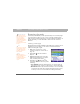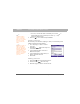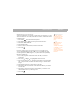User manual
Table Of Contents
- Using Your Palm® Treo™ 700w Smartphone
- Table of Contents
- Welcome
- Setting up your smartphone and computer
- Moving around on your smartphone
- Using Your Phone
- Staying Organized
- Using Email and Other Wireless Services
- Sending and receiving messages and email
- Creating and sending a text message
- Creating and sending a multimedia message
- Receiving text and multimedia messages
- Viewing/playing a multimedia message
- Setting up an email account
- Setting up an Exchange Server email account
- Setting a sync schedule with an Exchange Server
- Setting up a Wireless Sync email account
- Setting up an IMAP or POP email account
- Creating and sending an email message
- Adding an online address book
- Using an online address book
- Synchronizing your default email account
- Synchronizing your other email accounts
- Receiving attachments
- Using links in messages
- Forwarding a message
- Managing your messages
- Adding a signature to your messages
- Customizing your Messaging settings
- Customizing your multimedia messaging settings
- Using Pocket MSN
- Browsing the web
- Connecting to devices with Bluetooth® wireless technology
- Beaming information with IR
- Sending and receiving messages and email
- Playing Media Files
- Pictures & Videos
- Taking a picture
- Taking pictures in burst mode
- Recording a video
- Viewing a picture or video
- Viewing a slide show
- Sending a picture or video
- Creating a video ringtone
- Organizing pictures and videos
- Using a picture as the Today screen background
- Editing a picture
- Deleting a picture or video
- Customizing your Camera settings
- Viewing pictures and videos on your computer
- Windows Media Player Mobile
- Pictures & Videos
- Staying Productive
- Word Mobile
- Creating a document
- Opening an existing document
- Creating a document from a template
- Finding or replacing text in a document
- Moving or copying text
- Saving a copy of a document
- Formatting text
- Formatting paragraphs and lists
- Checking spelling in a document
- Organizing your documents
- Deleting a document
- Customizing Word Mobile
- PowerPoint Mobile
- Excel Mobile
- Creating a workbook
- Creating a workbook from a template
- Viewing a workbook
- Calculating a sum
- Entering a formula
- Inserting a function
- Entering a sequence automatically
- Adding cells, rows, and columns
- Formatting cells
- Formatting rows and columns
- Renaming a worksheet
- Sorting info in a worksheet
- Filtering info in a worksheet
- Creating a chart
- Formatting or changing a chart
- Finding or replacing info in a workbook
- Organizing your workbooks
- Deleting cells, rows, and columns
- Customizing Excel Mobile
- Word Mobile
- Managing Files and Applications
- Using Find
- Installing applications
- Removing applications
- Setting synchronization options
- Sharing info
- Using expansion cards
- Removing and inserting expansion cards
- Opening applications on an expansion card
- Saving files to an expansion card
- Moving info between your smartphone and an expansion card
- Copying or moving applications and files between your smartphone and an expansion card
- Viewing available expansion card memory
- Exploring files on an expansion card
- Renaming an expansion card
- Customizing Your Smartphone
- Troubleshooting
- Transferring info from another device
- Trouble installing the desktop software?
- Resetting your smartphone
- Performance
- Screen
- Network connection
- Signal strength is weak
- My smartphone won’t connect to the mobile network
- My smartphone seems to turn off by itself
- I can’t tell if data services are available
- My smartphone won’t connect to the Internet
- I can’t send or receive text or multimedia messages
- I can’t make or receive calls using a hands-free device with Bluetooth® wireless technology
- I lost the connection between my smartphone and my Bluetooth headset
- Synchronization (ActiveSync® software)
- ActiveSync Desktop does not respond to sync attempt
- Synchronization finishes but info doesn’t appear where it should
- Synchronization starts but doesn’t finish
- My media files won’t sync
- My appointments show up in the wrong time slot after I sync
- My scheduled sync doesn’t work
- An alert tells me that ActiveSync encountered a problem on the server
- An alert tells me that there is not enough free memory to sync my info
- An alert tells me that the server could not be reached
- An alert tells me that ActiveSync encountered a problem with [item type] [item name]
- An alert tells me that my account information could not be detected.
- An alert tells me the device timed out while waiting for credentials.
- My Today screen settings are not restored after a hard reset
- Email
- I have problems using my account
- I have problems sending and receiving email
- Auto Sync is not working
- I have problems sending email
- I have problems synchronizing messages on my smartphone with messages on my computer
- My vCard or vCal email attachment isn’t forwarding correctly
- When I sync with my Exchange Server my info is not downloading to my smartphone
- Web
- Camera
- Third-party applications
- Making room on your smartphone
- Voice quality
- Glossary
- Regulatory Information
- Specifications
- Index
110 Using Your Treo 700w Smartphone
CHAPTER 5 Using Email and Other Wireless Services
Connecting to devices with Bluetooth
®
wireless technology
With your smartphone’s built-in Bluetooth
®
wireless technology, you
can connect to a number of Bluetooth devices such as a headset,
hands-free car kit, or GPS receiver, as well as to other phones,
handhelds, or piconets. For a list of hands-free devices with Bluetooth
wireless technology that are compatible with your smartphone, go to
www.palm.com/mytreo700wVerizon
.
If your computer is enabled with Bluetooth wireless technology, you
can also synchronize wirelessly.
Setting up a Bluetooth connection
After you set up a connection with a Bluetooth device, you can
communicate with that device whenever it is within range (about
30 feet) and your smartphone’s Bluetooth feature is turned on.
1. If necessary, prepare the device you
want to connect with to accept a new
connection. Check the device’s
documentation for details.
2. Go to your Today screen, and then tap
Bluetooth .
3. Check the Turn on Bluetooth box to
turn on your smartphone’s Bluetooth
feature.
Did You Know?
If you’re using a
hands-free Bluetooth
device and it is within
range, your
smartphone routes all
calls to the hands-free
device instead of to
your smartphone’s
earpiece. Bluetooth
range is up to 30 feet
in optimum
environmental
conditions.
Tip
Your smartphone only
supports call audio
with Bluetooth
headsets. It does not
support stereo music
playback with
Bluetooth headsets
(enabled with
Bluetooth A2DP
profile).