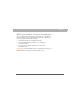User manual
Table Of Contents
- Using Your Palm® Treo™ 700w Smartphone
- Table of Contents
- Welcome
- Setting up your smartphone and computer
- Moving around on your smartphone
- Using Your Phone
- Staying Organized
- Using Email and Other Wireless Services
- Sending and receiving messages and email
- Creating and sending a text message
- Creating and sending a multimedia message
- Receiving text and multimedia messages
- Viewing/playing a multimedia message
- Setting up an email account
- Setting up an Exchange Server email account
- Setting a sync schedule with an Exchange Server
- Setting up a Wireless Sync email account
- Setting up an IMAP or POP email account
- Creating and sending an email message
- Adding an online address book
- Using an online address book
- Synchronizing your default email account
- Synchronizing your other email accounts
- Receiving attachments
- Using links in messages
- Forwarding a message
- Managing your messages
- Adding a signature to your messages
- Customizing your Messaging settings
- Customizing your multimedia messaging settings
- Using Pocket MSN
- Browsing the web
- Connecting to devices with Bluetooth® wireless technology
- Beaming information with IR
- Sending and receiving messages and email
- Playing Media Files
- Pictures & Videos
- Taking a picture
- Taking pictures in burst mode
- Recording a video
- Viewing a picture or video
- Viewing a slide show
- Sending a picture or video
- Creating a video ringtone
- Organizing pictures and videos
- Using a picture as the Today screen background
- Editing a picture
- Deleting a picture or video
- Customizing your Camera settings
- Viewing pictures and videos on your computer
- Windows Media Player Mobile
- Pictures & Videos
- Staying Productive
- Word Mobile
- Creating a document
- Opening an existing document
- Creating a document from a template
- Finding or replacing text in a document
- Moving or copying text
- Saving a copy of a document
- Formatting text
- Formatting paragraphs and lists
- Checking spelling in a document
- Organizing your documents
- Deleting a document
- Customizing Word Mobile
- PowerPoint Mobile
- Excel Mobile
- Creating a workbook
- Creating a workbook from a template
- Viewing a workbook
- Calculating a sum
- Entering a formula
- Inserting a function
- Entering a sequence automatically
- Adding cells, rows, and columns
- Formatting cells
- Formatting rows and columns
- Renaming a worksheet
- Sorting info in a worksheet
- Filtering info in a worksheet
- Creating a chart
- Formatting or changing a chart
- Finding or replacing info in a workbook
- Organizing your workbooks
- Deleting cells, rows, and columns
- Customizing Excel Mobile
- Word Mobile
- Managing Files and Applications
- Using Find
- Installing applications
- Removing applications
- Setting synchronization options
- Sharing info
- Using expansion cards
- Removing and inserting expansion cards
- Opening applications on an expansion card
- Saving files to an expansion card
- Moving info between your smartphone and an expansion card
- Copying or moving applications and files between your smartphone and an expansion card
- Viewing available expansion card memory
- Exploring files on an expansion card
- Renaming an expansion card
- Customizing Your Smartphone
- Troubleshooting
- Transferring info from another device
- Trouble installing the desktop software?
- Resetting your smartphone
- Performance
- Screen
- Network connection
- Signal strength is weak
- My smartphone won’t connect to the mobile network
- My smartphone seems to turn off by itself
- I can’t tell if data services are available
- My smartphone won’t connect to the Internet
- I can’t send or receive text or multimedia messages
- I can’t make or receive calls using a hands-free device with Bluetooth® wireless technology
- I lost the connection between my smartphone and my Bluetooth headset
- Synchronization (ActiveSync® software)
- ActiveSync Desktop does not respond to sync attempt
- Synchronization finishes but info doesn’t appear where it should
- Synchronization starts but doesn’t finish
- My media files won’t sync
- My appointments show up in the wrong time slot after I sync
- My scheduled sync doesn’t work
- An alert tells me that ActiveSync encountered a problem on the server
- An alert tells me that there is not enough free memory to sync my info
- An alert tells me that the server could not be reached
- An alert tells me that ActiveSync encountered a problem with [item type] [item name]
- An alert tells me that my account information could not be detected.
- An alert tells me the device timed out while waiting for credentials.
- My Today screen settings are not restored after a hard reset
- Email
- I have problems using my account
- I have problems sending and receiving email
- Auto Sync is not working
- I have problems sending email
- I have problems synchronizing messages on my smartphone with messages on my computer
- My vCard or vCal email attachment isn’t forwarding correctly
- When I sync with my Exchange Server my info is not downloading to my smartphone
- Web
- Camera
- Third-party applications
- Making room on your smartphone
- Voice quality
- Glossary
- Regulatory Information
- Specifications
- Index
Using Your Treo 700w Smartphone 11
Turning your smartphone on/off CHAPTER 1
Turning your smartphone on/off
The phone and the screen of your Palm Treo 700w smartphone can be
turned off and on separately. This means you can wake up the screen to
use just the organizer features of your device, without turning on the
phone. Also, when the screen is turned off the phone can be on and
ready for you to receive and make calls.
Turning your phone on and off
When you turn on your phone, it connects to a mobile network so that
you can make and receive phone calls and use other wireless services.
1. Press and hold Power/End to turn on your phone. When your
smartphone locates a signal, Verizon Wireless and the signal-
strength icon appear at the top of the screen, indicating you can
use the phone and Internet features (if supported by the local
network).
2. Press and hold Power/End again to turn off your phone. When
your phone is off, the phone-off icon appears at the top of the
screen and your smartphone is not connected to any mobile
network. You can still use the organizer and other features.
Waking up the screen and turning it off
Wake up the screen and leave the phone turned off when you want to
use only the organizer features of your smartphone, for example, when
you’re on a plane and want to look at your calendar. You can also turn
off your smartphone’s screen without turning off your smartphone’s
wireless features.
1. Press Power/End to wake up the screen.
2. Briefly press Power/End to turn off the screen.
Did You Know?
The indicator light
flashes green when
your phone is on and
you’re inside a
coverage area. If
you’re outside a
coverage area, the
indicator light flashes
amber and no bars
appear in the signal-
strength icon.
Tip
If Sound Mode is on
you hear a series of
tones when you turn
your phone on and
off. For more info on
Sound Mode see
“Setting the ringer
switch” on page 180.
Tip
You can set how long
the screen stays on.
Press Start, select
Settings, select the
System tab, and then
select Power. Select
the Advanced tab,
and then increase the
On battery power
setting.