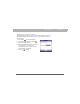User manual
Table Of Contents
- Using Your Palm® Treo™ 700w Smartphone
- Table of Contents
- Welcome
- Setting up your smartphone and computer
- Moving around on your smartphone
- Using Your Phone
- Staying Organized
- Using Email and Other Wireless Services
- Sending and receiving messages and email
- Creating and sending a text message
- Creating and sending a multimedia message
- Receiving text and multimedia messages
- Viewing/playing a multimedia message
- Setting up an email account
- Setting up an Exchange Server email account
- Setting a sync schedule with an Exchange Server
- Setting up a Wireless Sync email account
- Setting up an IMAP or POP email account
- Creating and sending an email message
- Adding an online address book
- Using an online address book
- Synchronizing your default email account
- Synchronizing your other email accounts
- Receiving attachments
- Using links in messages
- Forwarding a message
- Managing your messages
- Adding a signature to your messages
- Customizing your Messaging settings
- Customizing your multimedia messaging settings
- Using Pocket MSN
- Browsing the web
- Connecting to devices with Bluetooth® wireless technology
- Beaming information with IR
- Sending and receiving messages and email
- Playing Media Files
- Pictures & Videos
- Taking a picture
- Taking pictures in burst mode
- Recording a video
- Viewing a picture or video
- Viewing a slide show
- Sending a picture or video
- Creating a video ringtone
- Organizing pictures and videos
- Using a picture as the Today screen background
- Editing a picture
- Deleting a picture or video
- Customizing your Camera settings
- Viewing pictures and videos on your computer
- Windows Media Player Mobile
- Pictures & Videos
- Staying Productive
- Word Mobile
- Creating a document
- Opening an existing document
- Creating a document from a template
- Finding or replacing text in a document
- Moving or copying text
- Saving a copy of a document
- Formatting text
- Formatting paragraphs and lists
- Checking spelling in a document
- Organizing your documents
- Deleting a document
- Customizing Word Mobile
- PowerPoint Mobile
- Excel Mobile
- Creating a workbook
- Creating a workbook from a template
- Viewing a workbook
- Calculating a sum
- Entering a formula
- Inserting a function
- Entering a sequence automatically
- Adding cells, rows, and columns
- Formatting cells
- Formatting rows and columns
- Renaming a worksheet
- Sorting info in a worksheet
- Filtering info in a worksheet
- Creating a chart
- Formatting or changing a chart
- Finding or replacing info in a workbook
- Organizing your workbooks
- Deleting cells, rows, and columns
- Customizing Excel Mobile
- Word Mobile
- Managing Files and Applications
- Using Find
- Installing applications
- Removing applications
- Setting synchronization options
- Sharing info
- Using expansion cards
- Removing and inserting expansion cards
- Opening applications on an expansion card
- Saving files to an expansion card
- Moving info between your smartphone and an expansion card
- Copying or moving applications and files between your smartphone and an expansion card
- Viewing available expansion card memory
- Exploring files on an expansion card
- Renaming an expansion card
- Customizing Your Smartphone
- Troubleshooting
- Transferring info from another device
- Trouble installing the desktop software?
- Resetting your smartphone
- Performance
- Screen
- Network connection
- Signal strength is weak
- My smartphone won’t connect to the mobile network
- My smartphone seems to turn off by itself
- I can’t tell if data services are available
- My smartphone won’t connect to the Internet
- I can’t send or receive text or multimedia messages
- I can’t make or receive calls using a hands-free device with Bluetooth® wireless technology
- I lost the connection between my smartphone and my Bluetooth headset
- Synchronization (ActiveSync® software)
- ActiveSync Desktop does not respond to sync attempt
- Synchronization finishes but info doesn’t appear where it should
- Synchronization starts but doesn’t finish
- My media files won’t sync
- My appointments show up in the wrong time slot after I sync
- My scheduled sync doesn’t work
- An alert tells me that ActiveSync encountered a problem on the server
- An alert tells me that there is not enough free memory to sync my info
- An alert tells me that the server could not be reached
- An alert tells me that ActiveSync encountered a problem with [item type] [item name]
- An alert tells me that my account information could not be detected.
- An alert tells me the device timed out while waiting for credentials.
- My Today screen settings are not restored after a hard reset
- Email
- I have problems using my account
- I have problems sending and receiving email
- Auto Sync is not working
- I have problems sending email
- I have problems synchronizing messages on my smartphone with messages on my computer
- My vCard or vCal email attachment isn’t forwarding correctly
- When I sync with my Exchange Server my info is not downloading to my smartphone
- Web
- Camera
- Third-party applications
- Making room on your smartphone
- Voice quality
- Glossary
- Regulatory Information
- Specifications
- Index
182 Using Your Treo 700w Smartphone
CHAPTER 9 Customizing Your Smartphone
5. Select the Notifications tab and set any of the following options:
• Event: Specifies which action you
want to change the settings for. The
remaining options vary based on the
action you select.
• Play sound: Lets you turn the sound
on/off for the selected event. To select a
different sound select the list to the
right of this setting, and then select a
different sound. To preview the sound,
select Play Sound, and then select Play.
• Repeat: Indicates whether the sound
plays more than once, if turned on.
• Display message on screen: Indicates whether a notification
message appears onscreen for the selected event.
• Vibrate: Indicates whether your smartphone vibrates to notify
you about the selected event.
6. Press OK .
Tip
To record, preview,
delete, and send
sounds on your
smartphone, select
the Manage tab. To
record a sound, press
Menu and select New
Sound. To play a
sound, select it and
press Play. To delete
a sound, highlight it
and press Backspace.
To send a sound,
highlight it, press
Menu, and select
Send Sound.