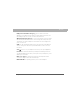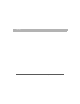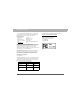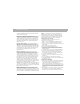User manual
Table Of Contents
- Using Your Palm® Treo™ 700w Smartphone
- Table of Contents
- Welcome
- Setting up your smartphone and computer
- Moving around on your smartphone
- Using Your Phone
- Staying Organized
- Using Email and Other Wireless Services
- Sending and receiving messages and email
- Creating and sending a text message
- Creating and sending a multimedia message
- Receiving text and multimedia messages
- Viewing/playing a multimedia message
- Setting up an email account
- Setting up an Exchange Server email account
- Setting a sync schedule with an Exchange Server
- Setting up a Wireless Sync email account
- Setting up an IMAP or POP email account
- Creating and sending an email message
- Adding an online address book
- Using an online address book
- Synchronizing your default email account
- Synchronizing your other email accounts
- Receiving attachments
- Using links in messages
- Forwarding a message
- Managing your messages
- Adding a signature to your messages
- Customizing your Messaging settings
- Customizing your multimedia messaging settings
- Using Pocket MSN
- Browsing the web
- Connecting to devices with Bluetooth® wireless technology
- Beaming information with IR
- Sending and receiving messages and email
- Playing Media Files
- Pictures & Videos
- Taking a picture
- Taking pictures in burst mode
- Recording a video
- Viewing a picture or video
- Viewing a slide show
- Sending a picture or video
- Creating a video ringtone
- Organizing pictures and videos
- Using a picture as the Today screen background
- Editing a picture
- Deleting a picture or video
- Customizing your Camera settings
- Viewing pictures and videos on your computer
- Windows Media Player Mobile
- Pictures & Videos
- Staying Productive
- Word Mobile
- Creating a document
- Opening an existing document
- Creating a document from a template
- Finding or replacing text in a document
- Moving or copying text
- Saving a copy of a document
- Formatting text
- Formatting paragraphs and lists
- Checking spelling in a document
- Organizing your documents
- Deleting a document
- Customizing Word Mobile
- PowerPoint Mobile
- Excel Mobile
- Creating a workbook
- Creating a workbook from a template
- Viewing a workbook
- Calculating a sum
- Entering a formula
- Inserting a function
- Entering a sequence automatically
- Adding cells, rows, and columns
- Formatting cells
- Formatting rows and columns
- Renaming a worksheet
- Sorting info in a worksheet
- Filtering info in a worksheet
- Creating a chart
- Formatting or changing a chart
- Finding or replacing info in a workbook
- Organizing your workbooks
- Deleting cells, rows, and columns
- Customizing Excel Mobile
- Word Mobile
- Managing Files and Applications
- Using Find
- Installing applications
- Removing applications
- Setting synchronization options
- Sharing info
- Using expansion cards
- Removing and inserting expansion cards
- Opening applications on an expansion card
- Saving files to an expansion card
- Moving info between your smartphone and an expansion card
- Copying or moving applications and files between your smartphone and an expansion card
- Viewing available expansion card memory
- Exploring files on an expansion card
- Renaming an expansion card
- Customizing Your Smartphone
- Troubleshooting
- Transferring info from another device
- Trouble installing the desktop software?
- Resetting your smartphone
- Performance
- Screen
- Network connection
- Signal strength is weak
- My smartphone won’t connect to the mobile network
- My smartphone seems to turn off by itself
- I can’t tell if data services are available
- My smartphone won’t connect to the Internet
- I can’t send or receive text or multimedia messages
- I can’t make or receive calls using a hands-free device with Bluetooth® wireless technology
- I lost the connection between my smartphone and my Bluetooth headset
- Synchronization (ActiveSync® software)
- ActiveSync Desktop does not respond to sync attempt
- Synchronization finishes but info doesn’t appear where it should
- Synchronization starts but doesn’t finish
- My media files won’t sync
- My appointments show up in the wrong time slot after I sync
- My scheduled sync doesn’t work
- An alert tells me that ActiveSync encountered a problem on the server
- An alert tells me that there is not enough free memory to sync my info
- An alert tells me that the server could not be reached
- An alert tells me that ActiveSync encountered a problem with [item type] [item name]
- An alert tells me that my account information could not be detected.
- An alert tells me the device timed out while waiting for credentials.
- My Today screen settings are not restored after a hard reset
- Email
- I have problems using my account
- I have problems sending and receiving email
- Auto Sync is not working
- I have problems sending email
- I have problems synchronizing messages on my smartphone with messages on my computer
- My vCard or vCal email attachment isn’t forwarding correctly
- When I sync with my Exchange Server my info is not downloading to my smartphone
- Web
- Camera
- Third-party applications
- Making room on your smartphone
- Voice quality
- Glossary
- Regulatory Information
- Specifications
- Index
Using Your Treo 700w Smartphone 247
Regulatory Information
FCC Hearing Aid Compatibility
Your Treo is compliant with the FCC Hearing Aid Compatibility
(HAC) requirements. For additional HAC information, including
the HAC rating of this product, please refer to www.palm.com/
treoHAC.
Operational Warnings
IMPORTANT INFORMATION ON SAFE AND EFFICIENT
OPERATION. Read this information before using your integrated
multi-service portable radio.
For the safe and efficient operation of your radio, observe
these guidelines:
Potentially Unsafe Areas / Potentially explosive
atmospheres Obey all signs and instructions regarding
turning off your smartphone. In particular, turn off your
smartphone when you are in any areas with a potentially
explosive atmosphere, such as fueling areas (gas or petrol
stations, below deck on boats), storage facilities for fuel or
chemicals, blasting areas and areas near electrical blasting caps,
and areas where there are chemicals or particles (such as metal
powders, grains, and dust) in the air.
Interference to Medical and Personal Electronic
Devices Most but not all electronic equipment is shielded from
RF signals and certain electronic equipment may not be shielded
against the RF signals from your smartphone.
Pacemakers The Health Industry Manufacturers Association
recommends that a minimum separation of six inches (6") be
maintained between a smartphone and a pacemaker to avoid
potential interference with the pacemaker. These
recommendations are consistent with the independent research
by the recommendations of Wireless Technology Research.
Persons with pacemakers should:
• ALWAYS keep the smartphone more than six inches from their
pacemaker when the smartphone is turned ON.
• Not carry the smartphone in a breast pocket.
• Use the ear opposite the pacemaker to minimize the potential
for interference.
• Turn the smartphone OFF immediately if you have any reason
to suspect that interference is taking place.
Audio Safety Some hearing aids may be affected by some
digital smartphones. You may want to consult your doctor in the
event of you experience interference with your hearing aid while
using your smartphone. When using the speakerphone feature,
it is recommended that you place your smartphone at a safe
distance from your ear.
Other Medical Devices If you use any other personal
medical device, consult the manufacturer of your device to
determine if it is adequately shielded from external RF energy.
Your physician may be able to assist you in obtaining this
information.
Turn your smartphone OFF in health care facilities when any
regulations posted in these areas instruct you to do so. Hospitals
Using TTY
A TTY (also known as TDD or text telephone) is a
telecommunications device that allows people who are deaf or
hard of hearing, or who have speech or language disabilities, to
communicate by telephone.
Your Palm Treo 700w smartphone is compatible with select
TTY devices. You can connect a TTY/TDD machine to your
smartphone through the headset jack, but you cannot use your
headset jack with a headset or hands-free kit while this mode is
enabled. Please check with the manufacturer of your TTY device
for connectivity information and to ensure that the TTY device
supports digital wireless transmission.
To use TTY, you may need to make additional arrangements
with Verizon Wireless. Please contact Verizon Wireless’s
customer service department for more information.
1. Press the Start button and select Settings.
2. Select Personal, and then select Phone.
3. Select Phone.
4. Select the TTY/TDD list, and then select either Default mode,
VCO mode, or HCO mode.
5. Press OK. A keyboard icon appears at the top of your Today
screen whenever TTY is enabled.
To disable TTY, repeat steps 1 and 2.
FCC